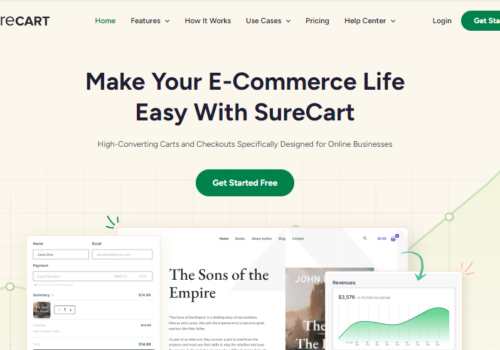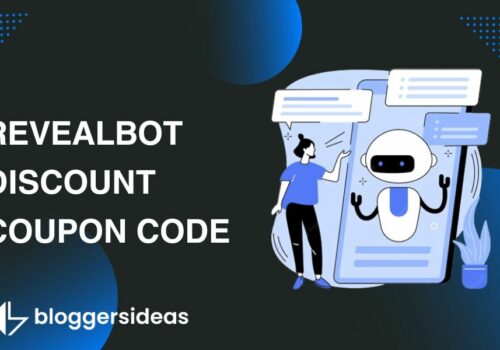Ecommerce is a great way to sell your products. It has become exponentially popular in the modern internet era.
More and more people log on each day to find websites that sell products they need. This is because ecommerce saves a lot of time and effort that goes into finding an outlet and going there for material purchases.
I am sure you may also have had an awesome ecommerce idea somewhere down the road. Why did you dump it, then? Let me guess the reasons:
- High Cost of Website Development.
- No Knowledge of Coding and Programming.
- It seemed like an Investment that was too Risky.
Most of the people who let go of their ecommerce ideas had one of these reasons in mind. Well, now there is a solution to that.
How to Open an Online Store With Wix In 2025?
But first of all, what is Wix? It is a web development platform based on cloud computing. You can create HTML5 and mobile sites easily and for free.
Its website builder is very simple, allowing users to build fully responsive websites without writing a line of code. Let’s cut to the chase:
Here is how you can easily build an online store using WixStores
Step – 1: Setting Up Shop
One of the easiest sign-ups I have ever experienced! Once you click on ‘Create Your Website,’ this pop-up opens:
Now, you can easily sign up with your credentials or just sign in with Facebook and Google Plus.
It is as simple as that. You will not receive any other prompts about verification emails. You can start building your website then and there.
Step – 2: Choosing a Theme
After signing in, you will be redirected to this window:
You have to select a theme. Now, you wish to design an online store. Just navigate down and click on the online store option as shown in the image below;
Now you can select from a variety of ecommerce layouts. For instance, I was interested in opening an online shop for athletic apparel, so I selected this theme.
You can view the theme to get an idea of the overall outlook by clicking on view, or else start editing it by clicking on edit. Here is what the template preview looks like:
Once you have seen the preview, you can now start editing.
Step – 3: Editing and Saving
Once you click on edit, the following dashboard will open. Just take a moment to look at how comprehensive it is.
You can edit every aspect and element of the website without typing in a line of code. This is one of the best editing dashboards I have seen for website builders. I like it way more than GoDaddy’s, for sure.
Below is the screenshot of the major tools in expanded mode:
- Pages: Add/Remove/Manage all the pages on your website from here
- Design: You can tweak the overall design from here, like setting the background, customizing color schemes, and setting fonts.
- Add: This tool allows you to add any element to your page, such as text, images, or buttons. It can make the site highly interactive.
- Settings: From here, you can check the major technical aspects of your website like:
- SEO: You must know that this is the most important aspect of all. Good SEO means a higher rank on search engines, and that means more customers. You can now set it here.
- Statistics: From here, you can connect your site to Google Analytics to analyze its traffic and more.
You also have the app tool, which allows you to bring interesting apps to your website to make it more interactive and dynamic:
Once you have edited enough, you can save the site. You will be prompted by the following:
Step – 4: Publishing
Once you feel your site is ready, you can publish it by simply clicking on publish. Wix will take care of hosting and other technical stuff.
You just have to promote and earn from it. You will get an address like http://rahul0324.wix.com/myonlinestore
Step – 5: Upgrades
Once you feel that your site is doing well, you can upgrade to get your personal address like www.myapparrelstore.com
Step – 6: Wix App Market
After my personal experience with Wix, I have to say it is the ideal tool for internet enthusiasts and online newbies who want to develop websites and make a living from them.
It is based on a freemium-based business model. This means it won’t charge you anything unless you upgrade.
So go ahead, don’t wait… make your website now and earn a top dollar!
FAQs
💡 What products can I sell on my Wix store?
You can sell physical goods, digital products, and services directly through your Wix store, subject to Wix's terms and local regulations.
💳 Which payment methods can I accept with Wix?
Wix supports various payment methods including credit cards, PayPal, and offline payments like cash or bank transfer, depending on your location.
📦 How does shipping work on Wix?
Configure your shipping options in Wix by setting up regions, rates, and rules directly in your site's backend under the shipping settings.
📈 How can I promote my Wix store?
Use Wix’s built-in SEO tools, email marketing campaigns, and social media integration to reach a wider audience and promote your store.
💰 Are there any fees for selling on Wix?
Wix charges no commission on sales, but you'll need to subscribe to a business plan to sell products and might incur transaction fees from payment providers.
🛠️ Can I customize my Wix store?
Absolutely! Customize your store with Wix's drag-and-drop editor, adding product galleries, related products, and more, without needing to code.
Quick Links:
- Products You Can Start Selling on Amazon Instantly
- Best Places To Sell Your Gift Cards Online Instantly
- How To Find Best Products To Sell Online
- Best Products to Sell Online
- Proven Steps To Sell Courses Online
Conclusion: How Easy Is It to Start Selling Online with Wix?
Opening an online store with Wix is pretty straightforward. Just sign up, pick the “Online Store” option, and follow the steps Wix lays out for you.
You can sell almost anything, set up payment methods easily, and even sort out shipping details right there.
Wix keeps things simple, offering lots of ways to customize your shop, manage orders, and even promote your products.
Plus, their support is always there to help if you get stuck. It’s a handy way to start selling online without much hassle.