Many of us are experts in the field of moving sites from one server to another. But as we know that not every second person is a pro in that category, it’s often a job that gets delayed.
Once the whole thing gets set up and is functionally ok on our site, it’s obvious to be worried about that changing over to different servers could cause downtime, problems and headaches.
The guidance on WordPress itself is complete but complex.
WordPress relocation, like all other outlooks of the content management system (CMS), has approached a long over the recent years.
Number of software’s makes the job so easy that we will soon think what we were worried about in the first place… until it takes no less than three days for the DNS servers to bring up-to-date with your domain registrar.
You will be pulling off your hair.
Migrate to a new WordPress host in 5 Simple Steps
Performing the steps correctly without any hiccups will need a basic understanding of three basic protocols. Still if you don’t feel comfortable in these subjects, it might be the time to sweet-talk the computer geek kid in your neighbor:
- cPanel
- FTP (file transfer protocol)
- IP (Internet protocol) addresses
The steps are as follows:
1) Hold on to your horses
Be patient and calm and don’t cancel with your old hosting service until all is set-up and complete with the new one. Canceling it before the time won’t only be a downtime. It could also mean your site to lose files. Then there would not be anything to migrate eventually.
The reason that your current hosting company could easily get away with your entire site’s stuff isn’t malicious. Instead, it’s an indication that they won’t be charging for that day and will give you the return of the days remaining in your subscription of the month.
Therefore, the data goes in the dustbin.
Clearly, if you have backed it up all, you’re good to go.
So copy it all to the other hosting service. Preferably, later also you want to make sure that everything is working and going great guns prior to withdrawal – it could be 72 hours.
2) Take hold of those files
You must know that most of safe migration is all about arrangement. Before switching to a new host, do make sure and check once or twice that they have the same site admin panel, which is generally Parallels Plesk or cPanel.
It is possible to switch to another control panel (Plesk to cPanel and vice versa), but one thing at a time: spotlight on migrating hosts for now. Remember that your main worry is to run the files on the new host and perfectly too.
If you use cPanel, then go to your domain and try it to port 2082 (http://yoursite.com:2082); if that does nothelp, try http://yoursite.com/cpanel.
Now look for Backup segment and within that look out for Download Backups. Now just download everything. You do want the compressed version. If you use a Mac, do make sure in the options column in the safari won’t decompress and open the files automatically.
(Switching instructions for Plesk. cPanel is presumed moving ahead)
3) Change accounts
Now hop over to your new administrative account i.e. new hosting company. You must have the IP addresses from the host (you get it from the email when you sign up for your account); and if not then get them.
Now use the IP address with the same types of finishes used above: either: cPanel/ 2082. One out of these two will work for you.
Go in your backup area once again. Find where you can back up whole of your site. Naturally, its entitled Backup Restore. Restore the file that has your full website.
When you see a list of your website files on a new page it means the upload is finished.
Go back to the common backup’s page and perform the similar thing with your databases. Hence, all the basic site info is in position.
4) Is your data in uniformity
Using cPanel, you will want to go back into all login requirements for MySQL databases: that information does not transfer. Inside cPanel, go to MySQL databases area to again establish those boundaries.
Look at prefaces for each of the databases i.e. what shows earlier underscore in the filename.
Every bit of software that will access those databases will have to be reconfigured for it to look for the correct prefaces.
And to do that, you need to go through the IP address again and get into FTP. You can now change system files as required.
To some this may sound confusing but don’t get stressed out too much. It’s just about spreading groundwork. All the movement is still looking at your old site.
5) Headfirst in
Now it’s the time to flip-flop the lever i.e. changing your domain name system (DNS) servers. Where you purchased the domain i.e. the registrar, go to the section of domain registration of your account to perform the activity.
You should see that information types in this format for your domain name servers:
- ns1.host-you-are-leaving.com
- ns2.host-you-are-leaving.com
Those are to be changed. In the email that has your IP info, you will also see your DNS servers. And if you don’t, retrieve them through support.
It might take a day or more for everything to changeover properly, which is acceptable – you are basically helping the same content via two different sites.
Try not to alter any of the stuff on your website during this period.
Test and retest each and everything, making sure that everything is looking perfect with your website on the new host or server for few days. Lastly, withdraw with your old hosting company.
Also check out this video:
Conclusion
So now you have done it. There are many hosting companies in internet. The right company would be after all which in this business since very long and hose hosting solution fits you right and is secure and sophisticated.
Still facing some problem regarding shifting to new server, contact me asap. I will be happy to assist you !
Image Credits:Flickr
Dont forget to share this awesome article in social media. I will be pleased if you share this now ! Join BloggersIdeas on Facebook, Google+ & Twitter for more updates.


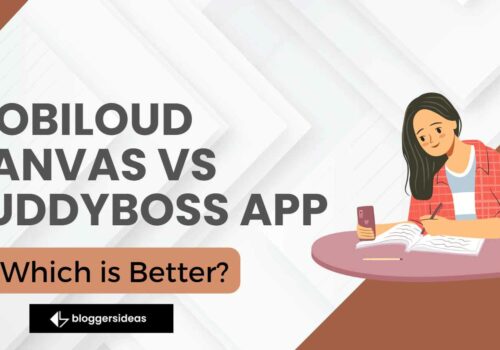
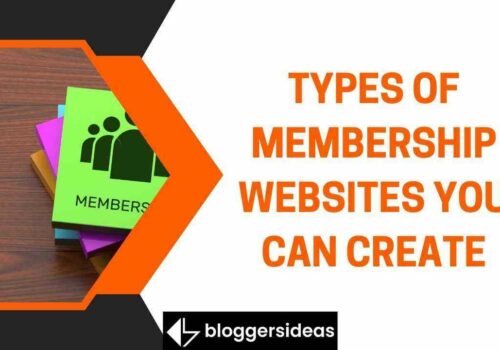


useful post dude, I’ll need it in future
All the Best Kamran!!
Hi Jitendra,
Really great article. Very informative but I have one question. During transfer to new host is website down for some time?
Most of webmaster with high amount of traffic can not prefer to down their site that’s what one of my concern to change host. You input will highly appreciate.
Thanks
Keyur – One of the smart folks