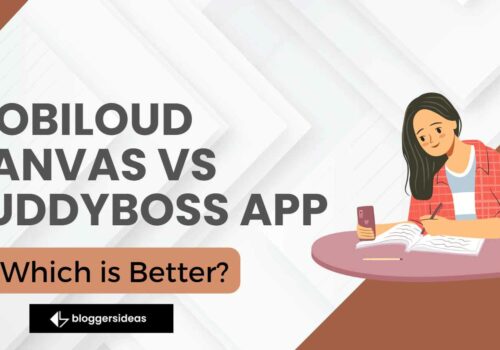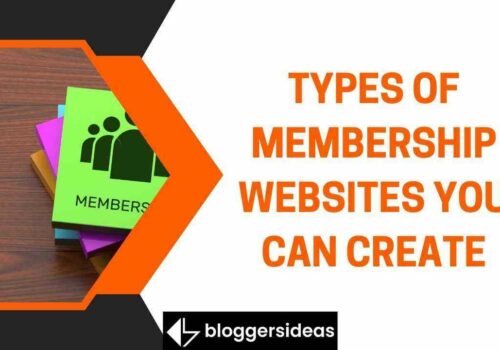In this article, we will discuss How To Use GTmetrix For WordPress Speed Optimization
Both visitors and search engines care a lot about how well your website works. But WordPress doesn’t come with a built-in way to check how well it works. A lot of people believe that using GTMetrix with WordPress is a good idea.
The good news is that there are many plugins that can help you do this. The GTMetrix plugin for WordPress is a great way to keep an eye on your site. It can help you figure out if the changes you are making a difference.
Today, I’ll show you how to use the GTMetrix plugin to speed up a site.
Why Use GTMetrix?
The best thing about the GTMetrix plugin is that it lets you do an analysis right from your WordPress dashboard. With many other analytic tools, you have to leave your website to see how it’s doing, which can be annoying.
The plugin will tell you exactly how long it takes for your pages to load, how big they are, and how many requests are needed. But if you are just starting out as a web developer, you might not understand what these values mean. Fortunately, the plugin makes it clear.
In order to do this, it shows two ratings. One is from Google Page Speed and the other is from YSlow. Each one will give you different ideas for how to make the website work better.
Overall, the plugin is very easy to use, which makes it great for people who are just starting out.
Installing GTMetrix
GTMetrix is a free plugin for WordPress that helps you improve your site, but you are only allowed a certain number of analyses. At first, you have 100 API Credits. Except for tests with videos, each test costs 1 API Credit. These will set you back $5.
With the free version, you can only take 20 tests per day. On their website, you can buy more API Credits or a plan that fits your needs.
You can also run tests on the website, but this tutorial will focus on the free plugin for WordPress.
Start by clicking on “Plugins” and then “Add New” on the left side of the admin panel.
In the search box, search for GTMetrix. If you click on this, you will be able to find additional plugins that you may find useful.
The GTMetrix plugin can be found in the list of plugins and can be installed and activated by clicking the “Install Now” button.
Go to the admin panel on the left and click GTMetrix. In this case, you will be taken to the Settings page of the plugin.
Getting Started
You will need to sign up for a GTMetrix account and get an API key to use this plugin. The steps are very easy.
Click on the link that says “Get a GTmetrix account now.”
If you already have an account, click the “Log In” button. If not, click “Sign Up” to create a new account.
Click the “Create an Account” button after you fill in your personal information.
You’ll get an email you have to confirm. Before your email is confirmed, you can’t get an API Key.
Click the “Generate API Key” button once your email has been checked. This is on the page where you made your account. If you can’t find it, go back to your WordPress site and follow the link again.
Your API Key and email address can now be seen in the same place. Make a copy of the API Key.
On your WordPress site, enter your email address and paste the API Key into the right box. When you’re done, click the “Save Changes” button.
The plugin is now ready to be tried out.
Using GTMetrix
Choose the location closest to you to get the most accurate results. Save the adjustments.
On the left side of the admin panel, click on Tests.
From this page, you can test any page on your website.
Before you run any tests, make sure this option hasn’t been chosen by accident. It costs 5 API Credits.
You can test your homepage by clicking the “Test your Front Page Now” button.
You can also copy the URL of a page in the “Test Performance Of” area.
You can test any page on your website this way. When you’re ready, click the “Test URL Now!” button.
When the test is over, the results will be shown on the same page.
To see the whole report, click on “Detailed report.”
This will take you to a new page where you can see all of the search results. This includes tips on how to improve the performance of your website.
If you have a low score, click on it. Click the “What does this mean?” button if you don’t know how to fix it.
You’ve done a great job setting up the GTMetrix WordPress plugin. It’s a great tool that can help you make your website run faster.
Quick Links:
- Best FREE Website Speed Test Tools
- Flywheel Review 🚀Features & Pricing (Is Flywheel Good For WordPress?)
- Hostens Review: Is It The Best Web Hosting Platform?
- BionicWP Review: Best Features & Pricing With Pros & Cons
Conclusion: How To Use GTmetrix For WordPress Speed Optimization
In the end, speed is one of the most important parts of a website, if not the most important. When a page takes too long to load, visitors are more likely to leave. Search engines like Google also look at how fast your site is when figuring out where it should rank.
Speed depends not only on how much content is on your page but also on how good your web host is. If you think your website is optimized, but it’s still not doing well, you may need to switch web hosts.
How did you do on the GTMetrix test? How easy was it to use the plug-in?