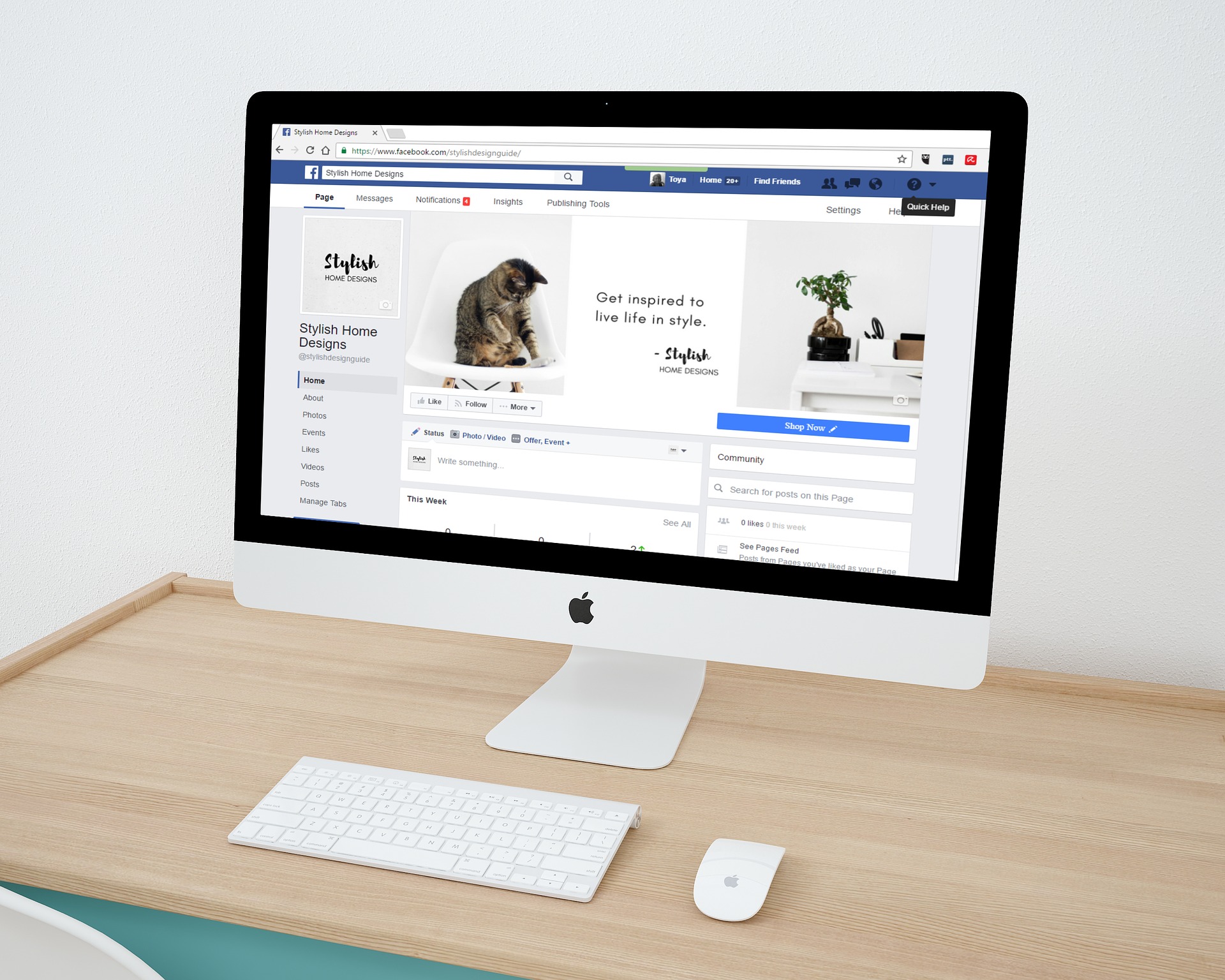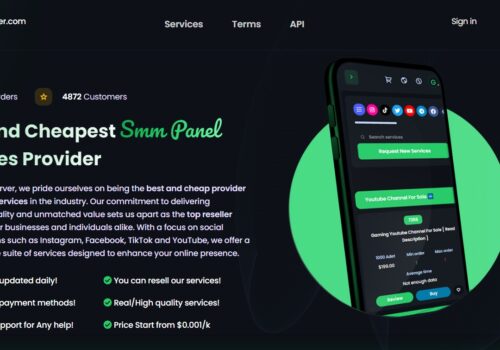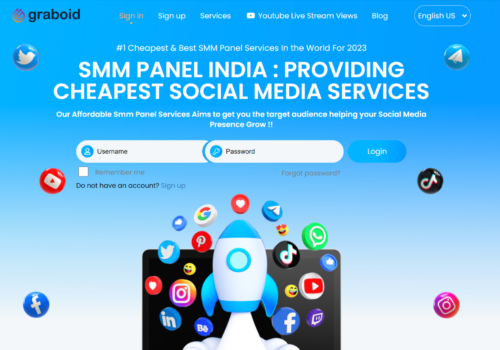In This Post, We’ll See How to Setup a Perfect Business Page on Facebook?
Facebook has evolved as such a big social media platform that companies are spending huge money to reach their customers.
This is such a platform where people hangout in realtime, so getting in touch with the customer and taking direct response is one of the prime motives for big companies.
You can check various Facebook ROI case studies where companies performed awesome by investing little money and got up to 4000% ROI with Facebook ads.
We Blogging Cage’s Facebook page is a very active page where we share out latest blog posts and informative stuff, so many of our readers were sending question asking how to create a Facebook business page.
So here we are going to guide to step by step procedure to create business Facebook page.
Setting up a Facebook business page hardly takes 2 minutes. What matters is how the business page is optimized to gain maximum results.
This quick guide will teach how to set up a perfect business page on Facebook in quick steps.
How to Setup a Perfect Business Page on Facebook?
1) Create Page
Login to Facebook and go here. Choose the category which best fits your online business. Don’t worry much as you can change the category later on.
If yours is a business with physical address, it fits into the ‘Local Business or Place’ category and since the address is mentioned, the business page on Facebook will setup a bit different.
Choose a category and move on to the next step.
2) Fill up Basic Details
This section asks you to fill up a page description, preferred Facebook page URL, website URL, a profile picture and addition of categories if it’s a local business. The page description should be of 155 characters.
Use keywords to describe but don’t stuff the description with keywords.
The Facebook page URL should be unique. Ideally, it should be the same as the business name. You will either get the custom URL instantly or after the page receives 25 real fans.
Use a square image file (180 x 180) as the main profile image. If it’s a business, use the business logo or if it’s a personal brand, use your own image. The image displays as 160 x 160 on computers, 140 x 140 on smartphones and 50 x 50 in other featured phones.
3) Cover Image
The cover image is a mandatory addition as it goes a long way in creating a favorable image for brand. If you don’t have the skills to create the cover image, hire a skilled image developer. Use this space wisely. You can refer to the cheat sheet where Zac has explained the sizes of Facebook ads in details.
You can easily use the space to brand your business. Mention relevant information such as a business tagline or some services, or provoke an emotion.
The ideal cover image size is 851 x 315 JPG file. The image displays as 851 x 315 on computers and 640 x 360 on smartphones. You can DIY using tools like Canva and Pic Monkey. Canva comes with pre-made cover images while Pic Monkey guides you with image development.
Make the business page live. However, the work isn’t complete yet. There are few more steps to make a perfect Facebook business page.
4) Complete Profile
What you did previously is just the basic setup for business page on Facebook. You need advanced setup. Click on Settings from the top menu bar and go to Page Info. In this section, add an address, the date/year when the business is founded, a long description of the business and additional contact information like phone number and email address.
The long description is a good way to move beyond the 155 characters and get across business message. Again, add relevant keywords and add the business URL at the end.
Don’t reveal personal phone number unless you want to. Add an official contact number and email address.
5) Page Roles
You can add multiple members to manage and monitor the Facebook page. Click on Settings and choose the Page Roles section. The first thing you should do is add an alternative Facebook profile as an administrator because if something happens and you lose administrator access, there is an alternative account to access the page.
There are five kinds of page roles.
- Admin: complete access to the Facebook page.
- Editor: post messages, create ads, sends messages, edit the page, comment and view insights.
- Moderator: create ads, view insights, add comments, respond and delete comments.
- Advertiser: create ads, view insights, check which admin commented and posted messages.
- Analyst: view insights, and check which admin commented and posted messages.
Add trusted collaborators and assign a role to each member.
6) Page Permissions
Go to Settings > General. Decide on the setting as you deem suitable. You can follow along with the above screenshot as well. If you want to target page visibility, choose countries from the Country Restrictions settings and Facebook will adjust the page visibility settings.
What to do next?
Your page is ready for sharing and promotion now. But what should you share about?
The first thing to do is share some updates. You can share meaningful images, quotations, business updates or videos. Once shared, go to the page and click on Invite Friends from the drop-down menu. Select friends to invite based on your lists. Once they like, you get a notification.
Add the Facebook ‘like’ box on the blog or website. Visitors can directly ‘like’ the page when they visit the blog or website. Or, add the Facebook page link in email signatures.
You need to develop a strategy to keep the Facebook page active and engaging. Begin with setting defined goals and writing them down. Write what you expect from the page, which could be anything like a number of comments to customer engagement to qualified leads. Each Facebook page update should be made keeping the goals in mind.
If you’re a brand, try social promotions. Various case studies show that brands that engage in giveaways and contests gain a higher percentage of leads comparatively.
Running social promotions on Facebook makes sense because it’s the top social media platform and people use the site for fun and leisure activities. You can use the Facebook platform to build a customer / client base or expand the current market share.
Whatever you post on the business page, ensure that it delivers value.
Of course, after recent Facebook algorithm changes, it is mighty impossible to get any benefit out of free promotions because the news feed updates aren’t showing up on people’s feeds. Facebook wants brands and businesses to use paid promotions.
At a later date, if budget permits, you can begin with its Boost Post features and it other advertising formats. In the meanwhile, share compelling content. Study the market to understand the best time to gain exposure and share awesome updates.
A business page on Facebook is needed to build an online brand. Facebook is a site with highest social engagement and so it makes sense to be where the whole world is, well almost!