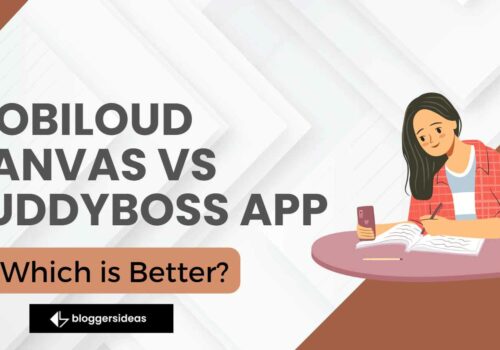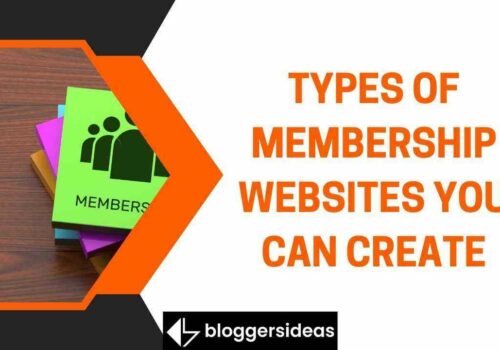We’ve all been there, stubbornly grinding on a project which screamed “dead end!” for far longer than it should have. It hits directly into our fear of missing out, and we get too scared to admit that we have wasted too much time trying to unsuccessfully patch things up instead of just abandoning the ship altogether, or steering it in another direction.
The day you decide to drop something and start from scratch is a scary one. Like the days before, you could end up postponing it again, thinking “if only I could get this thing to work by doing this…”. When the day comes, the fear will likely step aside for a massive overflow of relief.
Once you see the clean slate in front of you that is inviting you to do your magic, you will feel that you are much more motivated and excited about whatever you have been working on unsuccessfully before.
The Mythical Reset Button
Still, there are those things in life that do not come with a reset button. WordPress is one of them. But do not worry, there are still a few things you can do about it!
It’s true that unlike with life, you could start from scratch with WordPress. It is such a tedious process, though, which can add a couple of days to postponing due to sheer trouble you have to go through to get started again. If you are resetting your WordPress website for the first, and hopefully last time, you will waste a significant amount of time getting back to the installation settings, and it will cause a lot of anxiety and stress. Deciding what stays and what goes in itself is a nightmare, and then you have to remove everything on your “to go” list manually!
If you are trembling in terror, imagine that you are a WordPress developer, having to do that a few times per day! Now that is a whole new circle of not fun. What the developers know, though, is that there is a plugin for everything.
Even if you are a beginner who likes to try out new plugins, themes, and WordPress settings, you will have to start over at point – once you realize you’ve done more harm to your site than good with all those testing.
Over 100.000 of them would recommend that you should give WP Reset plugin a go when you need a restart button.
What is a WP Reset plugin?
WP Reset is the plugin you are actually trying to find when you are searching for the reset button. It allows you to erase all of the changes you might have made since you installed your WordPress site, altogether with the content, with a single click on the magic reset button. We keep telling its magic; you don’t have to know all the technicalities hidden behind the reset button, don’t you?
Whatever the reason for your need for the fresh start, once you install this plugin, there is no decent excuse to keep postponing the inevitable, as it can make all the trouble of starting anew go away. You don’t have to worry about your data, or that you will delete everything by accident. This plugin still has several fail-safe mechanisms, so even if you choose to give that try another shot, you can go ahead and stop with the reset procedure. Still, if you have some important stuff on the site, make sure that you create a backup before proceeding.
This plugin doesn’t come with a wide variety of options. Instead, all the features it comes with are carefully selected, so that the reset event is as painless and effortless as possible.
How Does Resetting Works With WP Reset?
Now once you’ve decided to reset your site and will use WP Reset do so, you’ll probably want to know how exactly it’s done. If you’ve ever formatted a disk, then you have a pretty good idea of the process. All of your personal data will be deleted, permanently. That means all posts, pages, custom post types, comments, media entries, and users are gone. In that, all default WP database tables, as well as all custom database tables that have the same “wp_” prefix are also deleted. If you are in any way able it’s recommended, for obvious reason, to make backups, but if you’re unable to for any reason, then, unfortunately, you’re out of luck.
Steps To Reset A WordPress Blog Easily In 2025
Step #1: Install And Activate Wp Reset Plugin
In the very first step, you need to just install and activate this plugin right on your WordPress Blog. Once you Install and activate it you can see the WP Reset in the tools section.
Step #2: Ready Reset Your WordPress Blog
Now in this step, you need to just make sure that you have gone through all the details as here no backups will there right after resetting your blog. Make sure you check it and go through it.
Step #3: Confirm Reset
You know what’s deleted, but how about what remains. Well, pretty much all the stuff you’ve uploaded stays. All media files remain (but aren’t listed under media), as well as integration such as plugins and theme uploads.
Aside from the uploads, your “basic site characteristics” remain – site title, WordPress address, site address, site language, and visibility settings. This all means you’ll have a relatively healthy starting point for building your site back up again.
How your site “behaves” after the reset is incorporated into the resetting settings themselves. These are just basic option of how everything will boot up after the reset is completed. You can view the list of boot options in the image below. No matter what options you choose, the site will revert to the original “root” user but will keep the current password.
What are the features of WP Reset?
Several useful features come with WP Reset, and they are designed to do precisely that what you need them to do – make your life easier when the time comes to reset your website. Whether it is a one-time shot or something that you do multiple times per day, this plugin has the features you will find helpful and that you will rely on in days to come.
The main thing you installed this plugin for is probably the amount of content on your website you want to get rid of for good. This riddance is, on the most basic level, what it means to start fresh. This plugin will delete all the post and pages you have created, as well as any media entries, comments, and custom post types. So if you are looking to give your whole business a make-over, you can erase all the pieces of evidence of “before” with a single click.
You will also be able to get away with hiding the evidence which has already been hidden from the public: database tables. With this plugin, they will disappear from the background of your website, regardless of whether they were the default ones or custom ones used by the former. Cleaning up the database is just another click so it will be as painless as possible.
If a website has too many users, it is another common reason for pulling the plug. It could be that one chef was too many for the website to operate at its best. You could get rid of all the users on your site with a single click, leaving only you in charge and logged in with the same username and password. Others will hit the brick wall, but the logged in user will be far from the crowd.
All of these things are a lot, and you might be considering leaving the site as it is and to hope for a WordPress fairy to make it right without your involvement.
The things you get to keep
What you get to keep is another story. Apart from being able to still log in to your website, which is a big thing considering that no one else will, there is quite a list of other things you get to keep – if you want to, of course.
The good news is that all the files that you have will not get deleted. Whatever you uploaded in your wp-upload folder will get to stay there, unless you decide that you don’t need any of those files. You can also choose whether you would like to keep your plugins and themes, WP Reset among them.
You will not have a say about the addresses, both WordPress and the site’s one, as they will stay. You get to keep the site’s title and language as well, which probably should go without saying. And, you will not be able to run away from Google – it will still be able to find you, as the reset will not change or modify any settings related to search engine visibility.
With quite a long list of things you get to keep, you might wonder whether you will be able to get rid of anything. Let’s break down the features, and see what you can do with this plugin.
One click reset
It has already mentioned that resetting is as effective and painless as possible, and it is mostly thanks to the fact that all it takes is a press of a button to get it over with effectively.
If you are looking to start again, but hesitating due to the amount of work you would have to undertake without this option, give it a shot and stare in awe as this plugin gets it all done within a couple of seconds, and without you having to lift a finger twice.
WP-CLI Support
Then, those that are not so happy with the single click, as they are more used to typing. Mostly developers, as if they weren’t, they wouldn’t know what to type in the first place. The important thing here is that if you want to type, you can write away since this plugin is fully compatible with WP-CLI Support.
If one-click solutions are not your cup of tea, you can still benefit time-wise from using this plugin while being able to start anew from your command line tool.
Selective reset
If you are considering pressing the button because a specific part of your website is driving you crazy, wait a bit, and read on.
WP Reset comes with another useful feature – selective reset. This feature allows you to clear up only an aspect of your website, rather than the whole site. It will remove the troublesome section, without affecting any others.
For instance, with this feature, you can clean up your uploads folder, which probably looks like a bachelor pad right now. Or, you can use it to delete transients. In case you need to delete transients that are both close to expiring or have much more time left, you can get rid of all them, without it affecting the rest of your site.
Another aspect you might choose to tidy up a bit could be your themes or plugins. If you got too many of each, you could effortlessly get them to zero. Use this plugin to get rid of custom tables, .htaccess files, and orphaned timeout entries together with transients. It all requires making just one click.
Post-reset settings
Another thing that could stand in your way of pressing the button is figuring out how much time it would take to set everything back up again. This time-consuming task is not lightweight stuff to dismiss so easily.
The good news is that with post-reset settings, you can make sure that you get to keep the settings you are comfortable with already. You could get to choose to keep the plugins you have installed or even themes. This option removes the post-reset chase for your trusted plugins and wasting time installing everything again.
Database Snapshots
While the post-reset can help you with themes and plugins, there are some customizations that you would like to reset to when you click the button. Not all the work has been for nothing, and you could think of a version or two of your project that you would like to be able to take as a starting point.
Database Snapshots feature will enable you to do just that. As its name suggests, with this feature you can create snapshots of the database which are mostly copies of all WP database tables.
If you want to revert to a point in your database where you were comfortable with the content and settings, you can use one of the snaps to start from there. You can further compare the databases and choose the ones you like better to overwrite the others.
You don’t have to worry that any other snapshots will be affected if you decide to create changes within one of them.
In the house support
Probably the best feature you could ask for is the opportunity to ask for help with this plugin. And not just anyone, but rather the team that created it in the first place, uses it every day and therefore knows it inside out. If you are unsure what you are doing, or need any help with their plugin, you can drop them a line or two, and they will be there to help you out with your struggles.
Quick Links:
-
How To Start A Blog in 15 Mins Step By Step Newbie Guide 2025
-
18 Most Important Things To Do After Installing WordPress 2025
-
WordPress.com Coupon Codes January 2025: Exclusive 50% Off [Verified]
-
The Definitive Guide To Build An Online Courses Using WordPress Plugins 2025
Conclusion: How To Reset A WordPress Blog Using Plugin
If you struggled with starting from fresh not because of an emotional attachment to your project but because of the tedious work that it involves, it is incredible to know that your struggles could be over with a single plugin.
With features that come with this plugin, you can rid of everything, clean up bits and pieces with a single click. What’s more, to then being ready to start again in no time, leaves you wondering why hadn’t you used it already instead of wasting time trying to fix the unfixable.
If, however, you got emotionally attached to your project, and can’t press the button, you should still download it. In extreme cases, ask someone to click it for you!