So, you’re ready to take your WordPress website to the next level and build a Membership Site with WordPress. Building your Membership Site is time-consuming that displays content only for users who have registered as a member.
For building a membership website with WordPress requires the installation and set-up of some of the third-party membership plugins. There are many of excellent WordPress membership plugins are available, both free and premium call it as paid, and which one will work best for you will depend on the features you need for your website.
For this tutorial, we only focused on free plugins, and choose the one that best meets our needs. The criteria we used for this choice limiting on what we decided were the most important features for us.
First, let’s learn something about Membership site:
Creating a membership website will help you a lot in earning money online. A membership is a so-called gate, which is placed on your website to hide some specific content. This particular content can be accessed by users if they have taken subscription or have done registration, which can be free, paid or mixed.
There are WordPress membership plugins such as Restrict Content Pro and MemberPress which makes it super easy to create a WordPress membership website with ease. Check our detailed comparison of Restrict Content Pro vs MemberPress here.
These Membership sites are platforms where useful content is published with restricted access. Here users can only access that content by paying the membership fee. Membership can be annual, monthly or weekly and it is normal for the user to get a discount if they choose the yearly or monthly option.
Some sites also offer different prices, according to the content. After the end of the membership period, the user must pay again to continue access. The payment process is usually automated as the members have to share their credit card details while signing up and that gets stored in the site’s database.
The main advantage of creating a Membership website:
The main advantage of setting up a membership site is to provide more excellent stability to your online business and to obtain a new recurring revenue line that. Membership sites are the best ways of implementing trending Internet Marketing strategies.
To grow your membership site and client base, you will have to integrate your website with Web 2.0 technology and promote the site on popular social media platforms.
Creating a Membership Website with WordPress
Here, in this process, we will need these plugins to get started with it.
- WooCommerce: Free
- WooCommerce Subscription: $199
- Groups: Free
- Groups 404 Redirect: Free
- Groups E-commerce: $79
- Page List: Free
- Widget Context: Free
Step 1: Installing all previous Plugins
Firstly you have to install some plugins to create a Membership site. And always keep one thing in mind that there is no such thing as a FREE plugin. Most of the free plugins and themes for WordPress are stripped-down versions of their premium plugins.
Step 2: Creating Groups that will have Premium Access
For forming the premium group, click on capabilities within Groups in the administration area of WordPress. Then, build a new Capability with the name that you want.
When the Capability is created, click on the Groups to create a new group for which you will assign the Premium capability.
Within Groups, click on Options and select the Premium capability. ,” is what gives us the possibility to choose this group for assigning and sharing latest content. Now you can restrict content to only premium members by restricting access to the new Premium group.
Step 3: Creation of Restricting content for premium groups
While creating or editing a blog post or page on your site, in the WordPress edit window, on the right, there is a new field that allows us to select who can see our content. If we leave it by default, our content will be visible to everyone, but if we choose a group, the content will be apparent to those users who are within the group.
If someone who does not have permission that tries to access the restricted content pages will .” to a predefined page. You can set up this page with the Groups 404 Redirect plugin, which allows you to redirect to the page you want, like to the login page.
Step 4: Add a Payment Method
When you are successfully done with restricting content access, then you have to set up the payment system. This can be easily done by the WooCommerce’s Subscription or WooCommerce Groups.
Here are two typical ways to set it up:
1.Give access to content with a single payment or recurring payment:
You make a course that the content accessible from a member area and you want the users of your website to buy and consume online. If you want this type of payment method, then you do not need the WooCommerce Subscription plugin, since this plugin is designed for recurring charges.
2.Give access to content with recurring payment:
If you are willing to offer a monthly membership, then you need a recurring payment option. In this option, the registered buyers are automatically charged on their listed credit card or selected payment method. In this, the essential step is to configure the payment method.
There are several options for the payment processor, such as Stripe or Authorize.net. Included with WooCommerce is the PayPal payment method so we will describe that method. You will need a PayPal account created first to use this.
Once the payment methods are set up and functional, move to the Groups tab and select the Group that we want to give access to when buying the subscription. That’s it now you have successfully set up your Membership website in WordPress.
Subscription, Once the payment methods, are set up and functional.
Step 5: Automatically Listing your Premium Content
It’s not mandatory, but very attractive and helpful if you plan to update your premium content list. It uses the Page List plugin to create a page where all the paid or premium content appears automatically.
Create a page with the name of “Members Only Content List” or something to that effect. This page will be the one that contains all the Paid or Premium content. Once you save it, take note of the page ID Save/update, and then take a look. All of your premium content should now be listed for access. Add this shortcode after knowing the page ID.
[pagelist_ext child_of = "your page ID" show_image = "1" image_width = "image size" image_height = "auto"]
Step 6: Adding the Agenda
To achieve this use the Context Widget plugin. This plugin allows you to make visible or hide the widgets that we want in different places of our page.
Create a menu for each list of premium content you can find it under Dashboard > Appearance > Menus, and later add it as a widget in the corresponding topics. To start with, create the menu with all the pages of the topics of your site and go to Widgets. Each widget has options that allow you to show or hide any plugin.
Before adding your new menu, you need to remove all the widgets that you do not want to make visible. Now that you have hidden the widgets that you do not want to be seen, you will add the widget to the menu of the agenda to the corresponding topic.
Some of the best Plugins to Create a Membership Site using WordPress
Here are top 3 free plugins to create a membership site with WordPress:
1) Membership:
While using Membership plugin, you will realize that it includes all the functionalities that a membership site needs. This plugin is best for sharing contents like texts, tutorials, downloads, and videos; it includes support to protect different types of content.
It includes integration with a social plugin like “BuddyPress,” and the payment gateway “PayPal.” Support for Content Dripping functionality. The free version allows you to create up to two levels of memberships. And Premium Membership version is available from $19.00 per month.
2) S2Member:
It is one of best plugins available to create a membership site with WordPress as it includes, Customization. This manages the restriction level and access to the content of the membership site as per the user level.
It includes integration with various social plugins like “BuddyPress” and “bbPress”, and the payment gateway “PayPal”. The free version allows you to create up to four levels of membership and customization.
The paid version of S2Member Pro with all premium features is available for $89.00 single payment.
3) Paid Memberships Pro:
This plugin seamlessly integrates the management of membership levels, reports, and affiliate program. Paid Memberships Pro is one of,” plugins today, with the most integrations and all its code and add-ons available to WordPress users for free.
It includes integration with payment gateways: “Stripe”, “Braintree Payments,” “Authorize.net,” “PayPal” and the option “Payment with Check.” It Supports “Content Dripping” functionality. Create unlimited membership levels.
You may also like:
-
Best WordPress Membership Plugins TO Create A Membership Site in WordPress
-
The Cost of Starting a Self-Hosted WordPress Blog 2018: FAQ’’S ANSWERED
-
How To Change WordPress Admin Login URL With WordPress Plugins
-
Should You Invest In Managed WordPress Hosting 2018: Pros And Cons
Conclusion:How to Create Membership Site with WordPress: Easy Step by Step Guide
If you are willing to take your WordPress site to another level, then set up your Membership Website with WordPress. You have the option to choose among many plans available.
Do let me know if you are using the Membership Site on WordPress in the comment section. Show your love and support by sharing this article on all the trending social media platform.









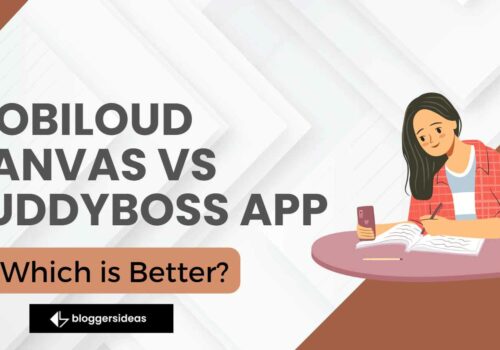
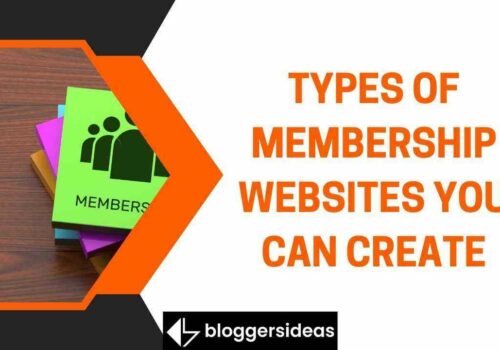


hey shubham,
Great Round Up!!
i would like if add one more powerful plugin ARMember WordPress membership plugin in your list.
Thanks
almin valyani