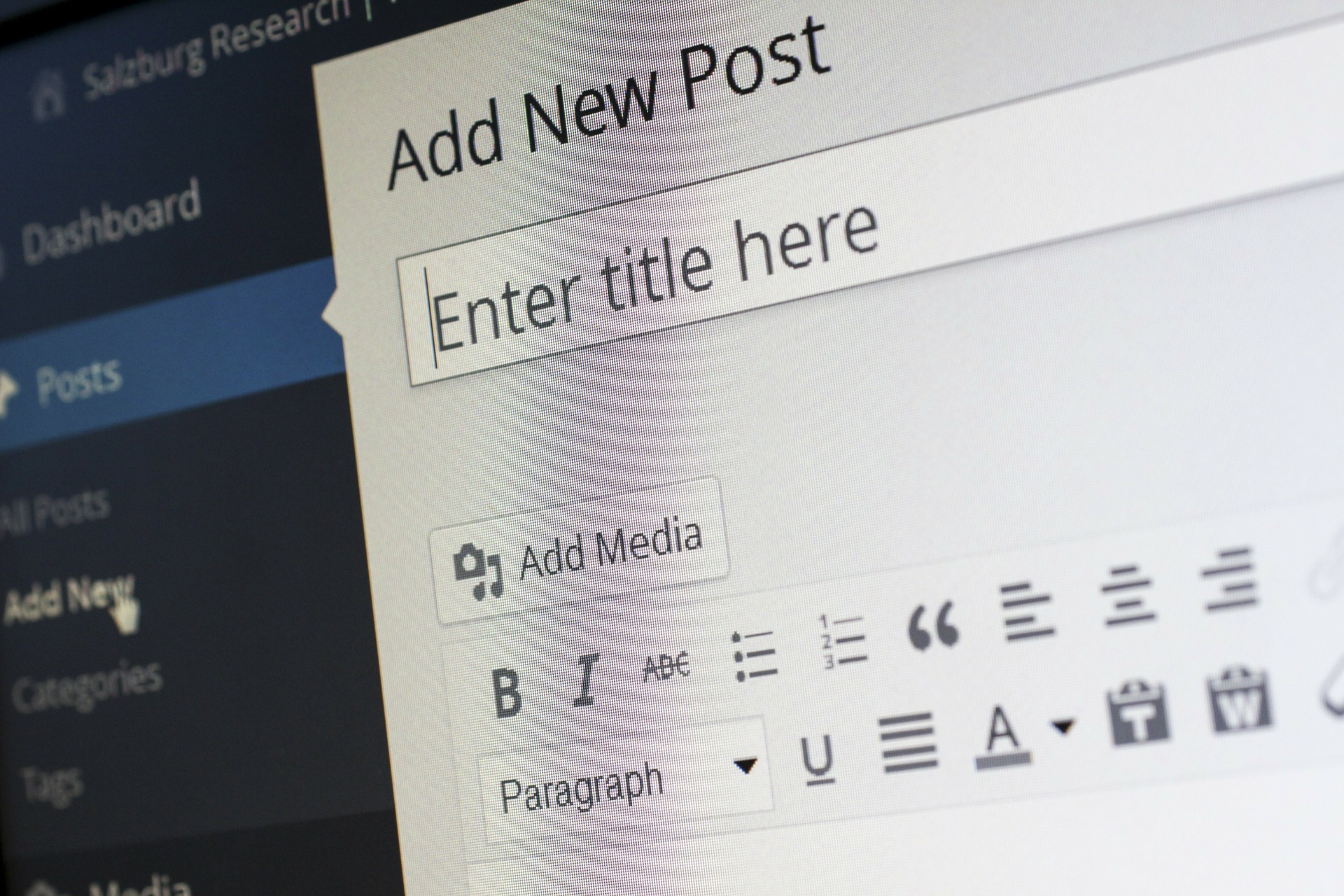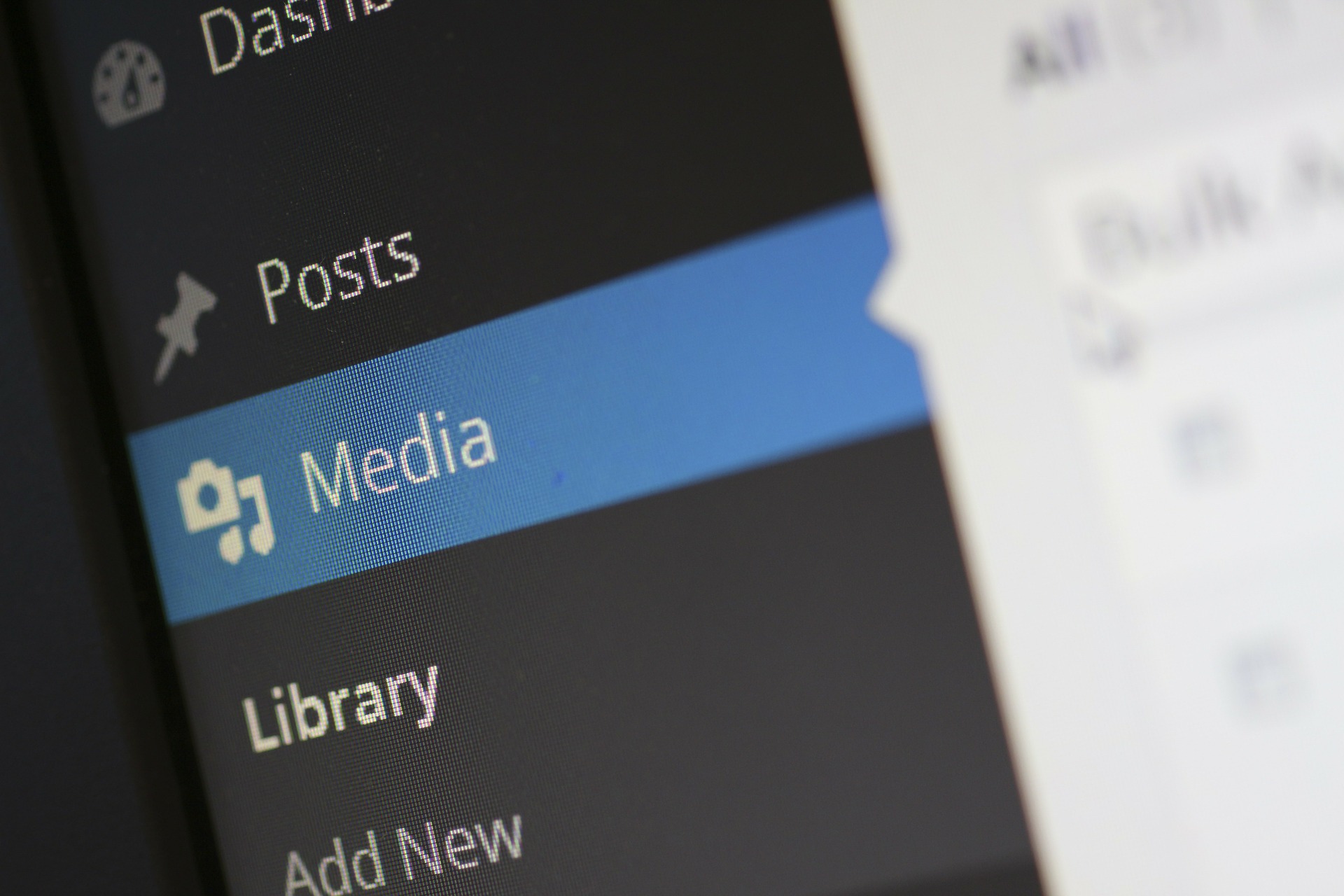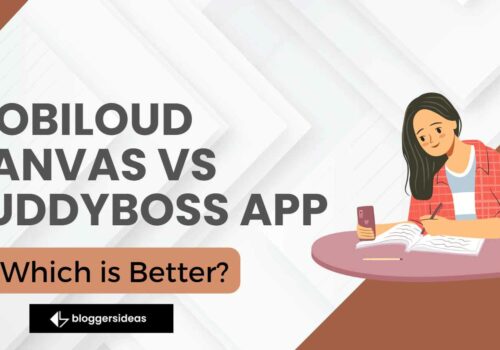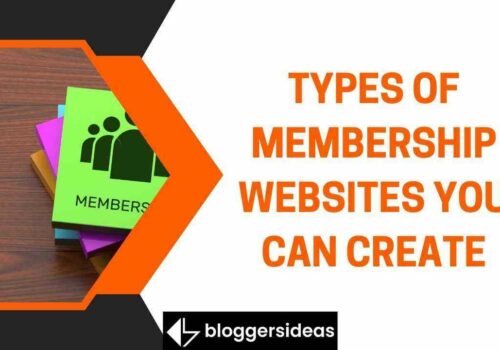In This Post, We’ll Look At How to Backup your WordPress Blog with Updraftplus?
Do you know how to take backup for your WordPress Blog for free, on Google Drive? So let’s know and learn the Complete Setup of the Updraftplus Plugin in detail
So you are in the right place, we will tell you what is Updraftplus Plugin? And how to take a backup from it?
New bloggers start their blog by buying their own hosting and domain, but they make the biggest mistake. Those who write their posts continuously without taking backup of their blog website and also make different changes.
But he never backs up his blog or post and this is the biggest mistake. Done by a blogger.
Have you ever thought about the blog you have been working on for months or years with hard work and sincerity . But what if suddenly his data crashes?
How to Backup your WordPress Blog with Updraftplus
The answer to this question of ours, you must be understanding very well what will happen. You are thinking right that if you have not taken the backup of the blog, then your years of hard work gets mixed in the water.
If you had taken a backup of your WordPress blog, then you could have corrected any kind of problem in minutes. And again you could recover WordPress Blog.
That is why it has been said that always keep your data secure, take backup of it from time to time so that you can use it in case of any kind of problem. Can easily recover WordPress website without wasting your hard work.
Today we will tell what is Updraftplus Plugin? And by this, we will know how we can backup the complete data of our WordPress, that too for free on Google Drive.
Today’s post is special for you, in this post it has been explained in detail about Updraftplus Plugin so that you can configure by installing Backup Plugin yourself and know the complete settings.
What is Updraftplus Plugin
Although there are many plugins available for backing up data in WordPress, which is available both free and paid, but Updraftplus Plugin is considered to be the best plugin of WordPress. You can use it very easily for free.
In this plugin of WordPress, we can store the data of our website very easily so that if there is any kind of difficulty or problem. We can easily recover our data again.
How to Backup your WordPress Blog with Updraftplus?
First you in your WordPress Updraftplus Activate the Plugin and should be, so let’s learn Updraftplus Plugin How to Activate to and how the settings.
First of all, you have to go to the option of Plugins in your WordPress and click on Add New, your Search Box will open.
As soon as the page of Add New will be opened in your WordPress, then you go to its search box and search Updraftplus’s Plugin.
When you search Updraftplus’s Plugin in your search, then Updraftplus’s Plugin will open in front of you. Then you install it by clicking on Install .
As soon as this plugin is installed in your WordPress, then click on the option R to activate it, in a few seconds your plugin will be activated.
Full Setup Updraftplus Plugin ?
Before setting up the Updraftplus Plugin, first you have to go to the Installed Plugin in your WordPress and click on the setting option of Updraftplus, then in a few seconds the setting page of this plugin will open.
To back up your website’s data, you just need to make a setting in it so that you can back up your website. To back up your website, you have to leave this option as the default.
Here, wherever you want to collect the data of your website, select that option, here I will tell you how to back up your website for free,
Here you have to select Remote Storage of your website, it is best to take backup for free, Google Drive where you can store your data for free.
As soon as you select it on your Google Drive, you will get a complete list of its settings from where you will be able to setup Google Drive.
Google Drive Folder :- In this option, type the name in which you want to save the file in your Google Drive in this option.
Include In File Backup :- Here you can see your option that all your files should be selected here. So that the complete data of your website can be stored in your Google Drive.
- Plugins
- Themes
- Uploads
Email: – Here you can select the option of Email so that the data of your blog can be accessed in the Drive of that Gmail. In which you want to send your data. After completing all its setting, you click on Save Changes.
When you click on the option of Save Changes, then some kind of interface will open in front of you, where you will get a link open, you click on the link on it.
When you click on that link, a page like this will open in front of you where you will be asked on which Gmail you want to send your data. So you select any of them Gmail.
When you select your Gmail, a page like this will open in front of you, where you click on the Allow option , so that Updraftplus can access your Google Drive and transfer data.
When you click on the Allow option above, a page like this will open in front of you, where the name of your website will be, below that you have the option of Complete Setup, click on that option. Your Updraftplus and Google Drive’s Connection or Authentication Process will start connecting to each other.
After this you go to Backup / Restore of your Updraftplus and click on Backup Now.
Where 4 options will open in front of you, in which you will have to select all the options.
| 1. The first option is to take a backup of your database. |
| 2. The second option is to take a backup of all your files. |
| 3. Third Option is to select your Remote Storage where your data transfer takes place. |
| 4. Forth option is that only you can manually delete your backup, Updraftplus cannot delete your backup. |
After selecting all these options, you will get the option of Backup Now below, you will start the process of Backup by clicking on it. And in no time the backup of your blog will be created on Google Drive.
Final Word: –
If you have not understood any step of UpdraftPlus Plugin or any other problem is coming in UpdraftPlus Plugin. So you can ask by commenting.
Note: All Image credits to pixabay.com