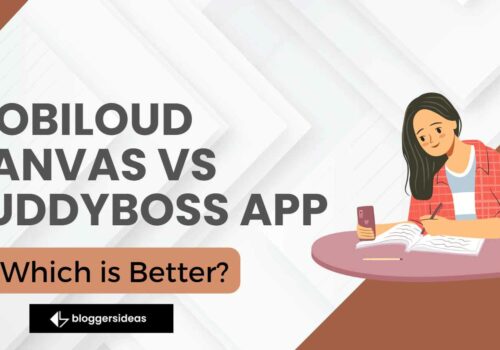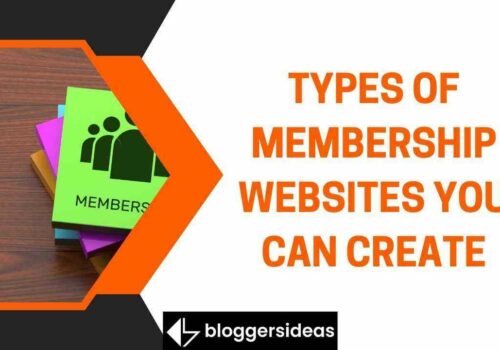Are you unsure of which WordPress theme to pick for your next project? We totally understand – with so many options on the market, it can be hard to know what would work best.
That’s why we compared three of the most popular themes in 2025: Divi, Avada, and Pro Theme.
In this blog post, we’ll walk you through each one’s features and explore their pros and cons so that you can make an informed decision about which WordPress theme is right for you.
Read on to learn more about our ultimate showdown between Divi vs Avada vs Pro Theme!
An Overview: Divi vs Avada vs Pro Theme
This is a detailed comparison of Divi vs. Avada vs Pro Theme, with the goal of determining which of the three is the best platform to build client websites (or feature-rich websites of your own too).
First though, we want to get the names right. Divi is Divi. Avada is Avada, but X Pro is not “X Pro”. It’s simply called Pro. It’s not like the “Pro” version of the X Theme.
It’s a different beast altogether. So we’ll be referring to it that way in the rest of this article.
It’s just Pro, folks. Since the introduction of themes in WordPress version 1.5, we’ve come a long way. For a long time, themes were simply skins – little packages that displayed data from the database.
Isn’t it true that the most basic WordPress theme used to be around 100kB (including the 50kB screenshot)?
hings are different now, though. Quite unique!
Even though I wasn’t expecting a certain package size when I first downloaded Divi, the 25MB WordPress theme on my desktop astonished me.
For the record, it’s more than twice as big as WordPress. At the very least, it merits a “wow!”
But, more significantly, what precisely do we get in those massive two-digit megabyte themes?
This article will compare and contrast three of the most popular mega themes on the market: Divi, Avada, and Pro Theme.
Note: While there are many free WordPress themes available, the focus of this comparison is on displaying themes from perspective of someone constructing WordPress websites for clients, rather than from standpoint of end-user.
Consider freelancers, designers, and developers. So, which of the three big themes do you think you should go with? Is it even worth it to bother with them?
Is it true that mastering one of those themes and then applying it for every client is preferable to building each site from scratch using other methods?
Everything you need to know: Divi vs Avada vs Pro Theme
Let’s start from the basics… Prices, license, and what you receive out of the box with Divi vs. Avada vs. Pro Theme.
Divi
- Working WordPress theme.
- Drag-and-drop page builder (Divi Builder) – works on the front-end and in the wp-admin.
- Extra plugins available on the Dev license
Pricing
Personal license $89 / year:
- Use it on an unlimited number of sites.\
- Access to all ElegantThemes’ themes and plugins. – 12 months of support and updates.
One-time payment $249:
- Use it on an unlimited number of sites.
- Access to all ElegantThemes’ themes and plugins.
- Lifetime support and updates.
Avada
- Working WordPress theme.
- Drag-and-drop page builder (Fusion Builder) – works in the wp-admin and on the front-end.
- A couple of premium plugins are bundled in.
Pricing
Regular License $69 – one-time fee:
- Use it on just one site.
- Lifetime updates. – 6 months of support.
Extended License $2950 – one-time fee:
- Use it on just one site.
- Lifetime updates.
- 6 months of support.
Pro Theme
Pricing
Monthly Billing
Pro Theme
- The price of a Pro Theme (Single Use License) is $9. This package includes Design Cloud, Builder Family, Extensions, Ongoing Updates, and Ongoing Support.
- Pro Theme (Unlimited Use License) is priced at $29. This package includes Design Cloud, Builder Family, Extensions, Ongoing Updates, and Ongoing Support.
Pro Hosted
- It costs $29 for one webpage. This package includes 50K visits, Managed Updates, Managed Hosting, and All Theme Features.
It costs $99.00 for five websites. This package includes 200K visits, managed updates, managed hosting, and access to all theme features. - It costs $499 for limitless websites. This subscription includes 1 million visits, managed updates, managed hosting, and access to all theme features.
Yearly Billing
Pro Theme
- Pro Theme (Single Use License) is $59 USD. This package includes Design Cloud, Builder Family, Extensions, Ongoing Updates, and Ongoing Support.
- Pro Theme (Unlimited Use License) is priced at $149. This package includes Design Cloud, Builder Family, Extensions, Ongoing Updates, and Ongoing Support.
Pro Hosted
- It costs $199 for one website. This package includes 50K visits, Managed Updates, Managed Hosting, and All Theme Features.
- It costs $799 for five websites. This package includes 200K visits, managed updates, managed hosting, and access to all theme features.
- It costs $3999 for an infinite number of web pages. This subscription includes 1 million visits, managed updates, managed hosting, and access to all theme features.
Lifetime Billing
- Pro Theme (Single Use License) is $99. This package includes Design Cloud, Builder Family, Extensions, Ongoing Updates, and Ongoing Support.
- Pro Theme (Unlimited Use License) is $399. This package includes Design Cloud, Builder Family, Extensions, Ongoing Updates, and Ongoing Support.
- Pro Hosted is not available in this billing plan.
As you can see, the pricing models for all three themes are a little different, and there is no clear winner when it comes to affordability. It’s all in the details, as well as the number of sites you visit each year.
Here, no one is the cheapest. Depending on the number of sites you’re developing or the level of assistance you require, all three are either cheaper or more expensive.
If you wish to use Divi to create several sites, your standard license permits you to do so, so you don’t have to acquire permission before starting a new project.
You can purchase additional licenses from the theme’s listing pages when using Avada or Pro Theme to develop multiple sites.
But, at the end of the day, in my perspective, the more sites you construct, the more Divi gets economical. In fact, we could argue that once you wish to develop your second site using it, it becomes the cheapest option.
Ease of setup: Divi vs Avada vs Pro Theme
Honestly, all three of our contenders do incredibly well in this area.
Download the theme package, unzip it, and place it in the regular wp-content/themes directory.
For Avada, there is an additional step in their installation. You’ll be asked to authenticate your copy of the theme shortly after clicking the Activate button.
You’ll be able to download/unlock all of the extensions and built-in plugins as a result. Although you can use the theme without the validation, you will miss out on some more advanced features.
Divi and Pro, on the other hand, are ready to use straight away.
Okay, but that’s only the basics… The next step is to configure all of the options and make the site usable.
-
Basic site setup with Avada
When it comes to developing a site using Avada, you have three options:
- Start with a blank site and build it up to the point where you’d like it to be.
- Use one of the available demos as a starting point – Avada has a lot of them, and there’s a good chance you’ll find one that suits your needs, especially if you’re working on a niche site.
- All of them can be found here. For example, if you require a specific style for a client’s website, you can choose the prototype that comes closest to it and then modify the remaining.
- Import Fusion Builder content you’ve already created (perhaps for a previous Avada site) — this could include custom saved containers, columns, elements, or full-page templates.
Going into the Avada / Theme Options panel is always the next step. This is the sidebar of that panel: To put it another way, you can fine-tune almost any component of the website you’re working on down to the pixel level.
The best part is that it’s all really straightforward, with input boxes, toggles, and value sliders as options.
You also have a search field at the very top that allows you to see all of the individual settings that contain the keyword you’ve entered.
If you’re looking for a certain sidebar-related setting, for example, type “sidebar” and you’ll see every setting that has anything to do with the sidebar.
All of the theme options are global, indicating they affect every page and post. Apart from that, each page and post has its own set of options that you may use to overrule the global settings.
On a page-by-page basis, this gives you a lot of customizing options. This means you’ll be much less likely to come across a theme feature that you won’t be able to update without accessing the source code.
It’s also quite useful when creating landing pages or other non-standard pages that don’t look or behave like the rest of the site.
Avada has its own hooks, actions, and filters, which is crucial for all kinds of non-standard builds. This means that, even in the most severe circumstances, you won’t need to change the theme’s code.
These can be used in your child’s themes and helper plugins just like any other hooks in WordPress.
There is one potential drawback that I must mention: Avada appears to completely disregard the WordPress Customizer. In the Customizer, there are no theme-specific options.
Even worse, when you set a header image or a background color, it doesn’t appear anywhere. Avada allows you to create a whole website without ever having to use the Customizer.
-
Basic site setup with Divi
The process of getting started with Divi is similar to that of Avada, although there are a few differences:
If you wish to, you can start from scratch, modifying the Divi theme either through its own options or by using a Divi child theme.
Alternatively, you can utilize some of the predefined layouts included with the theme, or you can import other layouts (either your own or from the web — ElegantThemes occasionally makes things available as well).
Regardless of which path you take, you’ll eventually find yourself in one of Divi’s theme options panels. The following are three of them:
Theme Options — Here you may customize the theme’s primary parameters (color scheme, numerous API keys, logo, favicon, and so on), as well as navigation, basic layout settings, SEO, and code integrations (GA, etc.).
Theme Customizer – this opens the WordPress Customizer, which allows you to change the appearance of numerous elements such as the header, footer, typography, button styles, and more.
This section is superior to Avada’s since you can see the results of your actions in real-time.
Module Customizer – this brings up the Customizer once again, but this time the options are exclusive to the Divi theme’s particular elements.
You may change the appearance of photos, galleries, portfolio elements, accordions, counters, and more.
Leaving aside all of the tweaking options, most of your Divi work will be done on individual pages and posts.
Divi continues to give me the idea that the main theme settings are intended to give your website a consistent feel, while the individual pages are where the real fun lies.
When working on a page, for example, you can start by choosing a predetermined Divi layout. Each individual page can have its own layout, allowing you to construct pages for a variety of purposes inside the same website.
In addition, when experimenting with alternative layouts/demonstrations, it appears that Divi’s are less cumbersome and require less tuning – compared to Avada’s or X’s.
This also makes it a more user-friendly option in general, particularly if you wish to start with a pre-made layout.
-
Basic site setup with Pro Theme
The Pro Theme is used to create a basic website. Finally, we have the Pro Theme. It takes pleasure in being 100% front-end, and it shows in the way it pushes you to get started on your website.
To begin, you can select from a variety of demo content bundles. Pro has a large number of “standard demos” as well as a couple of “extended demos.”
The former focuses on simple filler information that is included in one of Pro’s design stacks (more on them in a minute).
The latter are more specialized – demos for a marketing firm, a restaurant, and so on. Those extended demos are undoubtedly more impressive.
Then there are design stacks, which are a collection of settings and styles that help your website look more consistent. In terms of layouts and overall atmosphere, they’re all somewhat distinct.
So, here’s how to get started with Pro Theme:
- Look through the various demos to see if there’s anything that appeals to you. If that’s the case, stick with the demo content and tweak the details as needed.
- If not, go to Customizer and select the design stack that most closely resembles the aesthetic style you want. Go through the Customizer’s sections and make any necessary changes.
It’s worth noting that the Customizer is, in a sense, Pro’s only theme settings panel. More than that, there aren’t any other significant settings on the interface.
When it comes to the overall quantity of customizing possibilities, it compares to Avada. A little more in line with Divi’s approach.
After you’ve finished with the Customizer, you may move on to the individual pages. This is where you’ll be spending the most of your time with Pro Theme.
The pages can appear extremely different from one another, just like Divi, and you may construct them on top of a few pre-defined templates.
With those templates, Pro Theme has a more developer-friendly structure, but it also means that not everything is as clear when you’re first getting started with the theme.
You can’t just select a block to cover the entire screen in Pro Theme, for example (full-width background, for example).
To make it function, you must first select the suitable page template (“Blank – No Container”). When you understand how it works, it’s really simple, but there is a learning curve.
Finally, when it comes to the ease of setting up a basic site with Divi vs. Avada vs. Pro Theme, my ranking is as follows:
#1: Divi
#2: Pro Theme
#3: Avada
Due to the lack of a front-end editing interface at the time of evaluation, Avada is only ranked last on this list (which by the way, is no longer the case). It does, however, provide the most customization options.
And I’m well aware that I’m biassed. It’s acceptable if the sheer number of possibilities is the most important criteria for you (in which case Avada would be #1).
Designs and layouts : Divi vs Avada vs Pro Theme
When it comes to the design possibilities of any theme, there is no clear winner, in my opinion.
When it comes to the designs and layouts that are either included with the theme or can be created using their drag-and-drop builders, all three excel.
Essentially, it boils down to personal preference, both in terms of the interface and the number of things you may tweak or adjust:
- You should use Divi or Pro Theme if you want to view the outcomes of your work in real-time.
- If you’re looking for a large number of possibilities, Avada is the way to go.
(Avada is especially useful for controlling how your website appears on mobile devices.
You can change the mobile breakpoints and prohibit some elements from appearing on mobile entirely.)
If you’re seeking the main elements to change the look of each theme, look no further:
- Everything in Avada is controlled through the theme’s options panel (wp-admin / Avada / Theme Options).
- Things can be found in both a custom settings panel (wp-admin / Divi) and the Customizer in Divi.
- Everything in Pro is controlled by the Customizer.
All three themes appear to offer about the same features and content blocks in each builder (things like buttons, lists, galleries, ribbons, and so on).
In other words, you’re unlikely to come across anything that’s missing. Again, neither of the themes stands out as the best in terms of the quality of the designs that may be created.
They all have somewhat different ways of getting you from point A to point B, but they all bring you to the same place.
Having said that, if I were to rate the drag-and-drop builders individually, I’d have to say:
#1: Divi and Pro Theme
#2: Avada
Learning Curve : Divi vs Avada vs Pro Theme
So, how quickly can you build a solid business website after getting your hands on one of these big themes for the first time? Also, when do you get to call yourself an expert? Here’s how it works:
The trick with big themes is that the learning curve is moderate at first, but then it quickly becomes steep.
The point is, if you just want to establish a basic, simple website (with some attractive layouts, landing pages, and even some beautiful integrated functionality via add-ons and plugins), you can do it right away.
You simply install the theme of your choosing, read the introduction tutorials, and you’re ready to start working without fear of making a mistake.
However, the steep learning curve begins when you wish to accomplish something that the theme doesn’t enable you to do in a clear way.
I’m not arguing that any of these themes is difficult to use or created in an unusual way, but the sheer number of features and options means that they are essentially standalone software products.
And mastering either one will take you around the same amount of time as mastering WordPress.
Take a look at the scale of the items – as I indicated at the start of this article. WordPress is now roughly 8-9MB in size. 25MB for Divi. 22MB for Avada. 10MB for Pro Theme.
Mega themes are computer programs. This is serious software. They’re no longer just “basic skins” that you put on top of WordPress.
In other words, if you want to develop something complex with either of them, you’ll have to put in some effort. Having said that, Avada, Divi, and Pro all do a great job of educating its customers.
You receive access to knowledge bases, videos, and tutorials, among other things. Avada, in my opinion, is the greatest theme for this.
They have a huge knowledge base, comprehensive documentation, and professionally produced video lessons.
All of these resources will aid in your understanding of the platform and educate you how to apply it to a variety of projects.
Apart from that, you’ll find a large number of actions and filters. None of the other big themes on this list come close to matching Avada’s scope.
As a result, it may be a better option for custom development projects and more complex content sites. Moving on to Pro Theme, you’ll see that they, too, have some actions and filters, but not quite as many.
Pro Theme also has a comprehensive knowledge base that includes everything you’d expect. Another nice feature is that the documentation not only covers the platform, but also the plugins included with the theme.
There’s also a forum for the assistance centre.
When it comes to Divi, its documentation appears to be the most reader-friendly and oriented at assisting non-developers, arguably more so than developers.
It’s well-organized, and each post (I didn’t check all of them) has a video tutorial. There was no documentation on Divi-specific actions and filters that I could find.
Pros and Cons: Divi vs Avada vs Pro Theme 2025
Divi
| Pros | Cons |
| A large module library is available (inc. dynamic modules) | There are a lot of issues, especially when designing more complex layouts. |
| Templates and modules on a global scale with selective synchronisation | Working with columns could be a pain at times. |
| Customization options and a strong design | Only for pre-sales, live chat help is available. |
| It’s quick. Very quick. | |
| There are a lot of high-quality templates available. | |
| There are numerous support options available. |
Avada
| Pros | Cons |
| New Front End Visual Builder | Leaves Shortcodes If Deactivated |
| Large Helpful FaceBook Community | Can Be Bloated, Has Many Extra Plugins to Function |
| Includes Several Plugins for Free | 1 License Per Website Is Limited |
| 40+ Templates to Choose From | Has a learning curve, not easy for beginners |
| Can Use the Theme Customizer While Building Your Website | No Theme Builder and No Product Builder |
Pro Theme
| Pros | Cons |
| Header And Footer Builder | Pricing Is Not Good |
| Offers a decent amount of elements | User Interface Is Very Complicated |
| Recently Added Dynamic Content | Builder Is Hard to Understand |
| Comes with decent templates |
Pro Theme Features
To put it more simply, Pro Theme developed by Theme.co is an advanced-level version of the X Theme.
Despite the fact that they are comparable themes, the Pro Theme has a number of unique features, such as the option to modify the header and footer, and much more.
Smooth Build-In Browser Experience
Because of the application-like design and development experience provided by WordPress, creating your website becomes a pleasurable process.
Whether it’s headers and footers or any other appealing element, you’ll find it all here.
Remarkable Layouts
Without the use of any add-ons or plugins, you can design customized templates for stores, blogs, websites, and more with Pro Theme. You may make the layouts as basic or as complicated as you want them to be.
Beautiful Headers and Footers
As we all know, headers and footers may greatly enhance the appeal and elegance of a website. Using the Pro Theme, you can easily create attractive headers and footers for your website.
Easy To Create With
You don’t have to get caught up in irritating and difficult editing tools with Pro Theme. Its drag-and-drop editor makes everything simple.
Additionally, its large library of elements allows you to pick from a variety of pre-built elements or even develop your own using the Element API.
Robust Styling Option
The Pro Theme provides its customers with a number of useful elements that aid in the style of the website. Grid editor is one of these capabilities.
Global Blocks, Font Manager, Color Manager, Template Manager, and many more are just a few of the features available.
Great Option For Building Your Online Shops
From widget customization to features like Wide Array of Extensions, Pro-Level Prototyping, and Shop Starter, the Pro Theme may be just what you need to get your online business off the ground.
Apart from these notable features, the Pro Theme includes Drop Zones, Native Mage Menu, Loopers, Conditional Elements, Effects Module, Custom Workspaces, Dynamic Content, Inline Editing, Role Manager.
And also Skeleton Mode, Font Awesome Pro, Nested Content, CSS Coalescence, Presets, Search Focused, Responsive Modals, Mix & Match, Incredible Dropdowns, Coalescence, Coal.
Customer Reviews
Divi
Avada
Pro Theme
Quick Links:
- Blossom Theme Review
- Best Food & Restaurant WordPress Themes
- Best Premium Personal Portfolio WordPress Themes
FAQs : Divi vs Avada vs Pro Theme 2025
🔥What exactly is the Avada theme?
ThemeFusion's Avada theme is a multipurpose WordPress theme. It has over 500,000 sales on Themeforest, making it the best-selling theme of all time. It may be used for various websites (thus the term multipurpose), including an online store using WooCommerce. The Fusion page builder is also included.
🤚 What is the price of the Avada theme?
The Avada theme is $60, and it comes with six months of support. You will need to pay an extra $18 if you want 12 months of support.
✔Is Avada theme good for SEO?
Yes, Avada is good for SEO. It was built with SEO in mind and has all of the required elements to ensure that sites that run on it have good SEO. When properly configured, it loads quickly, which is a significant aspect in search engine optimization.
👓How do I update my Avada theme?
If you have a valid license and have installed a child theme for any adjustments, you can update the Avada theme by clicking the update button on the Appearance > Themes screen in WordPress. If you haven't used a child theme for any adjustments, locate them, migrate them to a child theme, and then update the theme.
💥 Is it possible to use the Divi Builder without the Divi theme?
Yes. The Divi Builder is also available as a plugin, allowing you to use the visual drag-and-drop page builder (as well as the theme builder) with any WordPress theme. If all you care about is the drag-and-drop Divi Builder, this is also a wonderful alternative.
🔥 Is Divi a slow theme?
Divi isn't the fastest WordPress theme available, but it's also not the slowest. You can definitely make a Divi website load quickly enough if you follow WordPress performance best practises.
👍 What is the Divi theme's price?
Divi is included in the Elegant Themes membership, which costs $89 for a year or $249 for a lifetime.
👉 Is the Divi theme good for SEO?
Yes, the Divi theme has all of the essential SEO tools that a WordPress theme should have. Of course, choosing WordPress theme you pick is one of the minor SEO issues - in the larger scheme of things, writing good content and obtaining backlinks are far more significant.
🔥What is the Pro Theme, and how does it work?
Pro Theme is a powerful theme framework that lets you generate an infinite number of design variations from a single theme. Cornerstone gives Pro Theme more power by allowing you to create attractive page layouts without writing a single line of code.
✔Is there a Dark Mode in Pro Theme?
Yes, the new version supports dark theme and is compatible with your desktop theme.
Conclusion: Divi vs Avada vs Pro Theme 2025
Pro Theme is a best-selling multi-purpose WordPress theme that includes many pre-built layouts and configurations and an impressive front-end page builder tool.
Divi is an excellent choice for someone who wants to create their own pages because it strikes the perfect balance of appearance and functionality.
Moreover, the templates in their library are attractively crafted, allowing you to use them whenever you need to swiftly create pages. Divi is a great page builder for folks who don’t want to learn how to code.
Avada is packed with a seemingly endless list of features, updated regularly to keep it competitive.
The creators have done an excellent job of extending WordPress’ core capabilities to suit practically any scenario, resulting in a truly multipurpose theme.
If we had a choice to choose between Divi vs Avada vs Pro Theme, we would choose the Pro theme as it is more SEO friendly and the fastest loading theme among all top WordPress Theme.