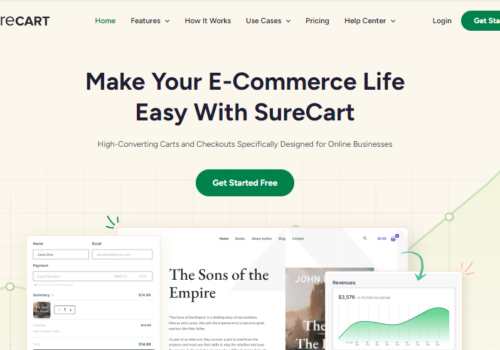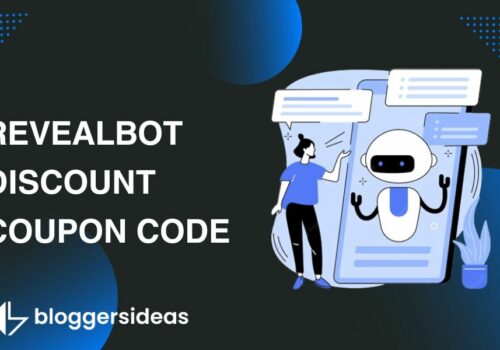Why do you need a countdown timer? Well, it is the most sought after trick to keep your customers glued to the screen and boost your sales.
It is human psychology to grab those benefits which are available only for a short span of time. Countdown offers on sales is the best example to prove this concept.
Setting up a countdown timer is at your fingertips which doesn’t eat much of your time. In this post, I have shared the step-by-step guide to adding countdown timers in ThriveCart checkout.
How To Add Countdown Timers To ThriveCart 2025?
It is pretty simple once you start following the below steps to set it up:
#Step 1:
The first step is to go under any of the products you have created or are about to create and click on edit.
#Step 2:
You will be directed to a page where you may have already filled in the details related to the product.
Go to the checkout tab of the product. Choose any one type of the cart for example the Tall One Step Checkout page.
#Step 3:
You will see a customise tab beside the template tab. Click on it and you will find an edit countdown timer option on the top.
#Step 4:
Tick the box which says yes. We will have a couple of options on the top for a specific deal for which we want to set the countdown timer. There are many cool options such as inserting a message below the countdown timer which acts as a notification while purchasing.
#Step 5:
Select the background colour and choose the option to whether redirect to a certain page or to end with a message on the same page. In simple words, There is an option to set Individual scarcity rather than for everyone.
#Step 6:
Last but not the least fill in the count downtime, it can vary from hours to a few minutes. Tap on save after you are done.
The countdown timer has been perfectly integrated.
Things To Remember Before Setting it up:
However, there are certain points to remember while setting up the countdown timer. They are:
- Be clear of the products that need the countdown offers.
- Keeping countdown offers on too many products is a very bad idea. Customers tend to take the products for granted and may also be confused while choosing which ones to buy. A lot of research on the customer tastes should be conducted before deciding which products require the countdown timer.
- Do not extend the countdown timer to more than 24 hours, since it is a matter of customer anxiety.
- Be mindful while choosing the period from which the timer shall run. It can be entered when the customer lands on the page itself or from the time products are shifted to the cart or even from when it is viewed.
- You shall also be clear of which page shall appear once the offer period expires. Remember to keep a short and catchy message below the product for the viewer to get excited and proceed further.
Scarcity options are built-in features of Thrivecart, saving up a lot of effort of installing many software which proves to be faulty. Thrivecart has made your job of setting up options to make the customer’s experience of purchase an engaging and interesting one.
Fun Facts You Need To Know About ThriveCart Countdown Timer:
- You can sometimes keep a message saying “You lost the gem!!” After the offer expires to make the viewer regret losing a golden opportunity. It is your skill to make him or her make a purchase in the set time or at least make them come back for more.
- Thrivecart is smartly designed to adjust itself to the global timings even after the local timer is set. In simple words, a seller from the U.K who sets the timer for 24 hrs from 6pm on March 3rd will end the next day at the same time in the U.K and it will self adjust for places with different time zones for the purchaser.
- You can go for setting timers only up to certain minutes to increase the level of urgency and build customer traffic at your site.
- You are also provided with the option of customising the background colour. Utilize it well so that the buttons go in contrast with the background colour highlighting the purchase options and displaying the page attractive.
Quick Links:
- Zipify Coupon Countdown Review
- ThriveCart vs Cartflows: Which One Should You Pick?
- ThriveCart Frequently Asked Questions (Updated)
Conclusion: Countdown Timers In ThriveCart 2025
Adding the countdown timers in ThriveCart checkout cart can be a breeze. You can make use of the drag-and-drop interface to quickly add countdown timers and see the change itself.
Sales were and are never easy unless the right efforts are put in. Keep your eyes open and make the best exploitation of the scarcity options served by Thrivecart to generate greater revenues and construct a larger customer platform.
If you really enjoyed Guide on adding Countdown Timers In Thrivecart then please do like and share this post with your friends. Also, share your experience with me in the comment section.