If you used your WordPress for a long time, then you need to clean up your WordPress database. Cleaning database can help you increase the performance of your WordPress website. Doing daily clean ups enable you to reduce your database size which means faster and shorter backup files.
In this tutorial, I will explain how one can improve their WordPress database for improved performance.
So let’s Start,
First Make a Backup
More often than not, you are not responsible for the mistakes that happen on your hosting server because, much the same as you are human and commit errors, also servers are managed by people too. Some of these mistakes are extreme and may wind up compromising your entire website, therefore backing up is an essential element for your website.
Although, there are many plugins on the internet, but I’ll suggest you one of my favorite UpdraftPlus backup plugins. You can also find more backup plugins here Best WordPress Backup Plugins.
In this tutorial, we are using WP Sweep Plugin.
WP-Sweep Plugin
Luckily there are many plugins for WordPress that mostly perform the difficult tasks for you. To help us clean our website databases, we have WP-Sweep. First, you need to install and activate WP-Sweep plugin after that, go to Tools >> Sweep to clean up your WordPress database.
With the WP-Sweep Plugin, you will be able to perform the following functionalities:
- You can clean up your revisions
- You can clean up your auto drafts
- You can clean up your deleted comments
- You can clean up your unapproved comments
- You can clean up your spammed comments
- You can clean up your deleted comments
- You can clean up your orphaned post meta
- You can clean up your orphaned comment meta
- You can clean up your orphaned user meta
- You can clean up your orphaned term meta
- You can clean up your Orphan term relationships
- You can clean up your unused terms
- You can clean up your duplicate post meta
- You can clean up your duplicated comment meta
- You can clean up your duplicated user meta
- You can clean up your duplicated term meta
- You can clean up your transient options
- You can clean up your optimizes database tables
- You can clean up your embed caches in post meta
How To Install WP Sweep Plugin Step by Step
Here is a step by step guide on how you can install and activate WP Sweep plugin in your WordPress Dashboard.
First, you will go your WordPress admin panel after that go to the Plugin >> Add New then search WP-Sweep plugin, install and activate it.
You can go through items and clean them separately, or you can go to the bottom of the page and click to the sweep button, to clean up all from your WordPress database.
Final Words
That’s all; we hope this article clean your WordPress database for improved performance by using WP-Sweep plugin. As well as you can also improve your website performance while using the Best Security Plugins. If you have any query or suggestion about this tutorial, you can leave a comment section below.
Cloudways managed WordPress hosting platform helps you achieve great search engine rankings by speeding up your website. Launch your free trial today to test the Platform which is getting rave reviews by the WordPress community.






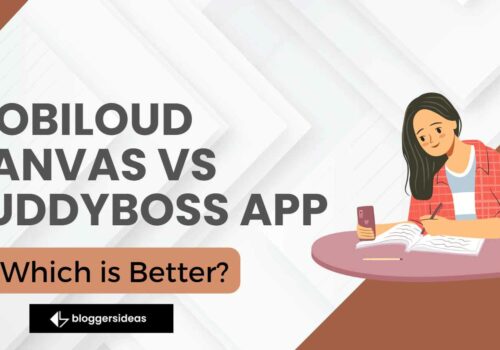
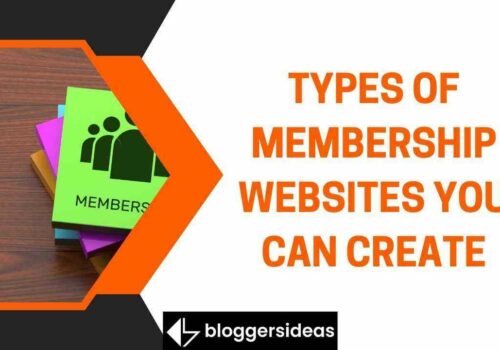


Oh’ amazing ! Hope my website will load fast by applying the above tricks. Thanks