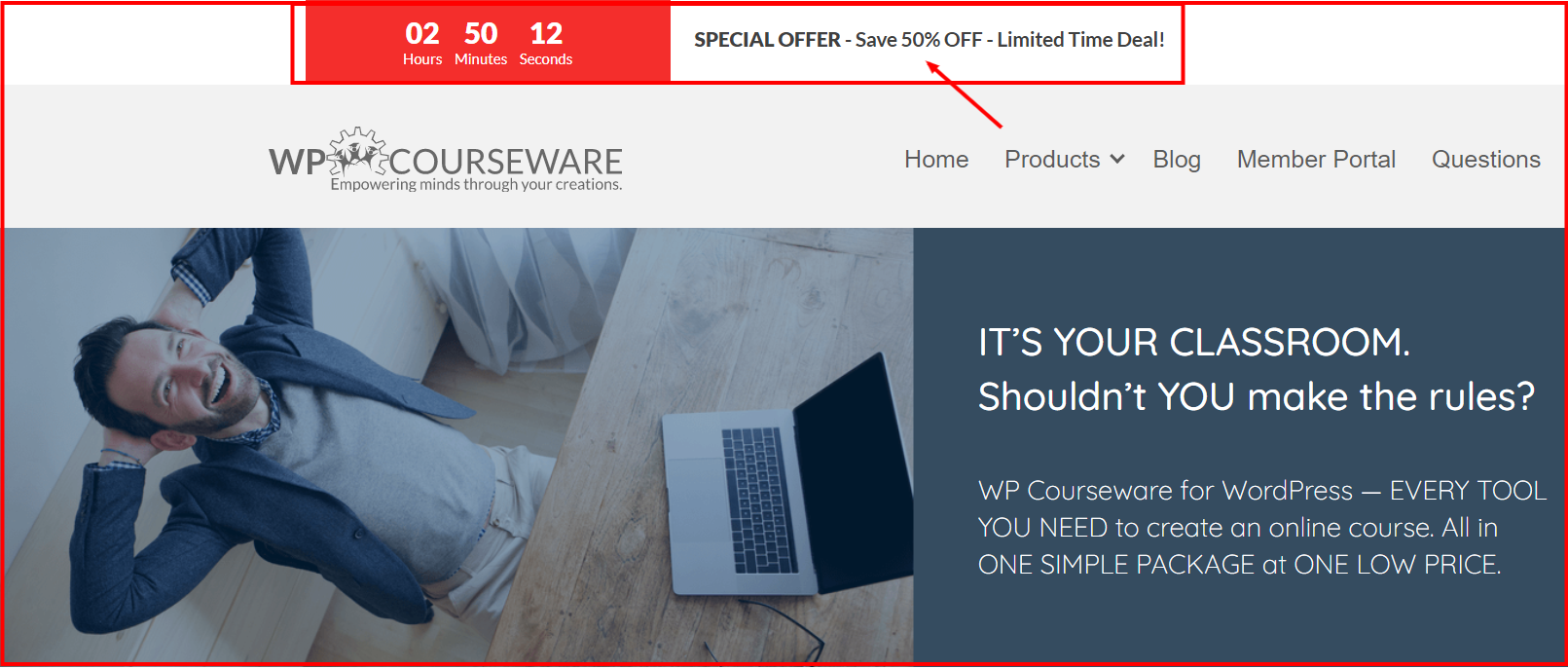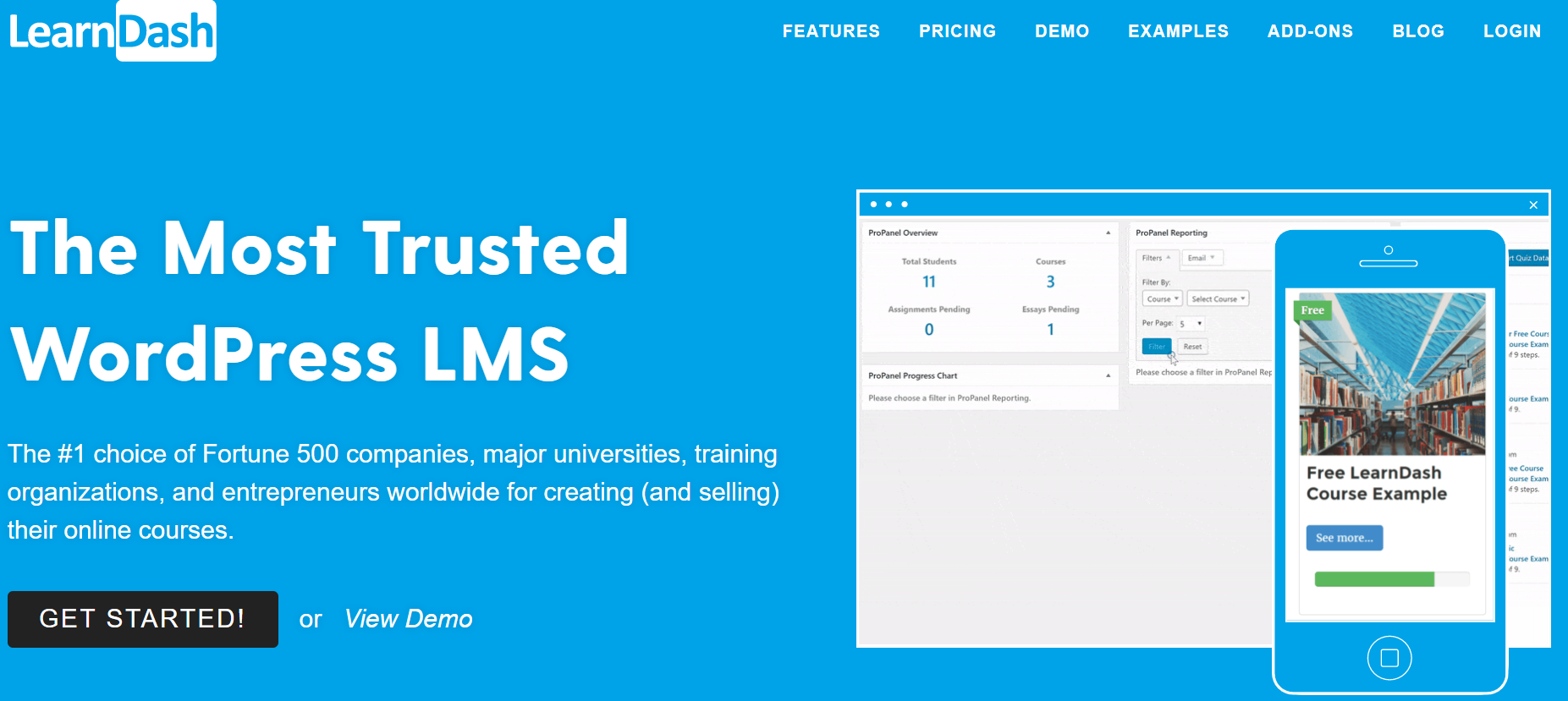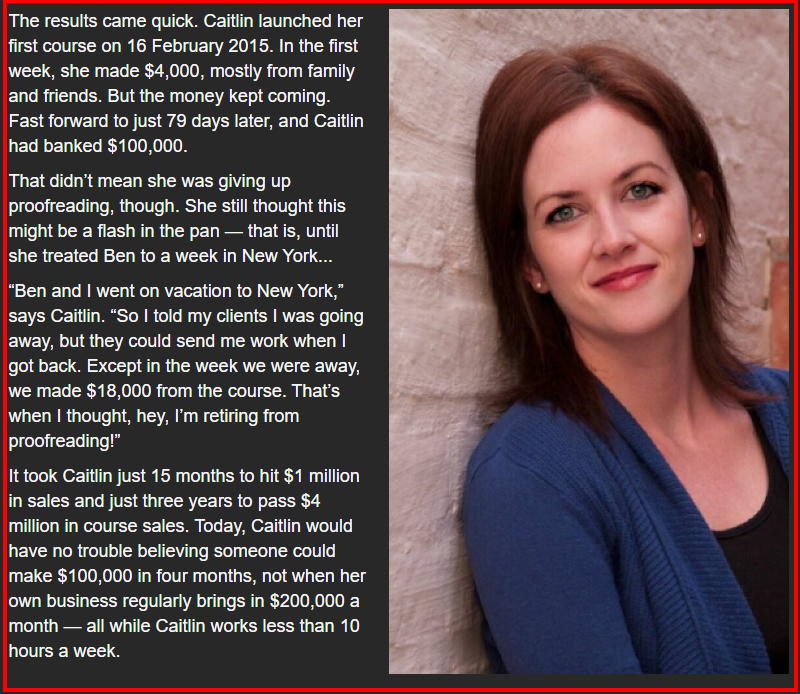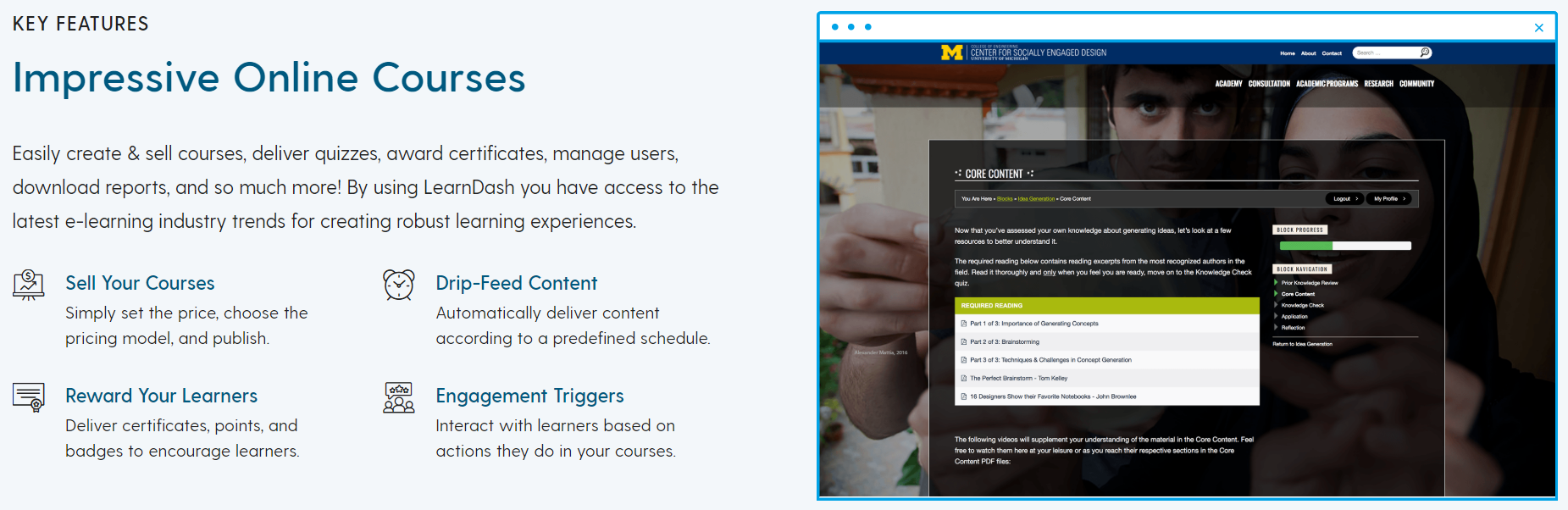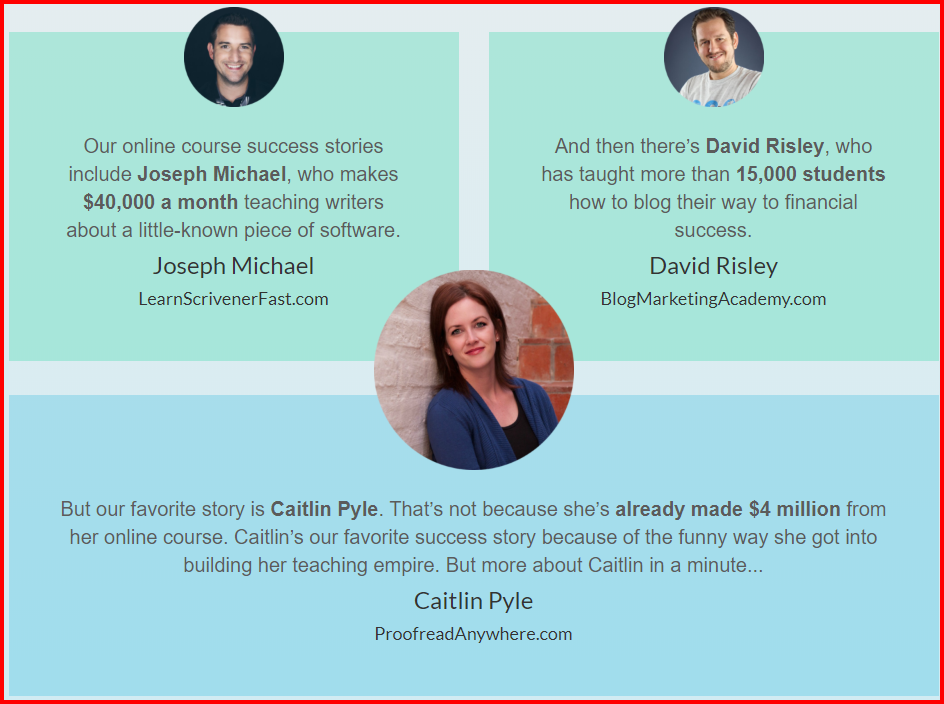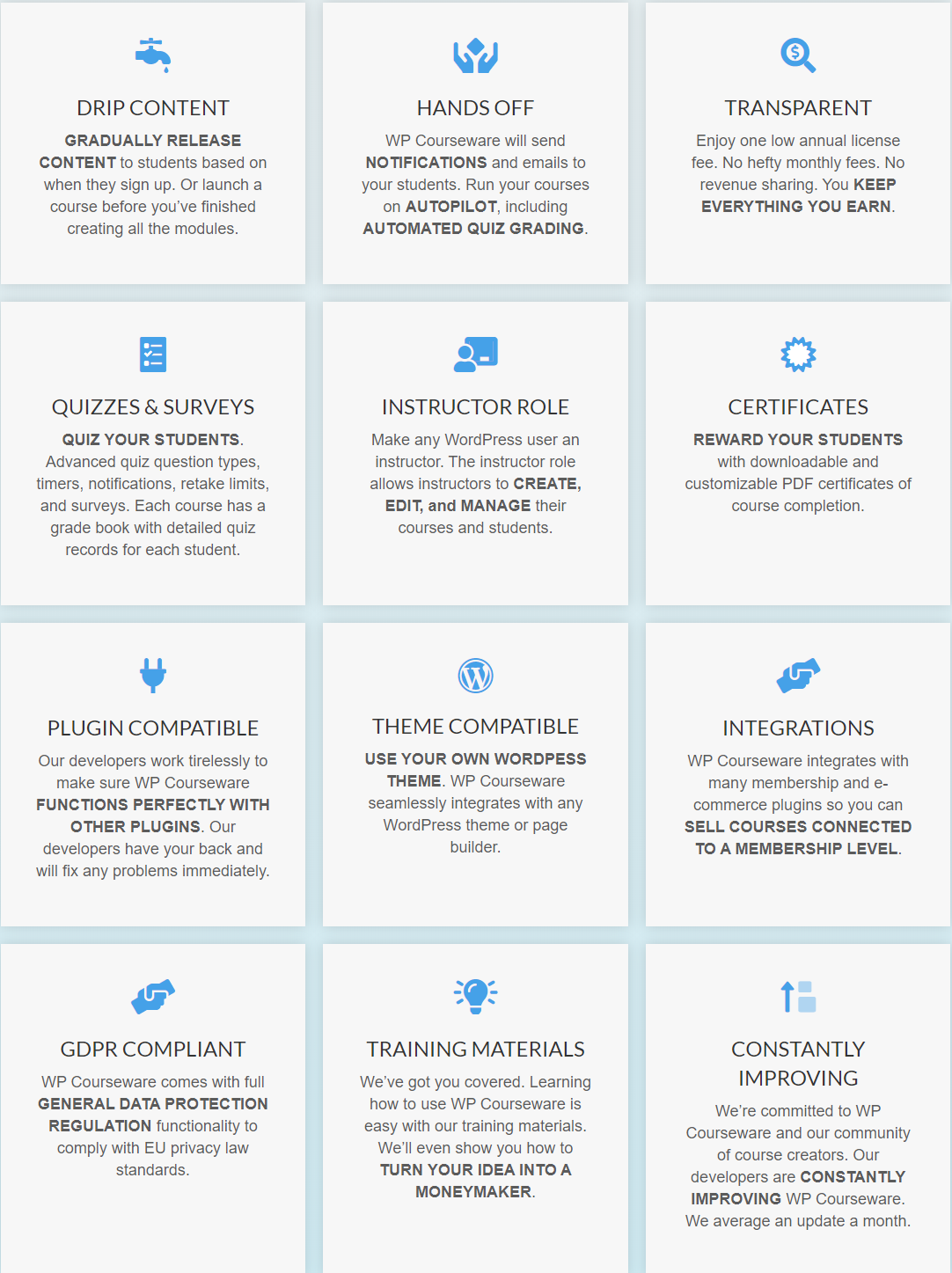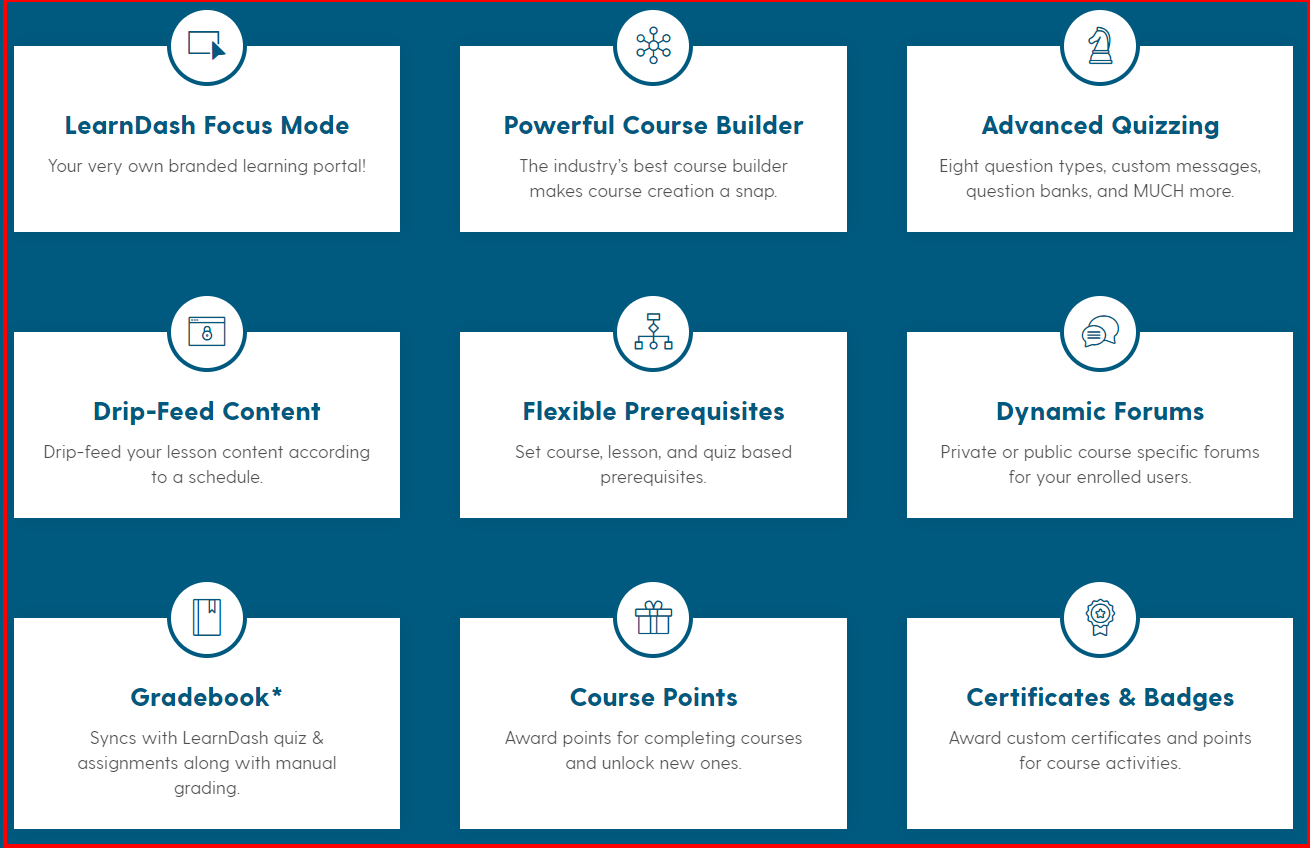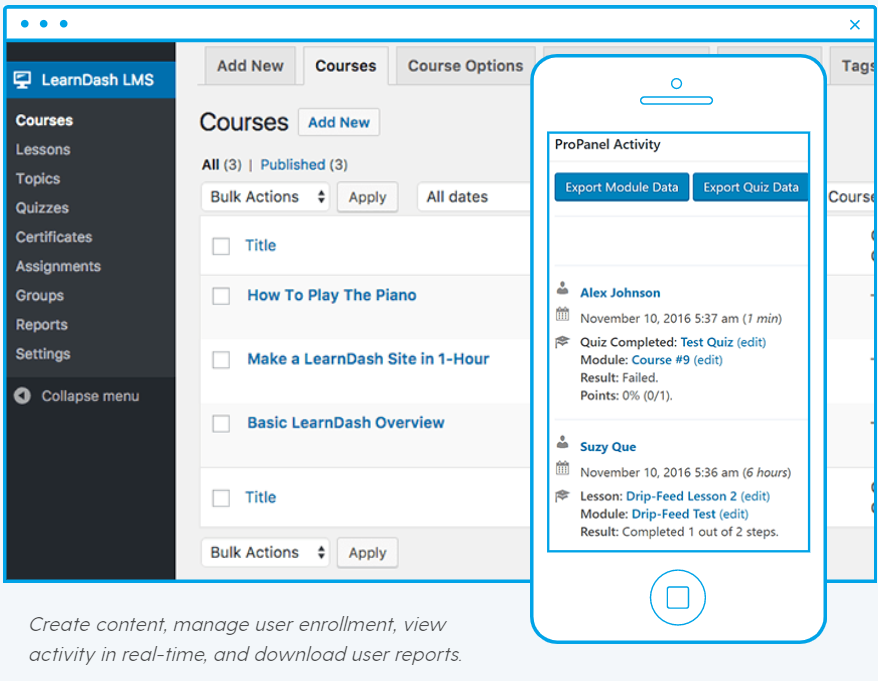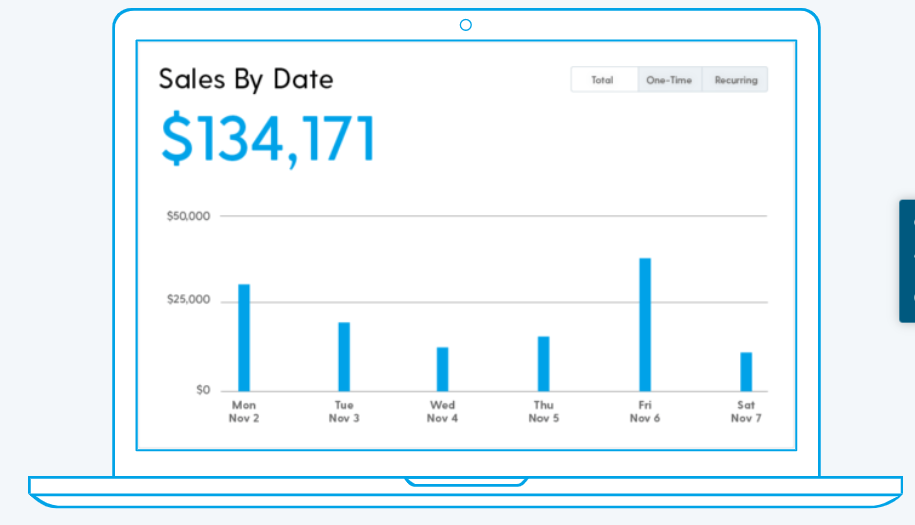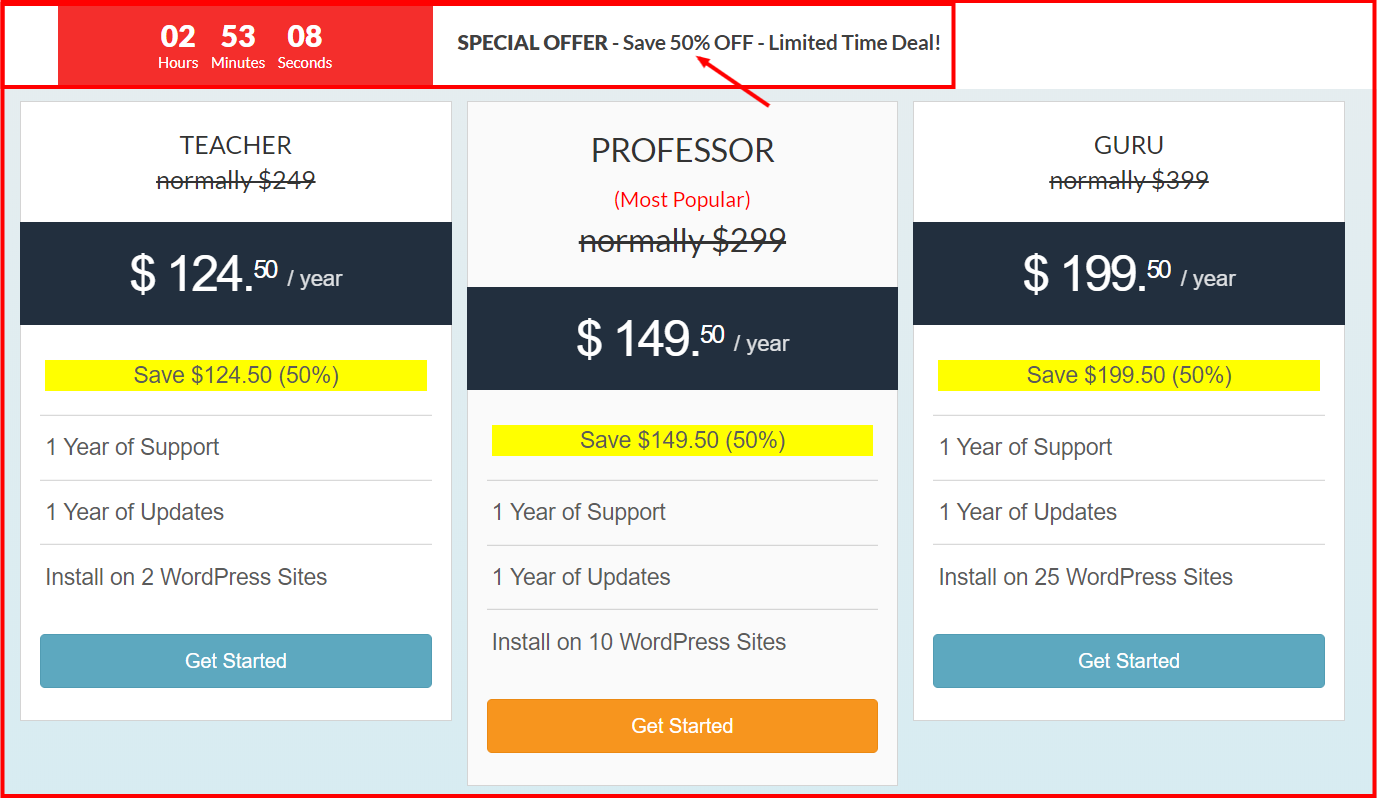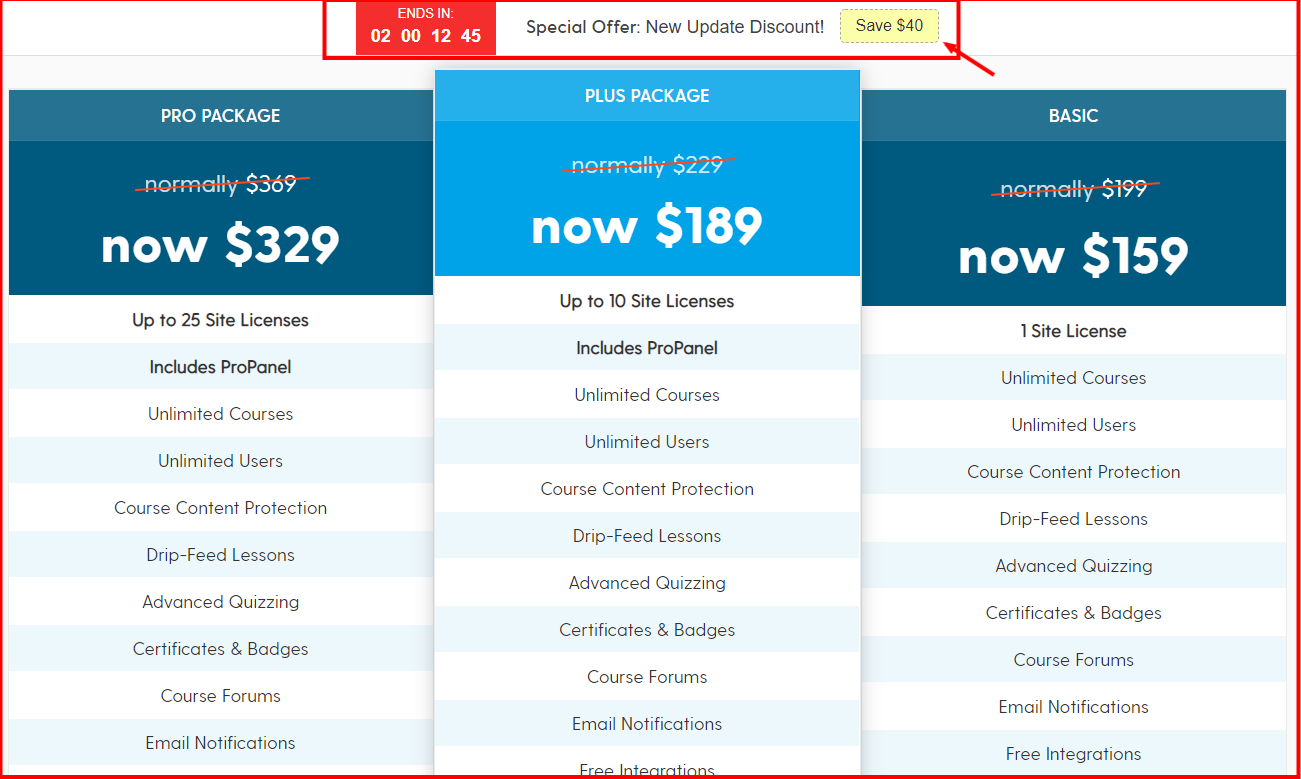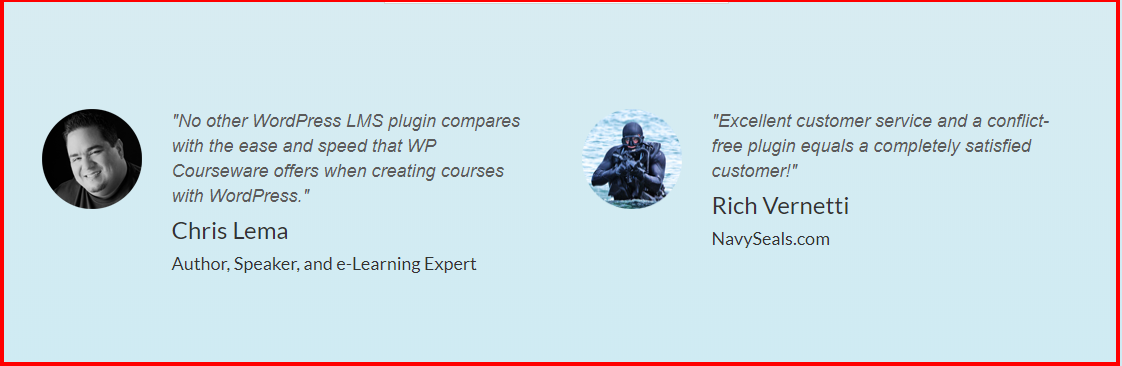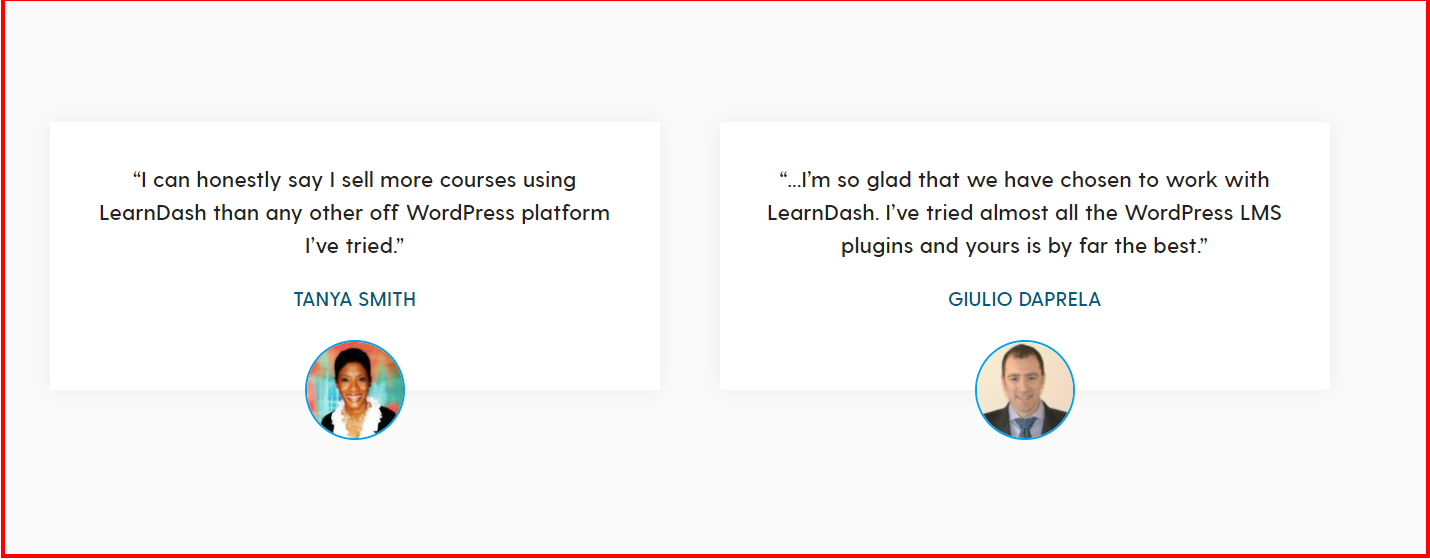WP CoursewareLearn More |
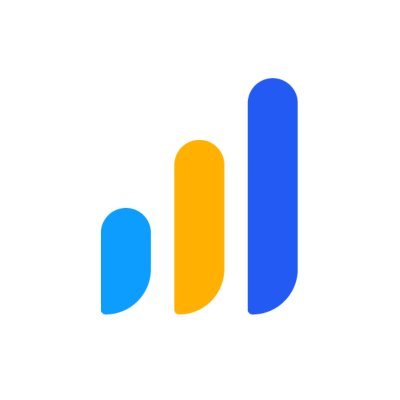
LearndashLearn More |
|---|---|
| $ Pricing | $99.00 | 199 |
| Best for |
Wp Courseware is best For Entrepreneurs, corporate training departments, and higher education institutions |
LearnDash is best For Businesses, organizations, entrepreneurs, and educational institutions of every size. |
| Features |
|
|
| Pros | |
|
|
| Cons | |
|
|
| Ease of Use | |
|
WPCourseware has excellent features and looks professional |
LearnDash has excellent features for business owners and have clean UI. |
| Value For Money | |
|
They give great support for the price they are charging. |
LearnDash have highly engaging community for Facebook for helping customers. |
| Customer Support | |
|
Customer support is utmost priority for WP Courseware team. |
LearnDash is very active on social media channels to provide support for their customer. |
Are you looking to develop an online E-Learning platform? I strongly suggest you go through this article as I will be comparing the two most popular WordPress plugins – WP Courseware vs LearnDash
These days, you can extend your WordPress site’s functionality easily with the help of WordPress plugins. There are numerous plugins available in the market. However, which plugin would be apt for your website and niche? Enhancing the functionality of any website has a lot of work involved and plugins can get all the work done easily for you.
There are a few plugins for those who wish to build online courses, that will definitely enhance the site. In this article, I will take you through two plugins – WP Courseware and LearnDash which are the popular tools available for developing online courses, and compare every feature and cover all pros and cons. So let’s dive into the topic.
WP Courseware vs LearnDash 2024
Overview WP Courseware
WP Courseware is a WordPress plugin that enables users to develop courses online and is a very useful tool. This plugin was created by a company that is famous for the plugins created for businesses relying on WordPress – Fly Plugins. Though this plugin has been constructed as a complete integrated LMS, it isn’t a competitor to the top standalone giants like Blackboard or Moodle.
WP Courseware is good for e-learning platforms that are of moderate size. It is intuitive and is quite easy to use. If you do not have any kind of experience related to learning management systems, you need not worry, as it is quite easy to create and set your courses using WP Courseware.
- Related Read ~ Wp Courseware Review
Overview LearnDash
This is among the renowned and popular plugins for online course builders for WordPress. It has been used by many Fortune 500 companies, universities, training organizations as well as entrepreneurs publishing their learning content online. It is the best learning management system available for WordPress.
LearnDash enables you to expedite managing and selling courses online on a platform that is self-hosted and owned and controlled by you.
Related Read: LearnDash vs Sensei Comparison
This is the best LMS plugin that helps you design self-hosted courses over which you have complete control. It is one of the best course creation plugins for:
– Independent course creators
– Educational institutions
– Non-profit organizations
– CEU Training Organizations
– Developers
With the latest Focus Mode, it has become an incredible course builder with a lot more fancy features and has made selling and managing courses online easier.
WP Courseware vs LearnDash: Features
WP Courseware
A WP Courseware plugin consists of the below-mentioned features:
- An Unlimited amount of students as well as courses
- The next module gets unlocked when the previous module is complete
- Drip content on a schedule
- Post enrolment, you get access to all the modules
- Every file must be self-hosted
- It offers support for audio files, text files as well as video files
- The Sales page can be integrated with an e-commerce site that pre-exists or with WordPress
- All customization options of WordPress are available for pages
- The Landing page can be integrated with an e-commerce site that pre-exists or with WordPress
- Integration with various payment processors like WooCommerce and PayPal
- Integration options are available for subscriptions, payment plans, and discount coupons
- Integration with email marketing services like MailChimp
- Availability of Internal email service
- Quizzes by way of Question Pool, or a randomized order along with Gradebook
- There are plenty of question options available for surveys and quizzes
- Video files, Image files, Word documents, or PDF files can be submitted for assignments
- There is an option for Certification included
- Availability of Analytics in the CSV format
- You can track students individually
- It has a very persistent and agile customer support team
LearnDash
- Gradebooks and manual grading options are included
- Courses can be assigned to categories
- New Categories can be created and managed
- There is an option for Priced Categories
- Certification templates can be managed
- Notification options on the expiration of Certificates
- Certification Expiration Management
- Notifications on Due Date
- Assignments Engine, Test Engine, and role assignment
- It has an in- Built Authoring Tool
- Online video content can be consumed
- Offers Learning Paths option
- Attendance tracking system
- Settings for Guest Access
- Self-enrolment
- Social Format
- Badges, levels, and points
- Offers Multi-language Support
- Option for Asynchronous Instructor-led courses, Asynchronous Self-paced courses, Blended Learning, and a Synchronous Virtual Classroom
- Learn on the go through smartphones (Internet-connected)
- Automated Scheduling of reports
- Dashboards and Graphic Reports
- System Permissions for every role
- It has an in-Built Shopping Cart
- Shopping Cart is available as a Plug-In
- Settings for Email notifications
WP Courseware vs LearnDash – How Does it Work?
WP Courseware
Once the plugin is activated, the usual WordPress dashboard will have only two visible additions – Course Units & Training Courses.
Under Course Units, you can either add some new course units or check out the ones made earlier. Training Courses offer an insight into the fancy features of the plugin.
LearnDash
LearnDash is to be installed just like other plugins. Once you make the payment for the plugin, it can be directly downloaded from the developer. You can then get the.zip file installed into the WordPress installation. The steps to install this plugin are:
- Create your account at LearnDash, and purchase the plugin.
- The .zip file has to be downloaded onto your computer.
- Log into the WordPress account where LearnDash has to be installed
- Select Plugins and select Add New.
- Choose Upload File, choose the zip file of LearnDash from your computer, and start Upload.
- Once the upload is done, select Activate
Once this is complete, you can check the LMS menu of LearnDash which appears on the dashboard sidebar of your WordPress.This is where you will be spending a lot of time when you create the courses. LearnDash can be installed as a subdomain if preferred.
This plugin works best when you set up a basic business website where you offer courses in addition to other products. WIn such a case the standard theme can be used for business. You can use the Astra theme for courses.
WP Courseware vs LearnDash: Creating courses
WP Courseware
It is quite simple to create your course using WP Courseware. You have to head to the WordPress dashboard, then click on “Training Courses”. Once this is done, click on the “Add Course”. When you open the development page of the course, add the Course Title as well as the Course Description.
You can decide if the students need to view all modules or if the modules must be revealed when they move ahead in the course. Once the details are saved, the course can be accessed by clicking the “Training Course”. You can set the accessibility of Courses to either manual or automatic.
There is more flexibility offered in the manual options pertaining to the Course availability to individual students. You will also find the email notification settings wherein you can decide if the students have to be notified on completion of a course or not. The same is applicable to Certifications.
1. Modules
An unassigned Module can be created easily by clicking the “Training Courses” and selecting the option of “Add Module”. IN case you wish to add modules of previously created courses, choose “My Training Courses”, post which the same process is repeated for the course. You have to include titles, course descriptions, and also indicate the course with which the module is associated when you create modules.
2. Course Units
Course Units are custom posts that can be added to any content to develop unique chapters and lessons. There aren’t a lot of customization options. However, a previously created page can be converted into a Course Unit. You can also design templates for the course units and also save them for use in the future. Adjustments can be done to the CSS code if required.
3. Quizzes
Quizzes are the main USP of this plugin. It has a unique approach where you are in control of drip-feeding the content you need and you can manage the progression related to any of the courses. Quizzes help you understand the performance of a student in any course.
It is easy to create new quizzes. You must click the “Training Courses”, and choose the “Add Quiz/Survey” option. Just like courses or course units, the created quizzes can be managed from the “Quiz Summary.” When you create a quiz, a title is needed, however, the description for the same is optional. Furthermore, you can choose from three different quiz types available.
The 3 types of Quizzes available are:
- Survey Mode: This is to collect data. There is no requirement for the right answers. It is a useful tool when you require valuable feedback from the students when they complete any of your courses.
- Blocking Quiz Mode: Here, students must give the right answers to the questions before proceeding further. A minimum pass score can be defined which students must achieve before proceeding to the next unit.
- Non-Blocking Quiz Mode: Here, a student has to answer a specific number of questions prior to proceeding further. The students do not need to attain the pre-defined minimum pass score to progress ahead.
When this is complete, you can also add some questions, and make adjustments under the options “Result Settings” and “Manage Questions.” The question types will include Open-Ended, True/False, and Multiple Choice. You can also Upload Files to be used as an answer reference.
LearnDash
In LearnDash, you will need time to create the various courses, however, the process is way simpler in contrast to other LMS plugins. This plugin uses a standard hierarchy – course, the category, the lesson, quizzes, topics, and assessment.
Certificates can be added to reward the students for hard work. The LearnDash widgets must be enabled to the WordPress theme before you begin building the courses. When you are ready to create courses, these are the steps that are to be followed:
- Choose the LMS LearnDash from the menu on the left and choose Courses.
- Choose “Add New”
- Name the course, and add a description.
- Choose Builder in order to access your course builder.
- Choose New Lesson so as to create the first lesson or choose any lesson that already exists from the menu on the right.
- The new lesson has to be named and then added to your course list.
- Choose “New Lesson” in order to add lesson content, video, headings, and lesson assets that are required.
- For creating topics within lessons, the lesson created has to be opened and New Topic has to be chosen.
- Add the topic heading and content as needed.
- Choose New Quiz if you have to add lesson quizzes
- Once this is done, choose “Publish” and save the course and you can make the course go live.
In the Settings tab, choose Access Mode to opt for different types of payment, or make it free, or make it a subscription, etc. You can add course content, points, any other prerequisites, and certificates along with course note wherever needed.
In case you have topics, lessons, and content for the course, you need not use “New lesson/New Topic” but can add these anywhere. Once everything is set, changes can be made to the order easily.
You can also add quizzes to the course using the same builder mechanics that were used when creating the course. You have to just choose quizzes from the LearnDash LMS menu, choose builder, choose new or existing questions, and put in the questions. Then choose the dropdown menu Single Choice within your question box so as to modify the type of question.
Post this, add the answer options based on the question type. A few might need multiple answers, and a few might not need it. Choose the right answer in the dashboard to the right side of the answer. Add the right and wrong messages and also hints wherever needed.
You can keep editing or adding till the quiz is complete and save the quiz. You can set the certificates, the passing score, the limit on retakes, as well as a time limit or any other variable, require to customize the course.
Content Management
The arrangement of Course content is in a hierarchy, as follows:
– Course: A subject area guide
– Module: The guide’s sub-section
– Course Unit: A lesson within a sub-section
– Quiz: extra content
The simple interface of drag and drop is quite useful especially when you need to reorder or arrange the elements in the courses.
WP Courseware vs Learn Dash Pricing
WP Courseware
WP Courseware does not have any free plan. It has 3 different plans, the difference between the three is the number of licensed sites offered. You have to make an advance payment for a whole year and every plan has email support along with all of the upgrades.
The three different plans are as follows:
(i) Teacher
It is a very affordable plan. You get the license for two websites for just $99 a year.
(ii) Professor
This plan enables you to own as well as run 10 licensed sites. It costs $125 a year.
(iii) Guru
This plan offers you licenses for a good 25 sites. This plan will cost you $175 for the initial year.
If the yearly plan is renewed when your current plan ends, then you get a discount of 30% for your next one. The pricing of plans is affected by various integrations that are available (there are about 108 integrations). Every integration will give you some extra functionalities for an extra charge.
You can also check out the Starter Pack for integrations, wherein you will get a discount of 30% for all integrations which are purchased separately.
LearnDash
LearnDash has 3 pricing plans. Now, LearnDash offers heavy discounts occasionally, so ensure you watch out for these discounts.
The three plans are:
- Basic
It costs you $199, but, when LearnDash offers a discount you can get it for a lesser price. At times, a discount of about 40% is offered. It gives you a license to 1 site and you get all the features of LearnDash except the ProPanel feature.
- Plus Package
The Plus Package will cost you $299 and can be used for 10 websites. It consists of all the features of LearnDash inclusive of the ProPanel.
- Pro Package
This is priced at $369 and you get about 25 site licenses.
All these plans offer 1 year of updates and support. Additionally, you also get the demo site files of LearnDash. Their help center has a section on FAQs where all the answers can be found to pre-sales questions or technical questions or general questions. In case there is a need for personalized support, then you have to open the support ticket.
Save up Upto 40% Now
Pros & Cons: WP Courseware vs LearnDash
Final Thoughts: WP Courseware vs LearnDash 2024
WP Courseware
If you already have a WordPress website, and you need a plugin that can help you develop some professional online courses and which has many handy features, WP Courseware is a perfect choice. It has a lot of options for customization and can easily adapt to the learning goals as well as teaching style.
It is easy to use and very intuitive. It has a wide range of integrations that gives you extra goodies, like marketing, accounting, community engagement, and different payment options. It is a plugin that is attractively priced and gives you a lot of control and flexibility in creating and marketing your online courses.
LearnDash
LearnDash has a lot of features and functions. The only issue is that a WordPress site is required to power it. However, when you transform your WP dashboard to an LMS, the learning curve that is associated with navigating on a new platform gets eliminated.
WordPress is an authoring tool, which is why you can develop courses right from scratch by using the course builder of LearnDash, or you can just upload any pre-existing content as well.
This plugin can be integrated with many add-ons and there is a lot of flexibility in the appearance and feel of the courses and the store. With the help of Google Analytics and ProPanel, LearnDash helps you sell a lot of courses. IN case you want an LMS that is visually appealing and easy to start off with, you could opt for LearnDash and take advantage of the 30-day money-back guarantee.
WP Courseware vs LearnDash & Testimonials
WP Courseware
LearnDash
Quick Links:
- LearnDash Vs Teachable Detailed Comparison (Free Trial)
- Kajabi Vs Teachable: Which One Is The Best? (#1 Reason)
- Codecademy vs Udemy Which Is One Is The Best? ( #1 Reason )
- Udacity Vs Coursera | Which One To Choose? (# 1 Reason)
Conclusion: WP Courseware vs LearnDash 2024 |
For all those who wish to create courses on their WordPress sites or integrate their existing courses, I feel that the two plugins, WP Courseware and LearnDash are some of the best plugins available.
They can be integrated easily with WordPress sites and have a lot of options available along with different pricing plans. WP Courseware is quite a simple plugin in contrast to LearnDash and even if you have no experience in Learning Management Systems, you can easily make use of this plugin and get started. LearnDash, on the other hand, is the best plugin available for LMS on WordPress.
Each of these plugins has its own set of features, options, customization capabilities, pricing plans, etc. So, I suggest you make sure you go through both the plugins, check out their pros and cons in addition to the offerings, and choose the one that is best suited for you.