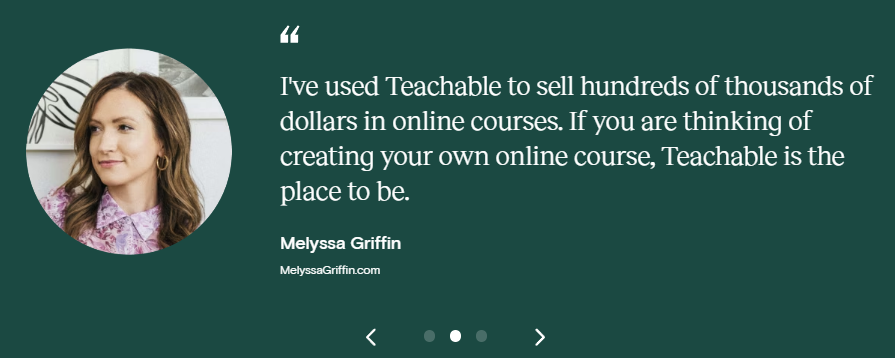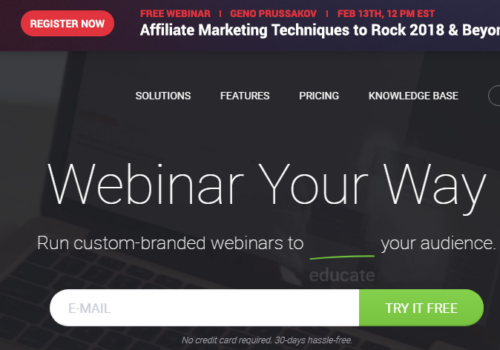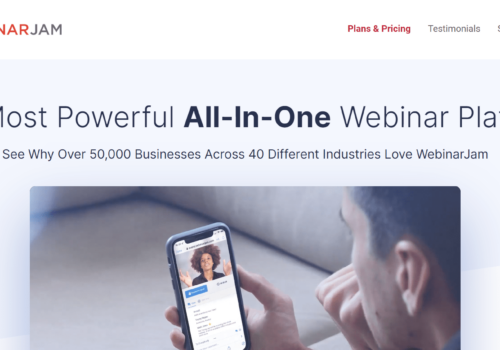Teachable is a popular platform for creating and selling online courses, and webinars can be a valuable addition to your course offerings.
When you run a business online, you use different methods to get more customers. One really effective way is by doing webinars. 95% of marketers say that webinars are an essential part of their marketing strategy.
Webinars are special online events where you talk to people about your business. They’re great because, on average, more than half of the people who join your webinar might become your customers. That’s a high number!
But webinars do more than that. They help you connect with others in your industry and grow your brand (your business’s personality).
Here’s a question: Can you use Teachable, a platform for online courses, to do webinars? If you’re an entrepreneur or someone who creates content and wants to turn what you know into money, Teachable is the perfect platform for you.
In this article, I’ll show you What Is The Best Way To Do Webinars On Teachable? I’ll also provide some tips and tricks for hosting successful webinars.
How do webinars work?
Webinars are like online shows where an expert or a group of experts share valuable information with their audience. These events can be live, like a radio show, or recorded for later viewing.
There are three common types of webinars:
Solo Webinar:
This is when a single expert hosts the webinar and presents information with the help of slides.
Interview Panel:
In this format, a host interviews an expert guest on a specific topic, similar to a podcast.
Group Discussion:
Less common but mighty, this format involves a panel of experts discussing a topic during the webinar.
Webinars typically last 30-60 minutes, and most of them are free. They are often used to generate leads, with conversion rates ranging from 20-70% depending on whether the audience is consumers or businesses.
The key to a successful webinar is providing value to the audience. The content can vary, from demonstrations to in-depth interviews, as long as it’s valuable.
Sales webinars, the focus here, usually include a sales pitch in the latter part of the event. Live webinars often include a Q&A session to engage with the audience.
As an example, Mariah Coz, an online entrepreneur, hosted her first webinar in 2015 with just 24 hours of preparation. During that one-hour webinar, she made $4,000. Since then, she has hosted many more webinars, significantly growing her email list and business.
Can You Host Live Webinars on Teachable?
Teachable does not have the feature to conduct live webinars directly on its platform. However, you can use other third-party platforms like YouTube Live, LiveStream, Adobe Connect, or Twitch TV for live webinars.
Once you have created your webinar on any of these platforms, you can simply embed the livestream link into your Teachable school page. This will enable your audience to access the live event from your Teachable page.
This integration can help you leverage the strengths of Teachable for course delivery while using external platforms for live engagement.
What Is The Best Way To Do Webinars On Teachable? 2025
Hosting a webinar involves careful preparation to ensure a successful live training session. Since Teachable lacks native webinar hosting capabilities, you’ll need to utilize third-party software like YouTube to conduct your live webinars.
Step 1: Identify Your Webinar Theme
The first step to planning a successful webinar is to identify your theme. What topic do you want to talk about? What value can you provide to your audience?
Your webinar theme should be specific and relevant to your target audience. It should also be something that you are passionate about and knowledgeable about.
Here are some tips for identifying your webinar theme:
- Consider your target audience: What are their needs and interests? What problems do they face? What solutions do they need?
- Think about your expertise: What do you know a lot about? What can you teach others?
- Look at trending topics: What are people talking about in your industry? What are the latest news and trends?
- Brainstorm a list of topics: Once you understand your target audience and expertise, start brainstorming a list of webinar topics. Narrow down your list to the topic you are most passionate about and think will provide the most value to your audience.
Once you have identified your webinar theme, you can start to develop your content and plan your presentation.
Step 2: Create The Content For Your Webinar
Once you have identified your webinar theme, you can start to create the content for your webinar.
Here are some tips for creating webinar content:
- Start with a strong introduction: Your introduction should grab your audience’s attention and introduce them to your topic. You can do this by telling a story, asking a question, or sharing a statistic.
- Provide value: Your webinar should provide value to your audience. This means sharing your knowledge and expertise on your topic. You should also provide actionable tips and advice that your audience can use.
- Be engaging: Your webinar should be engaging and interesting to watch. You can use visuals, tell stories, and interact with your audience.
- Have a call to action: Tell your audience what you want them to do after the webinar ends. This could be to sign up for your email list, download a freebie, or purchase your product or service.
Here is a sample webinar outline:
- Introduction: Introduce yourself and your topic. Explain why this topic is important and what your audience will learn.
- Body: Share your knowledge and expertise on your topic. Provide actionable tips and advice.
- Conclusion: Summarize your main points and reiterate your call to action.
When creating your webinar content, be sure to keep your target audience in mind. What are their needs and interests? What information will be most valuable to them?
You should also practice your webinar presentation beforehand. This will help you to deliver your content smoothly and confidently.
Here are some additional tips for creating excellent webinar content:
- Use visuals: Visuals can help engage your audience and make your webinar more interesting. You can use slides, images, videos, and even screen sharing.
- Tell stories: People love stories. Telling stories can help to make your webinar more memorable and engaging.
- Interact with your audience: Ask questions, poll your audience, and encourage them to participate in the chat. This will help to keep your audience engaged and involved.
- Be yourself: People can spot a fake from a mile away. Be yourself and be authentic in your presentation.
By following these tips, you can create webinar content that is informative, engaging, and valuable to your audience.
How to Create a Targeted Offer for Your Audience?
In your webinar, beyond sharing valuable knowledge and insights, you can provide your audience with a special offer. This offer could be a discount or promotion for one of your newly launched courses or products.
It’s essential to make this offer time-sensitive, meaning there is a limited window of opportunity for your audience to take advantage of it. Creating urgency in your offer encourages your audience to act promptly and make a purchase sooner rather than later.
For instance, you might announce a limited-time discount of 20% off your new course, but this offer will only be valid for the next 48 hours.
This sense of urgency motivates your webinar attendees to consider your offer seriously and make a decision promptly to secure the discounted rate.
By incorporating time sensitivity into your offer, you can boost the conversion rate of your webinar. Attendees are more likely to take action and invest in your course or product if they know that the special deal won’t be available indefinitely.
It creates a compelling incentive for them to act swiftly, benefiting both your audience and your business.
Create your webinar slides.
Once you have your offer and script prepared for your webinar, the next step is to create an appealing slide presentation that complements your script. Here are some key considerations:
- Conciseness: Keep your webinar to a reasonable length. Avoid making it overly long, as it might lead to audience disengagement. It’s important to balance providing valuable content and keeping your audience’s attention.
- Visual Clarity: Ensure your slides are clear and not cluttered with excessive text. The slides should support your spoken content rather than overwhelm it with information. Use bullet points, visuals, and concise text to convey your key points effectively.
- Engagement: Consider incorporating various content media types to make your webinar engaging. Alongside slides, you can include videos, interviews, and interactive elements. These elements break the monotony of a slide-only presentation and capture your audience’s interest.
The goal is to create a dynamic and visually appealing presentation that complements your spoken content. Remember that your audience should primarily listen to your insights and explanations, with the slides as visual aids to enhance their understanding.
A well-designed and engaging presentation can significantly improve the overall webinar experience for your attendees.
Step 3: Step A Webinar Date
The webinar date you choose should be accessible to most of your audience. Be sure to find out when your followers will be able to watch.
Here are some tips for choosing a webinar date:
- Consider your target audience: When choosing a webinar date, it is important to consider your target audience’s time zone and availability. You want to select a convenient date and time for most of your audience.
- Avoid holidays and busy times of the year: It is best to avoid scheduling your webinar during holidays or busy times, such as tax season or the end of the quarter. During these times, people are often busy and may not have time to attend your webinar.
- Check the competition: Quickly search to see if any other webinars are scheduled for the same date and time. You want to avoid scheduling your webinar simultaneously with another popular webinar.
- Choose a date and time that you are comfortable with: It is essential to choose a date and time that you are comfortable with. You don’t want to schedule your webinar for a time when you are tired or stressed.
- Once you have chosen a date and time for your webinar: send out save-the-date notices to your audience. This will help to generate interest and excitement for your webinar.
Here are some additional tips for choosing a webinar date:
- Choose a date at least one week away: This will give you enough time to promote your webinar and generate interest.
- Choose a time that is in the middle of the day: People are generally more likely to attend webinars during the middle of the day when they are at their desks.
- Choose a time that is consistent: If possible, try to schedule your webinars for the same day and time each week. This will make it easier for your audience to remember and attend your webinars.
By following these tips, you can choose a webinar date that is convenient for your target audience and will help you attract as many attendees as possible.
To create a registration page for your webinar, you can use a landing page builder like Leadpages, HubSpot, or Instapage. These tools make it easy to create professional-looking landing pages without any coding knowledge.
Step 4: Choose Your Live Webinar Hosting Platform
Once you’ve prepared all your webinar content, the next step is to find a platform that allows you to host and livestream your webinar.
Unfortunately, Teachable doesn’t have built-in live-streaming features, so you’ll need to explore third-party platforms for this purpose. One highly recommended approach is as follows:
Webinar Registration Page: Use a platform like Leadpages to create a dedicated registration page for your webinar. This page will allow participants to sign up for the event.
Webinar Hosting: Choose a dedicated webinar hosting platform like GoToWebinar. GoToWebinar is known for its robust features and is suitable for hosting live webinars.
Mailing List: Utilize an email marketing service such as Aweber to manage your email communications. This service helps you maintain a list of participants and send event-related updates and reminders.
Course Hosting: If you’re offering courses alongside your webinar, Teachable is an excellent choice for hosting your educational content.
The integration of these tools streamlines the process. When someone registers for your webinar through Leadpages, they are automatically confirmed with GoToWebinar and added to a specific mailing list for event-related communication.
GoToWebinar sends event reminders, while Aweber enables personalized communication before and after the event.
Step 5: Set Up Your Webinar
If you’ve decided to use YouTube to set up your webinar, follow these steps:
- Sign In and Access YouTube Studio: Log in to your YouTube account and navigate to YouTube Studio. You can usually find this option in the top right corner of your YouTube account.
- Start Creating: In YouTube Studio, look for the “Create” button at the top right of the screen and click on it. This action will present you with three choices, and you should select “Go live.”
- Select Your Livestream Type: On the left-hand side of the screen, you’ll encounter various options for your livestream. The simplest way is to run your webinar using your webcam. Choose this option.
- Provide Webinar Details: After selecting the webcam option, you’ll need to fill in essential details for your webinar. This includes the webinar title, security settings, and a thumbnail image, and you can also schedule it for your preferred date and time.
- Stream Preview: YouTube will offer you a Stream preview. Here, you have the option to “Share” your webinar link with your audience. This link can be shared on various social platforms, membership sites, and your website to maximize your webinar’s reach.
By following these steps, you can set up your webinar on YouTube, making it accessible to a wide audience and allowing you to easily share the event with your followers and potential participants.
Step 6: Integrate Teachable School with your live stream embed code
Using the webinar link code provided on Teachable is the next step after setting up your live stream on YouTube. Here’s how to do it:
- Access Your Livestream’s “Watch Page”: After you’ve configured your livestream, navigate to its “Watch page” on YouTube.
- Choose the “Share” Option: On the “Watch page,” locate the “Share” option. Clicking on this will provide you with various ways to share your live stream link, including an embedding option.
- Copy the Embed Code: Copy the provided embed code from the sharing options.
- Log Into Your Teachable School Account: Now, log in to your Teachable school account.
- Select the Appropriate Course and Lecture: Choose the course in which you want to embed your livestream and the specific lecture where your livestream belongs.
- Add the Embed Code: Look for the “Add code” option and select it. Paste the YouTube livestream embed code into the designated area.
- Save Your Changes: Finally, click on “Save” to apply the changes.
By following these steps, you’ll successfully embed your YouTube livestream into your Teachable course, allowing your students or participants to access it conveniently from your Teachable school page.
Step 7: Build A Registration Page For The Webinar
To build a registration page for your webinar, you can use various tools and platforms. Some popular options include:
- Landing page builders: Landing page builders like Leadpages, HubSpot, and Instapage make it easy to create professional-looking landing pages without any coding knowledge.
- Webinar platforms: Many webinar platforms, such as Zoom and GoToWebinar, offer built-in registration pages.
- Content management systems (CMS): If you use a CMS like WordPress or Drupal, you can use a plugin to create a registration page for your webinar.
Step 8: Create Your Webinar Emails
You can use an email marketing platform like Mailchimp, Constant Contact, or HubSpot to create your webinar emails. These tools make it easy to create and send professional-looking emails.
Here are some tips for creating webinar emails:
- Start by creating a series of emails: You should send a series to promote your webinar, including a save-the-date email, a reminder email, and a follow-up email.
- Personalize your emails: Personalize your emails by using the recipient’s name and including relevant information. For example, you could mention the recipient’s industry or job title.
- Highlight the benefits of attending your webinar: What will attendees learn? How will your webinar help them to achieve their goals?
- Include a solid call to action: Tell recipients what you want them to do next, such as register for your webinar or download a free resource.
- Test your emails: Before sending them, test them to ensure they look good and work properly.
Here is an example of a webinar save-the-date email:
Subject: Save the date for our upcoming webinar on [webinar topic]!
Hi [recipient name],
I’m excited to announce that we’re hosting a webinar on [webinar topic] on [date and time].
In this webinar, you’ll learn how to:
[Benefit 1]
[Benefit 2]
[Benefit 3]
Even if you’re a beginner, you can implement these tips and strategies right away.
This webinar is free to attend, but space is limited, so save your spot today!
Register here: [registration link]
I look forward to seeing you there!
Sincerely,
[Your name]
By following these tips, you can create webinar emails to generate excitement and event registrations.
Step 9: Promote Your Registration Page
To get people to sign up for your webinar, you can start promoting your registration pages as soon as you have all the webinar content ready and your emails scheduled.
- Promote your webinar on your website: Add a banner or link to your registration page on your website’s homepage and other relevant pages.
- Promote your webinar on social media: Share links to your registration page on your social media accounts and encourage your followers to register.
- Send out email newsletters: Send out email newsletters to your subscribers with information about your webinar and a link to your registration page.
- Reach out to influencers: Reach out to influencers in your industry and ask them to promote your webinar to their audiences.
- Run paid advertising campaigns: You can run paid advertising campaigns on social media and search engines to target your ideal audience and promote your webinar.
Step 10: Host Your Live Webinar
When it is time to host your live webinar, log into your webinar hosting platform (for example, YouTube) and start streaming.
Once you have created your webinar content, promoted your registration page, and generated many registrations, it is time to host your live webinar.
Here are some tips for hosting a successful live webinar:
- Start on time: It is important to start your webinar on time. This shows your audience that you are professional and that you respect their time.
- Introduce yourself and your topic: Start your webinar by introducing yourself and your topic. Explain why you are qualified to speak on this topic and what your audience will learn.
- Engage your audience: There are a number of ways to engage your audience during your webinar, such as asking questions, polling your audience, and using visuals.
- Manage your time: It is important to manage your time wisely during your webinar. Make sure that you cover all of your material, but also leave time for questions and answers.
- End with a call to action: Tell your audience what you want them to do next, such as sign up for your email list, download a free resource, or purchase your product or service.
Step 11: Promote Your Webinar Replay
The webinar recording must be exported once the webinar has ended. The replay of your webinar can be accessed through your webinar hosting account, depending on the platform you choose.
Here are some tips on how to promote your webinar replay:
- Send an email to your registrants: After your webinar, send an email to your registrants with a link to the replay. Be sure to highlight the key takeaways from the webinar and why they should watch the replay.
- Share your replay on social media: Share links to your webinar replay on your social media accounts and encourage your followers to watch it. You can also use social media ads to target a specific audience with your replay.
- Add your replay to your website: Embed your webinar replay so visitors can easily watch it. You can also create a blog post or landing page to promote your replay.
- Reach out to other bloggers and influencers: Reach out to other bloggers and influencers in your industry and ask them to share your webinar replay with their audiences.
- Use paid advertising: You can run paid advertising campaigns on social media and search engines to target your ideal audience and promote your webinar replay.
Content from your webinars can be reused for future marketing materials. Publish links to your webinar on your website and Teachable as often as possible.
You may also read:
- Teachable Review: Why Teachable Is So Popular?
- Best Teachable Site Examples: Online Course, Sales Page & More
- Teachable Free Trial: Is It Really That Cheap?
- Spayee Vs Teachable: Which One Is The Best?
- FreshLearn Vs Teachable: Which One Is The Best?
- Teachable Black Friday Deals & Offers
Conclusion: Best Way To Do Webinars On Teachable
Teachable is a user-friendly platform designed for both newcomers and busy entrepreneurs who want to prioritize course creation over dealing with the technical and marketing aspects of their business.
With Teachable, you can create an online course about any subject you’re passionate about, and the platform is there to assist you in transforming your passion into a thriving business. So, why not begin today?