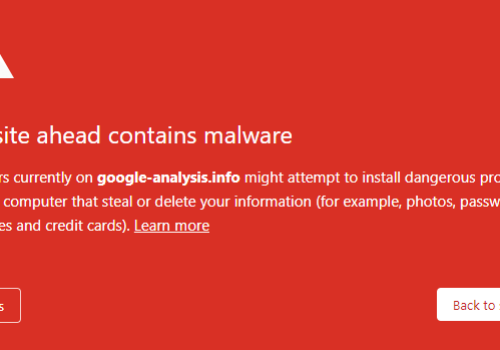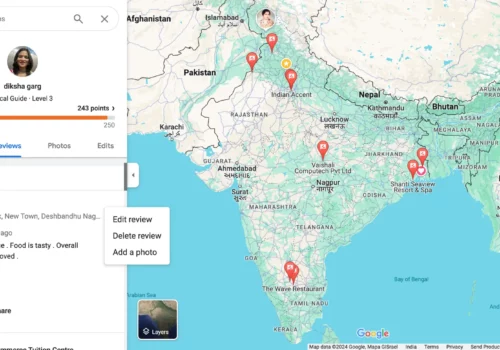Nothing is more important than data today and this particularly applies to your website data too! Whether you are running a blog or setting up a WooCommerce store, protecting your site and its data from potential risks and threats has become more critical than ever.
Thankfully, backups have made this job considerably easier. A thorough backup plan can ensure that your site remains stable and incurs minimum damage if something goes wrong. You can roll back to a stable version of your website, without losing customers, date, revenue, and the like. It also ensures minimal downtime for both your site and you!
But what happens if your backup is attacked by malware, gets accidentally deleted, or corrupted? How would you even know if such a thing happens? It’s bad enough when your site goes down but if the backup for it can’t be effectively restored, you’re done for. It is just like how you wouldn’t want to be in a situation where your car needs a spare tire, and you realize that the spare tire is already damaged!
Moment of Truth: Why You Should Regularly Check Your Backups?
The whole point of backing up your data is to avoid issues and ensure that business goes on as usual if an unforeseen situation damages your site. But without actually testing your backup, is it safe to depend on it as a Plan B? The effort taken to create and implement a backup-restore-recover process is entirely wasted if your backup has problems.
By simply introducing one additional step – that of checking your backup – you can eliminate any and all hassles and ensure your site is safe. You can also avoid the horror of finding an essentially useless backup and having to make do with an older, less useful version or finding another way to restore altogether.
There are several reasons why a backup might malfunction:
- If your site was ever hacked, it is highly likely that nothing really got backed up in the first place! The site could have been infected by dormant malware for a while. If you backed up a malware-infested version, the backup too was most likely infected. In both scenarios, the backup is problematic and will be of use in case your site goes down.
- If your server goes down while the backup is in progress, there may be a chance that some files did not get saved and backed up correctly. In some cases, the heavy backup process itself could have overloaded the server and caused it to crash.
- Worse, if you use a corrupted backup (without checking it first) to restore your site after an outage, you run the risk of breaking your site. Regular and robust testing mitigates this risk, ensuring that your backup is usable when you need it the most.
Here’s How You Can Formulate A Robust Backup Testing Plan
There is no standard backup testing plan per se. There are different approaches one can take, based on the characteristics of your organization, business model, and website.
However, there are a few best practices that you could get started with. You could start by deploying a staging site, first and foremost. This makes sure that your live site is not affected by your testing process. The next step is to restore your backup in order to test it. You should keep an eye out for any incompatibility issues and signs of malware. Using this as the basic foundation, you could further customize your testing plan for the best results.
The easiest and most efficient approach is to automate the process. Certain backup plugins offer the option of directly testing the backup before choosing to restore. Once you are sure that there are no issues, you can directly restore the backup. It is important to recheck all components after restoring though, to ensure that the data is not compromised.
How often should you test your backup? Every time you back up! How often should you back up? There is no standard answer to that.
Depending on the intricacies of your site or business, you could backup daily, weekly, fortnightly, or monthly. The frequency of backup depends on you, but it is essential that you ensure your backups are safe and trustworthy and test your backup before restoring. In the case of a WooCommerce site, you can use a real-time backup to ensure that all your orders, payments and customer data stay safe.
Some Challenges Associated With Testing Backups
The first step to testing your backup is creating an environment where the backup can be uploaded and tested. This is perhaps the first roadblock that stops many in their journey towards regular backup testing. However, if you think of the worst-case scenarios – your backup failing you when your site is down, and your customers flocking to your competitors – this effort seems totally worth it!
Then, if your backup’s latest version being tested shows signs of malfunction, you will need to choose an older version. This means you have to test multiple versions until you find one that works flawlessly. This might seem tedious and time-consuming, but it is critical to find and establish that one backup version which can be used to roll back a stable version of your site if need be. Similarly, once you are done testing, the environment created needs to be either dismantled or fixed.
Several backup solutions offer testing environments, thus eliminating the need to create, maintain, or dismantle environments. Therefore, instead of thinking of backup testing as a separate chore altogether, certain backup solutions make backup testing an easy part of your backup process.
BlogVault has always been a preferred WordPress Backup Plugin. They also make testing your backups very easy. They offer a Test Restore function which allows you to test your backups in just a single click. It surely doesn’t get better than this! There are test servers, where a fully functioning copy of your website is uploaded and tested. In fact, there are several other versions of your site’s backup that you can choose and test, making the entire process efficient and effortless.
In this staging environment, you can test your backup and see how it will behave on being restored. You can also make and test any other changes. The testing and the changes you make won’t affect your live site. Think of it as a clone you’re working on, to see how changes would affect your main site, or how the backup behaves under various conditions.
How To Actually Test A Backup?
With the importance of backup testing established, let’s see how to go about testing and validating your backups. We will once again use BlogVault as an example to see the exact steps involved in the process.
With BlogVault, there are two ways to validate and test website backups.
- First, you have to sign up for a BlogVault account. From the dashboard, you can add your website and see all your sites listed. Then, you can find and select the website you want to test backups of. This will open up the site detail page, where you can select the backup section. The last step in this process is to click test-restore.
- Another way to test backup versions is to select the ‘show all backup’ feature. Then, find and select the backup version and PHP version of the site you want to test. You can then either test or remove the site.
Once you are able to access your backup test, you can visit test-restore to see if everything is as expected with your backup. The entire process has been simplified to ensure users can test backups with minimal effort and don’t require technical knowledge. The process remains more or less the same for other service providers and solutions as well.
Quick Links:
-
Cloudways Managed WordPress Hosting Review 2025 For High-Performing Websites
-
[Updated] How To Speed Up A Slow Website Easily 2025 (PROVEN WAYS)
-
How to Create a Website In 15 Mins: Beginners Step By Step Guide 2025
-
Top 5 WordPress Plugins To Make Your Website Responsive
-
How to Optimize Your Online Store For Holiday Season Traffic Spikes 2025
Final Verdict: Backing up, and testing your backup, is an investment…
Backups and testing these backups can be quite confusing and tedious if you are not using the right methods and channels to do so. But think of it as an investment that will ensure business continuity in the face of uncertainty, a bitter pill that you need to swallow to ensure the best of health.
As a quick tip, you could look up the 3-2-1 backup strategy which dictates that you should have three copies of your data in total, two of which should be stored locally but on different devices, and the last copy could perhaps be stored in the cloud. This ensures that the backup you painstakingly obtained doesn’t fail you.
But backing up your site without actually testing the backup is just logically incongruent, and could give rise to several issues when you are already bogged down by problems. Whatever strategy you use, make sure to test the backup to have complete peace of mind, so that you can focus on what you do best – running your business.