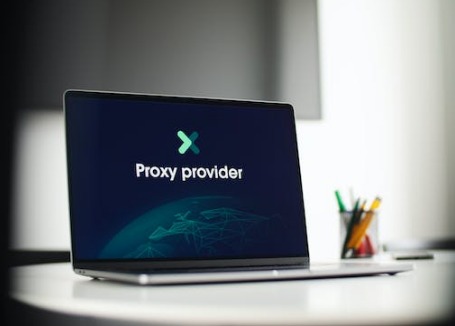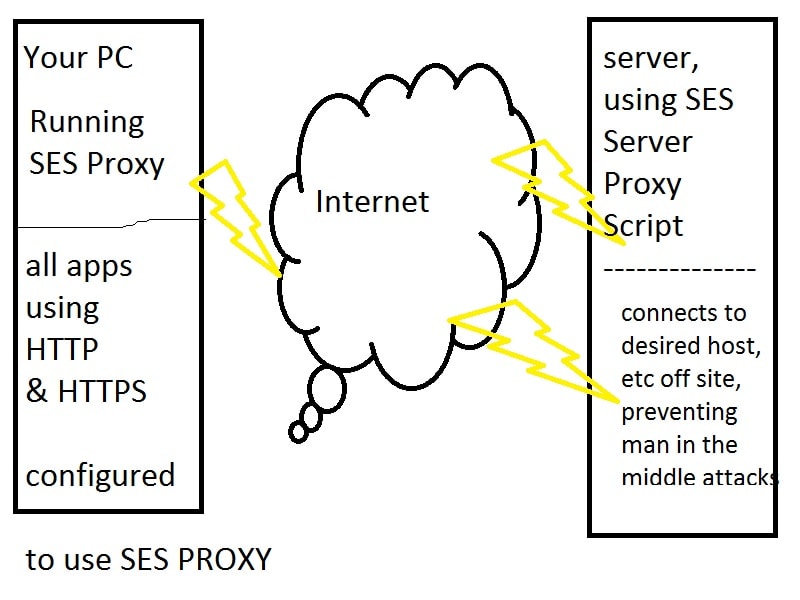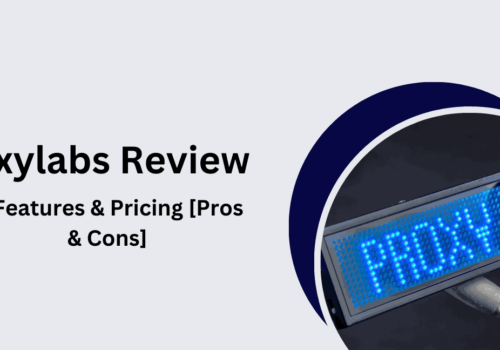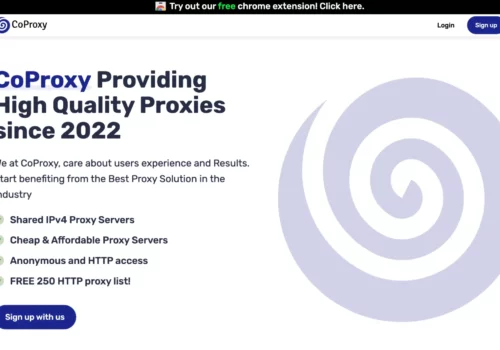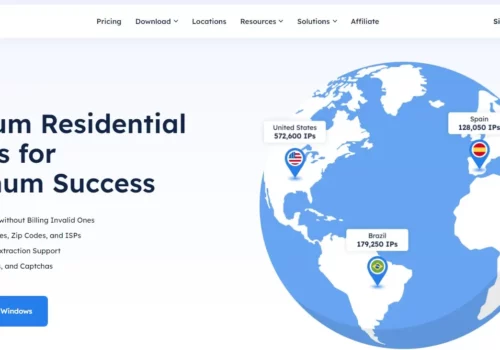Proxy servers let you access geo-specific material, browse privately, and strengthen your virus defenses.
If a Macintosh computer is your preferred device, refer to this article to learn how to enable, modify, and remove Mac proxy settings.
There is a special code assigned to each internet-connected gadget. An IP address is a code that allows websites to recognise a device, determine its general location, and collect visitor data.
On the surface, this may appear unimportant. Yet, IP addresses are also used maliciously and to impose restrictions. Hence, hiding your IP address might be quite beneficial.
This is where Mac proxies come into play!
What is a Mac Proxy 2024?
Device IP addresses are concealed using proxies, which are intermediary IP addresses.
For instance, anytime you connect to websites on a MacBook while using a proxy, the IP address of your MacBook will be hidden by the proxy IP address. You won’t have direct interactions with websites anymore.
Instead, requests will be sent on your behalf by the proxy IP address. As a result, websites cannot track you or determine your actual location.
Common uses of a Mac Proxy
Increased privacy is one of a proxy’s most common uses because it conceals your IP address. Yet, using proxies is much more than just a way to surf the web anonymously.
Here are a few intriguing ways you may utilize a proxy to maximize your Mac device, whether you’re using a MacBook, an iMac, or a Mac mini:
Eliminate Geo-blocks
Several online resources, including movies and video games, are only accessible in particular parts of the world.
This can occur when local authorities impose restrictions on the availability of particular types of content within their borders.
In some instances, especially when it comes to games, content developers just lack the means to make it accessible in a certain location.
An IP address is the only way websites can determine the location from which a particular device is connecting.
Using a proxy IP address can help you change your location and get around geo-blocking since they are associated with particular regions.
If you are frequently on the go, this is extremely helpful. No matter where you are, using a Mac proxy will provide you full access to the internet.
Enjoy a lag-free gaming experience
Proxies are the ideal remedy for lag, which is the adversary of all gamers. Mac proxies can assist you in getting rid of lag due to two primary advantages.
First, certain proxy providers make sure that their proxies operate at lightning-fast rates, which makes the experience more seamless.
Second, you can select the location of your proxy IP address; choosing mac proxies that are closer to the game server will result in requests traveling less distance.
They can therefore be completed more quickly.
You may also read
- Why is My Proxy Slow? Troubleshooting Slow Proxies
- What is a Proxy Server? Why do we need Proxy Servers?
- SmartProxy Pricing Plans: How Much Does It Cost
- iProxy.online Review: Complete Guide | How To Set-up?
Protection against hackers
Although Apple products are typically regarded as having better security, there is still a very small possibility that your Macbook could be compromised or infected with malware.
IP address hacking is one typical method by which malicious actors are able to breach the security of devices.
A proxy IP address acts as a middleman and adds an additional layer of security to keep you safe when conducting online business.
Scrape valuable data for your business
Web scraping can be made more effective and secure with MacBook proxies. Web scraping is the term for the automated gathering of pertinent data from websites.
This is typically done by a bot. Although these bots are not inherently bad, they send requests extremely quickly and in a manner that differs from that of a human user.
As a result, they appear suspicious to most websites. These websites typically restrict them because they consider them to be malware.
Proxy servers deal with this issue by offering additional IP addresses that the bots can use to access websites, allowing web scraping to proceed.
Dedicated Mac Proxy
A dedicated proxy is one that is exclusively accessible by one user. For as long as you purchase a dedicated proxy, the business offers you complete control over it.
You don’t have to share crucial resources like bandwidth due to the monopoly you hold over it.
As a result, you can take advantage of somewhat quicker network speeds and be certain of its security because no one else is using the address.
Also, you don’t have to be concerned about it being blocked from a website you want to view. Using a dedicated proxy has a number of disadvantages, the main one being cost.
Semi-dedicated Mac Proxy
A few users simultaneously share a semi-dedicated proxy. You might encounter slower network speeds as a result of the IP address being shared by several other users at once.
You’ll also need to pay closer attention to security. Also, you might find that the IP address is blocked from the website you wanted to visit.
Despite these issues, semi-dedicated proxies are a fantastic and cost-effective choice, especially if you purchase them from reliable suppliers.
These companies will make an effort to reduce the negative aspects and make semi-dedicated proxies fun and secure for all users.
Rotating Mac Proxy
With dedicated and semi-dedicated proxies, you can only access a single IP address, but with a rotating proxy, you can access a number of IP addresses that are switched out on a regular basis.
Your position and identifying tag are always shifting.
You can thus get the utmost level of anonymity using rotating Mac proxies.
It improves the ideal proxies for web scraping projects are rotating ones because they enable automated IP address switching once one is prohibited.
How to Configure a Proxy Server on a Mac?
When you configure a proxy server on your Mac, applications will direct network traffic through it before it reaches its destination.
You could need to use a proxy to get around geo-blocking and access websites that aren’t available where you are, or your employer might require it in order to get past a firewall.
The proxy server you enter here will be used by applications like Apple’s default Safari browser, Google Chrome, and others that respect the proxy settings on your system.
One of the programmes that might use custom proxy settings that are different from your system settings is Mozilla Firefox.
- You may launch the System Preferences programme by clicking on it in the Dock or by selecting System Preferences from the Apple menu. Choose “Network” from the menu.
- Choose your network connection from the list. For instance, choose “Wi-Fi” if you wish to customize the proxies used when connected to Wi-Fi networks.
- Click “Ethernet” to set the proxies that are utilized while connected to wired networks.
- On the Network window’s lower right corner, click the “Advanced” button.
- “Proxies” tab should be selected. By checking one or more of these protocol checkboxes, you must configure a proxy.
Auto-detection of Proxy on Mac
Use the “Auto Proxy Discover” checkbox to have your Mac determine whether a proxy is required and automatically configure the proxy settings.
The “Web Proxy Auto Discover” protocol, often known as WPAD, is used by your Mac to determine whether a proxy is required.
In networks in businesses or schools, for instance, this configuration might be used.
Even when you enable this setting, your Mac won’t use a proxy unless one is found by WPAD. Leave this box unchecked if you don’t want your Mac to ever utilize a proxy, even if WPAD detects one.
Automatic Proxy Configuration on Mac
Use the “Automatic Proxy Configuration” checkbox to use an automatic proxy configuration script, also referred to as a.PAC file. In the URL field, type the script’s address.
If you require the IP for the proxy configuration script, ask your network administrator or proxy provider.
Leave this option unchecked if you don’t need to configure your proxy settings using an automatic proxy configuration script.
Manual Proxy Configuration on Mac
You must tick at least one of the boxes next to “Web Proxy (HTTP)”, “Secure Web Proxy (HTTPS)”, “FTP Proxy”, “SOCKS Proxy”, “Streaming Proxy (RTSP)”, and “Gopher Proxy” in order to manually configure a proxy.
For each option you activate, provide the proxy’s IP and port number.
Activate the “Proxy server requires password” option and input the username and password if you were given a username and password for the proxy server.
Quick links
- Best French Proxies
- Top Best Spotify Proxy
- Best Nike Proxies
- Best Residential IP&For AD Verification
Additional Proxy Settings on Mac
The remaining options enable you to connect directly to specific addresses and domains without using the proxy server.
Exclude Hostnames
You can disable the proxy for all “simple hostnames” by selecting the “Exclude simple hostnames” checkbox.
They are frequently used in intranets and local networks. A network might, for instance, have a local file server at “fileserver” or a local webpage at “portal”.
To access these services, users may need to type “http://portal/” or “https://fileserver/” into their browser’s address bar.
On a local network, only this kind of hostname is functional. You can circumvent the proxy for all straightforward hostnames on connected networks by ticking this box.
Bypass Proxy Settings
There is a list of host names, domain names, and IP address ranges in the “Bypass proxy settings for these Hosts & Domains” box that won’t be accessed through the proxy. As an illustration, it includes “*.local” by default.
The wildcard character “*” matches anything. This means that anything having a.local extension, such as a server, database, or anything.local, will be accessed directly rather than through a proxy.
How to remove a Proxy on Mac?
For your Mac operating system device, configuring and removing Mac proxy settings is easy.
If you ever think that your proxy is malfunctioning, not working, or you just don’t need it anymore, you can remove the proxy from your Mac device by simply disabling it.
Disabling a proxy is pretty easy and takes only 3 steps.
- Just head to the Proxies tab and make sure that all protocols in the list are off (unchecked).
- Click OK to confirm.
- Now, your proxy is removed.
Mac Proxies – Conclusion
Apple’s Mac computers are industry leaders in terms of innovation and design, but you can go even further with Mac proxies.
You can overcome geographic restrictions and experience an unequaled level of independence, boost your privacy, add an extra layer of security against hackers, delight in gaming without experiencing lag, and do so much more.
Quick Links