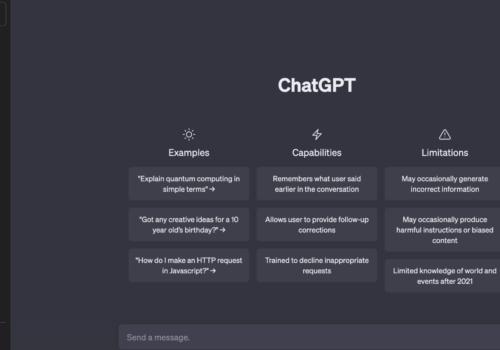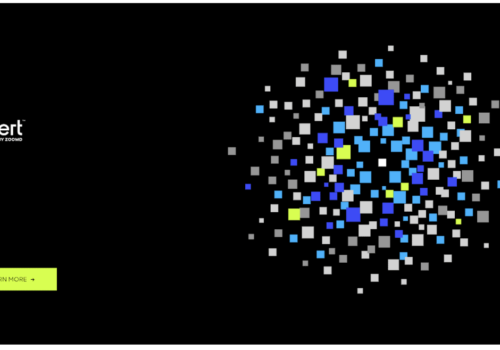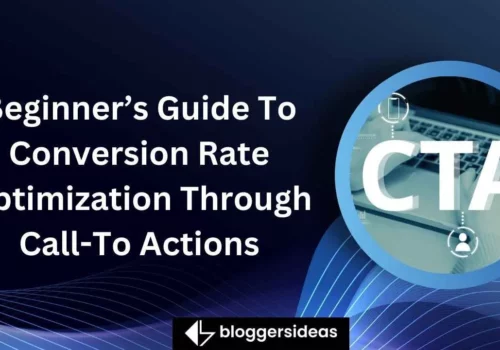Setting up Google Analytics correctly is vital for accurate data collection and analysis. It allows you to track key metrics, understand user behavior, measure conversions, and identify areas for improvement.
With the right implementation, Google Analytics becomes your reliable ally in driving growth and maximizing the potential of your online presence.
Throughout this guide, we will break down the setup process into easy-to-follow steps, providing clear instructions and practical tips.
From creating a Google Analytics account and generating a tracking ID to installing the tracking code on your website, configuring views and filters, and leveraging advanced features, we will cover all the essential aspects of the setup process.
The world of web analytics may seem daunting but fear not. This guide is designed to demystify the process and empower you with the knowledge needed to navigate Google Analytics confidently.
So let us begin.
What Is Google Analytics?
Google Analytics is a powerful web analytics tool that provides website owners and digital marketers with valuable insights into their online presence.
It offers a comprehensive suite of features and capabilities to track and analyze various aspects of website performance, user behavior, and marketing effectiveness.
By harnessing the data collected by Google Analytics, businesses can make data-driven decisions, optimize their online strategies, and drive growth.
How To Set Up Google Analytics 2025
Here I have provided a step-by-step guide on How To Set Up Google Analytics:
1. Creating a Google Analytics Account
To get started with Google Analytics, you need to create an account. Visit the Google Analytics website and sign in using your Google account credentials.
If you don’t have a Google account, you can create one for free. Once logged in, you can set up a new property for your website by providing relevant details such as the website name, URL, and industry category.
Google Analytics will generate a unique tracking ID for your property.
2. Installing Google Analytics Tracking Code
The tracking code is a snippet of JavaScript provided by Google Analytics. It is crucial for collecting data and sending it to your Google Analytics account.
Copy the tracking code and place it in the header or footer section of your website’s HTML code, just before the closing </head> tag. Ensure that the tracking code is present on all pages of your website.
Afterward, verify the installation by using the Google Analytics Real-Time reports to see if your data is being captured correctly.
3. Setting Up Goals and Conversions
Goals in Google Analytics allow you to track specific user actions that align with your website objectives. Common goals include completing a purchase, filling out a contact form, or spending a certain amount of time on a page.
To set up goals, navigate to the Admin section of your Google Analytics account and select the appropriate property. Under the View column, click on “Goals” and then “New Goal” to define your goals.
You can choose from different goal types and configure specific details for each goal, such as URLs or event triggers.
4. Configuring Views and Filters
Views in Google Analytics enable you to segment your data for better analysis. You can create multiple views to focus on different aspects of your website, such as specific geographic regions or traffic sources.
To create a view, go to the Admin section, select the property, and click on “Views” under the View column. Click on “Create View” and provide a name for the view.
Filters allow you to exclude specific traffic or modify data before it reaches your reports. Set up filters based on your requirements to ensure accurate data analysis.
3. Setting Up E-commerce Tracking
If you run an e-commerce website, enabling e-commerce tracking in Google Analytics is essential. It provides valuable insights into product performance, transaction data, and revenue.
To enable e-commerce tracking, go to the Admin section, select the property, and click on “E-commerce Settings” under the View column. Toggle the “Enable E-commerce” option and, if applicable, the “Enable Enhanced E-commerce Reporting” option.
Implement the necessary code changes on your website to capture e-commerce data effectively.
4. Integrating Google Analytics with Other Platforms
Google Analytics offers seamless integration with other platforms to enhance your data analysis.
For example, linking your Google Analytics account with Google Ads allows you to track the performance of your advertising campaigns directly within Google Analytics.
To link the accounts, go to the Admin section, select the property, and click on “Google Ads Linking” under the Product Linking column. Follow the prompts to establish the connection.
Similarly, integrating with Google Search Console provides valuable organic search data. Navigate to the Admin section, select the property, and click on “Google Search Console” under the Property column to set up the integration.
5. Utilizing Advanced Features
Google Analytics offers several advanced features to further enhance your data analysis capabilities. Custom dimensions and metrics allow you to track specific user attributes or behaviors beyond the standard data collected by default.
Implement event tracking to measure interactions such as clicks, video plays, or downloads. Campaign tracking parameters help you analyze the effectiveness of your marketing campaigns by appending specific parameters to your URLs.
Utilize these advanced features based on your specific tracking requirements and objectives.
6. Analyzing and Interpreting Google Analytics Data
Once you have set up Google Analytics and collected sufficient data, it’s time to analyze and interpret the insights. The Google Analytics interface provides a wealth of reports and metrics to evaluate your website’s performance.
Familiarize yourself with key metrics such as sessions, bounce rate, average session duration, and conversion rate.
Explore different reports such as Audience, Acquisition, Behavior, and Conversion to gain a holistic understanding of your website’s performance and user behavior.
Extract actionable insights and use them to optimize your website and marketing strategies.
7. Troubleshooting and Maintenance
Like any technology, Google Analytics may encounter occasional issues or require maintenance. It’s crucial to stay on top of any potential problems to ensure accurate data collection and analysis.
Common issues may include incorrect tracking code installation, missing data, or discrepancies in reports. Google Analytics provides a range of resources, including a Help Center and active user forums, to help troubleshoot and resolve issues.
Additionally, keep the tracking code updated to take advantage of new features and improvements released by Google.
Best Practices For Google Analytics Setup
Here are the 8 best practices for Google Analytics setup:
1. Establish a Clear Naming Convention:
Adopting a consistent naming convention for views, goals, filters, and other assets within your Google Analytics account is crucial.
This practice helps maintain organization and makes it easier to navigate and understand your data, especially when managing multiple websites or properties.
2. Create Multiple Views:
Creating multiple views allows you to segment your data for better analysis. Consider setting up different views based on specific criteria such as geographic regions, traffic sources, or user demographics.
By isolating and analyzing subsets of your data, you can gain deeper insights into the effectiveness of your marketing efforts and website performance.
3. Enable Data Filters:
Utilize filters to exclude unwanted or irrelevant traffic from your reports. For example, you can create filters to exclude internal IP addresses, spam referrals, or bot traffic.
Applying filters ensures that your data is more accurate and representative of your actual website visitors.
4. Regularly Audit Your Configuration:
It’s important to periodically audit your Google Analytics setup to ensure the accuracy and integrity of your data.
Verify that the tracking code is correctly implemented on all pages of your website, review your goals and filters, and confirm that any integrations with other platforms are functioning properly.
Regular audits help identify and address any potential issues or discrepancies in your data.
5. Set Up Goals and E-commerce Tracking:
Goals and e-commerce tracking allow you to measure the success of your website and online business. Define goals that align with your business objectives, such as completed purchases, form submissions, or newsletter sign-ups.
Implementing e-commerce tracking provides valuable insights into product performance, transaction data, and revenue. Ensure that your goals and e-commerce tracking are properly set up and aligned with your website’s objectives.
6. Integrate with Other Platforms:
Google Analytics offers seamless integration with various platforms, enhancing your data analysis capabilities.
Link your Google Analytics account with Google Ads to track the performance of your advertising campaigns directly within the Analytics interface.
Integrate with Google Search Console to gain organic search data and improve your SEO strategies. Explore other third-party integrations that can provide additional insights into your website’s performance.
7. Educate Yourself and Stay Updated:
Google Analytics is a powerful tool with a wide range of features and capabilities. Take the time to educate yourself on its functionality and stay updated on new features, changes, and best practices.
Google provides helpful resources, including documentation, blog posts, and forums, to keep you informed and ensure that you’re making the most of Google Analytics.
8. Consider Data Privacy and Compliance:
With an increasing focus on data privacy and compliance regulations, it’s important to align your Google Analytics setup with relevant regulations, such as the General Data Protection Regulation (GDPR).
Ensure that you have proper consent mechanisms in place for data collection and that you’re handling and storing data in accordance with applicable laws and guidelines.
Quick Links:
- Easy Steps to Configure and Use Google Analytics
- How to Install Google Analytics In WordPress | Best Working Methods
- Semrush vs Google Analytics: Which One Is Best? (Who Wins?)
- Tips and Tricks To Get The Most From Google Analytics
Conclusion: How To Set Up Google Analytics 2025
Setting up Google Analytics is a vital step in understanding your website’s performance and user behavior.
By following this step-by-step guide, you can successfully configure Google Analytics for your website, install the tracking code, set up goals, and leverage advanced features.
Remember to regularly analyze and interpret the data provided by Google Analytics to make informed decisions and continuously optimize your website’s performance.
With Google Analytics as your ally, you can effectively measure and improve your online success.