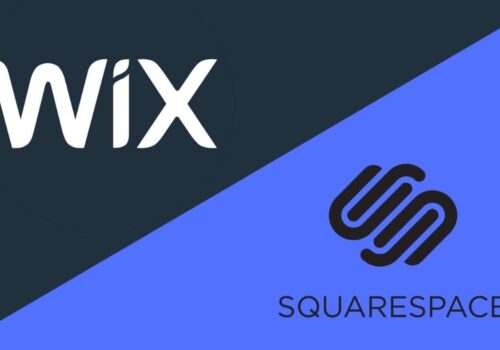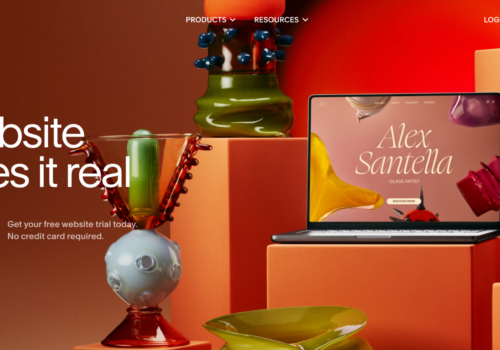In this guide, we will show you three simple methods to find your unique Place ID. This ID is essential for creating a Google review link, making it easier for your customers to leave reviews for your business.
What is Google Place ID?
A Google Place ID is a unique identifier for a specific location, such as a business or landmark, found in your Google Business Profile. It’s a string of letters and numbers with no length limit.
How to Find a Google Place ID In 2025 With 4 Methods?
Below are explained four simple methods to find your Google Place ID:
Method #1: Google Review Link Generator
ReviewsOnMyWebsite has made a tool to help you find your Google Place ID easily. If you need your Place ID to create a “write a review” link for your business, this tool will be very helpful.
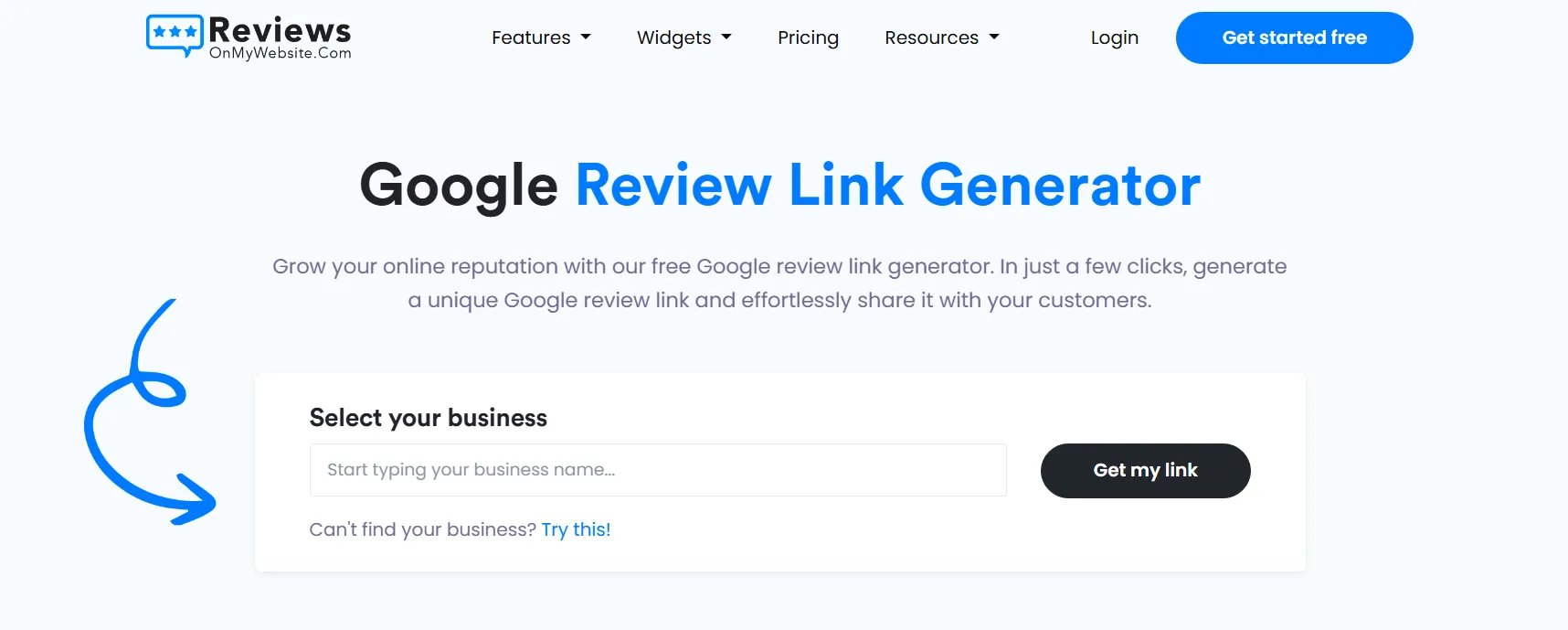
It lets you quickly look up your business and get the Place ID.
Step 1: Go to the Google Review Link Generator
Visit the Google Review Link Generator tool on ReviewsOnMyWebsite.
Step 2: Enter Your Business Name
Type your business name in the search bar at the top of the page and click “Get my link.”
Step 3: Find Your Google Place ID
The tool will generate a review link. This link includes a string of letters and numbers after “placeid=” which is your Google Place ID. You can share this link with customers to make it easy for them to leave reviews.
Method #2: Use a Chrome Plugin
You can also find your Google Place ID using a Chrome extension that displays the Place ID when you search for your business on Google.
Steps to Follow:
- Install the Extension: Add the ReviewsOnMyWebsite Chrome extension to your browser.
- Search for Your Business: Use Google to search for your business name.
- Use the Extension: Click on the ReviewsOnMyWebsite extension icon.
- Copy the Place ID: The extension will show a review link. Copy the string of letters and numbers after “placeid=” from the link. This is your Google Place ID.
Method #3: Inspect the “Write a Review” Button
You can also find your Google Place ID from your Google Business Profile by inspecting the “Write a Review” button.
Steps to Follow:
- Search for Your Business: Type your business name into Google. Look for the Google Business Profile on the right side of the search results.
- Right-click on “Write a Review”: When the profile appears, right-click on the “Write a Review” button and select “Inspect Element” from the menu.
- Find the Place ID: This opens a code box. Search for “data-pid” within the code box. The string of letters and numbers next to “data-pid” is your Google Place ID.
Method #4: Google Place ID Finder
Google offers a tool to help you find your Place ID through the Places API. Here’s how to use it:
Steps to Follow:
- Go to the Places API Page: Visit Google’s Places API page, which explains how to search for Place IDs.
- Enter Your Business Location: Use the search bar to enter your business address or find it in the Google Maps URL.
- Copy the Place ID: You will be able to see your unique Place ID after entering your business address and searching. A link to your business’s review can be generated using this ID.
Quick Links:
- Tips for Successful Google Business Profile Video Verification
- How Do I Delete My Reviews On Google?
- How to Get Your Google Business Photos Approved?
- Why Are My Reviews Not Showing Up On Google Maps and Google Search?
Key Takeaways
If you want to find your business’s Google Place ID, you can use the developer API page, a review link generator, the Chrome plugin, or inspect the code on your Google Business Profile card.
Make sure your business is set up on Google Business Profile with a physical address, or it may be harder to find your Place ID using the first two methods.
Once you have your Place ID, you can create a Google review link to make it easier for customers to leave reviews.