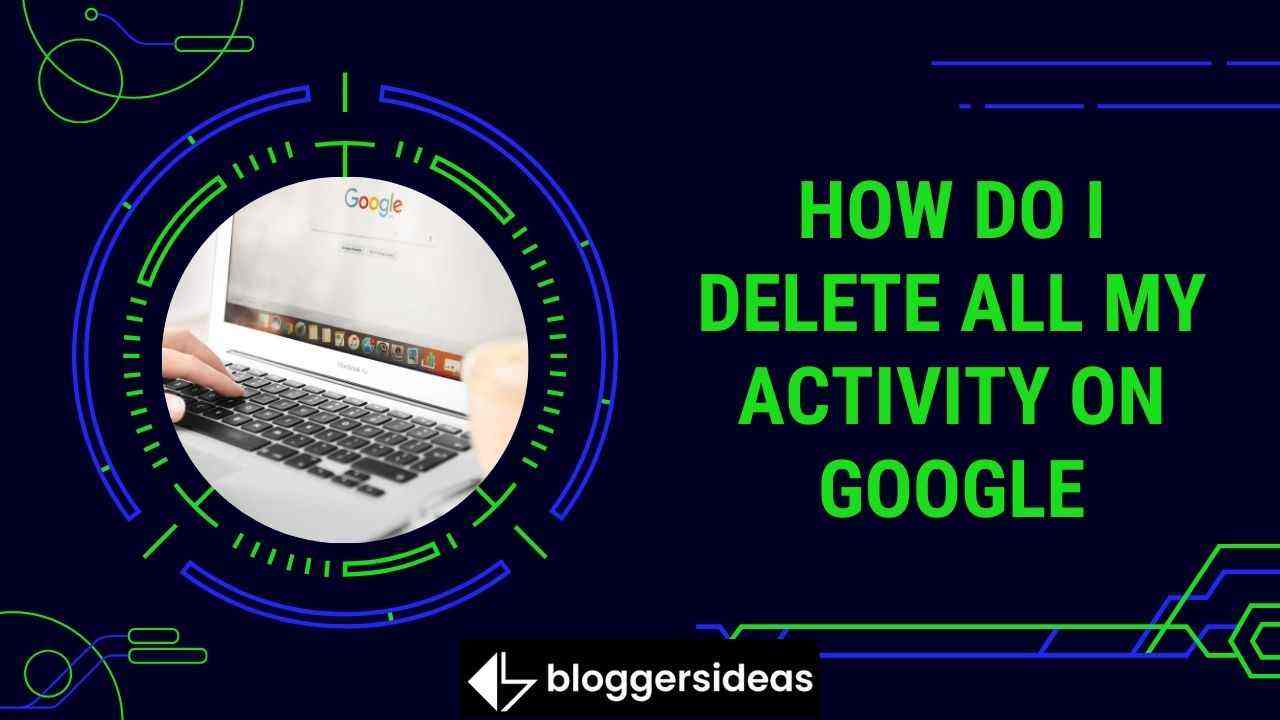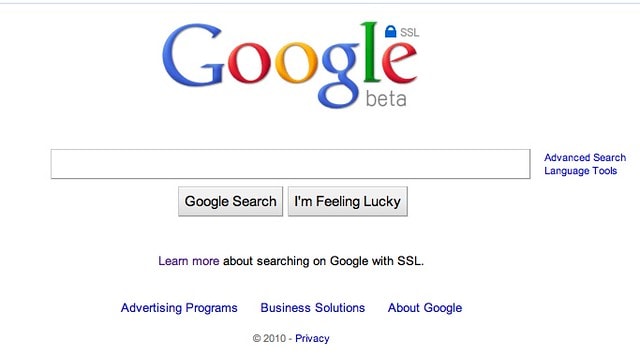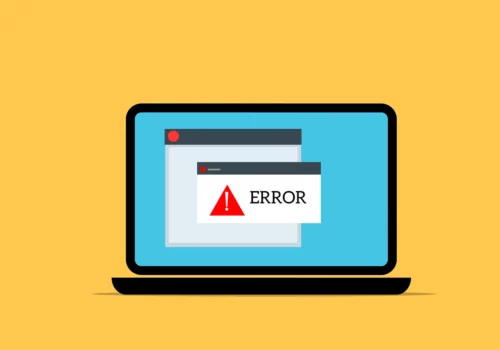Here’s a step-by-step guide on How Do I Delete All My Activity On Google 2025?
If you’re like most people, you probably use Google for a variety of tasks – from searching the web to checking your email.
And while Google is generally a helpful tool, there are times when you might want to delete your activity and start fresh.
Fortunately, it’s easy to do. Here’s a step-by-step guide on how to delete all your activity on Google.
Step 1: Log into your Google account
The first thing you’ll need to do is log into your Google account. If you’re already logged in, skip to Step 2.
Step 2: Go to ‘My Activity
Once you’re logged in, go to myactivity.google.com. This is where all your activity on Google is stored – from searches to videos you’ve watched on YouTube.
Step 3: Select ‘Filter by date & product’
At the top of the page, you’ll see a bar that says “Filter by date & product.” Click on it.
Step 4: Select ‘All time’
A drop-down menu will appear. Click on “All time.”
Step 5: Select ‘All products’
Another drop-down menu will appear. Click on “All products.”
Step 6: Click on the trash can icon
Once you’ve selected “All time” and “All products,” a trash can icon will appear at the top of the page. Click on it.
Step 7: Click on ‘Delete’
A pop-up window will appear that says, “Are you sure you want to delete all activity?” Click on “Delete.”
And that’s it! All your activity on Google – from searches to YouTube videos – will be deleted.
How do you delete all Google activity at once?
There is no one-click solution to deleting all of your Google activity, but there are a few different methods you can use to get the job done.
The first option is to manually delete your activity one day at a time. To do this, go to your Google account’s “My Activity” page and select the date range you want to delete. Then, click the “Delete activity by” option at the top of the page and select “All time.”
Image Credits: Flickr
This will bring up a pop-up window asking you to confirm your decision. Once you do, all of the activity from that date range will be permanently deleted from your account.
If you want to delete your activity on a more regular basis, you can use Google’s “Data & personalization” tool to set up automatic deletions. To do this, go to your Google account’s “Data & personalization” page and scroll down to the “Activity controls” section.
How do I clear my Google Chrome search history?
If you’re like most people, you use the Google Chrome browser for all your online activity. That means that over time, your search history can become cluttered with hundreds or even thousands of entries.
If you want to clear your search history for privacy reasons or just to clean up your browsing history, here’s how to do it.
To clear your entire search history from the Google Chrome browser, follow these steps:
- Click the Chrome menu icon (three horizontal lines) in the top-right corner of the browser window.
- From the drop-down menu that appears, select “History.”
- On the History page, click the “Clear browsing data” button.
- In the pop-up window that appears, select the “Clear all history” checkbox.
- From the “Obliterate the following items:” drop-down menu, select the beginning of time.
- Finally, click the “Clear browsing data” button
How do I delete my activity?
To delete your activity, follow the steps below:
- Log in to your account and go to the ‘Settings’ tab.
- Scroll down to the ‘Delete Account’ section and click on the ‘Delete Account’ button.
- Follow the instructions on the screen to confirm that you want to delete your account.
Important: Once you delete your account, it cannot be recovered. Make sure that you really want to delete your account before proceeding.
Why can’t I delete recent searches on Google?
There are a few reasons why you might not be able to delete recent searches on Google. One reason could be that you’re not signed in to your Google account.
Another possibility is that you’re using an older version of the Google app, which doesn’t include the ability to delete recent searches. Finally, it’s also possible that your search history is stored in a different location, such as your browser’s history.
If you’re signed in to your Google account but still can’t delete your recent searches, try updating to the latest version of the Google app.
If that doesn’t work, it’s possible that your search history is stored in a different location, such as your browser’s history.
If you’re not signed in to your Google account, you won’t be able to delete your recent searches. However, you can clear your entire search history from your Google account. To do this, go to your Google account’s Activity page and select “Clear activity.”
It’s also possible to clear your entire search history from your Google account. To do this, go to your Google account’s Activity page and select “Clear activity.”
If you’re not signed in to your Google account, you can still clear your recent searches from your browser’s history. For instructions on how to do this, choose your browser from the list below:
– Chrome
– Safari
– Firefox
– Microsoft Edge
– Internet Explorer
If you’re using an older version of the Google app, you might not be able to delete your recent searches. Try updating to the latest version of the Google app.
Where Is My Browsing History on Google?
If you’re wondering where your browsing history is on Google, the answer is a little complicated. Depending on how you access Google and what services you use, your browsing history may be stored in different places.
For example, if you use the Chrome browser to visit websites, then your browsing history will be stored in your Google account under the “My Activity” page.
However, if you use a different browser or if you visit Google’s search page directly, your browsing history may be stored in a separate location.
To find out where your browsing history is stored on Google, you’ll need to access the My Activity page. From there, you can view, edit, or delete your browsing history.
If you’re concerned about your privacy, you can also take steps to prevent Google from tracking your browsing history. For example, you can use a private browsing mode or install an extension that blocks Google Analytics.
Keep in mind that even if you take steps to prevent Google from tracking your browsing history, websites you visit may still be able to track your activity. For more information, please see our article on how to stop websites from tracking you.
Can I see my recent activity?
To view your recent activity on a mobile device, open the Facebook app and tap on the menu icon (three lines). Scroll down and tap on “Activity Log”. Here you will see a list of all your recent activities.
You can also filter your activity by type, so if you only want to see your recent posts, for example, you can select “Posts” from the filter menu. If you want to see all your activities, simply select “All”.
Quick Links:
- How To Optimize Old Articles For Google Featured Snippets
- How Long Should Blog Posts Be? Rank Higher On Google With Our Tricks
- Tips and Tricks To Get The Most From Google Analytics
Conclusion: How Do I Delete All My Activity On Google 2025?
Deleting your activity on Google is a process that can take a little time, but it’s worth it to ensure your privacy.
We hope this article has helped you understand how to delete all of your data from the search engine giant. If you have any questions or need help deleting your information, please reach out to us for assistance.