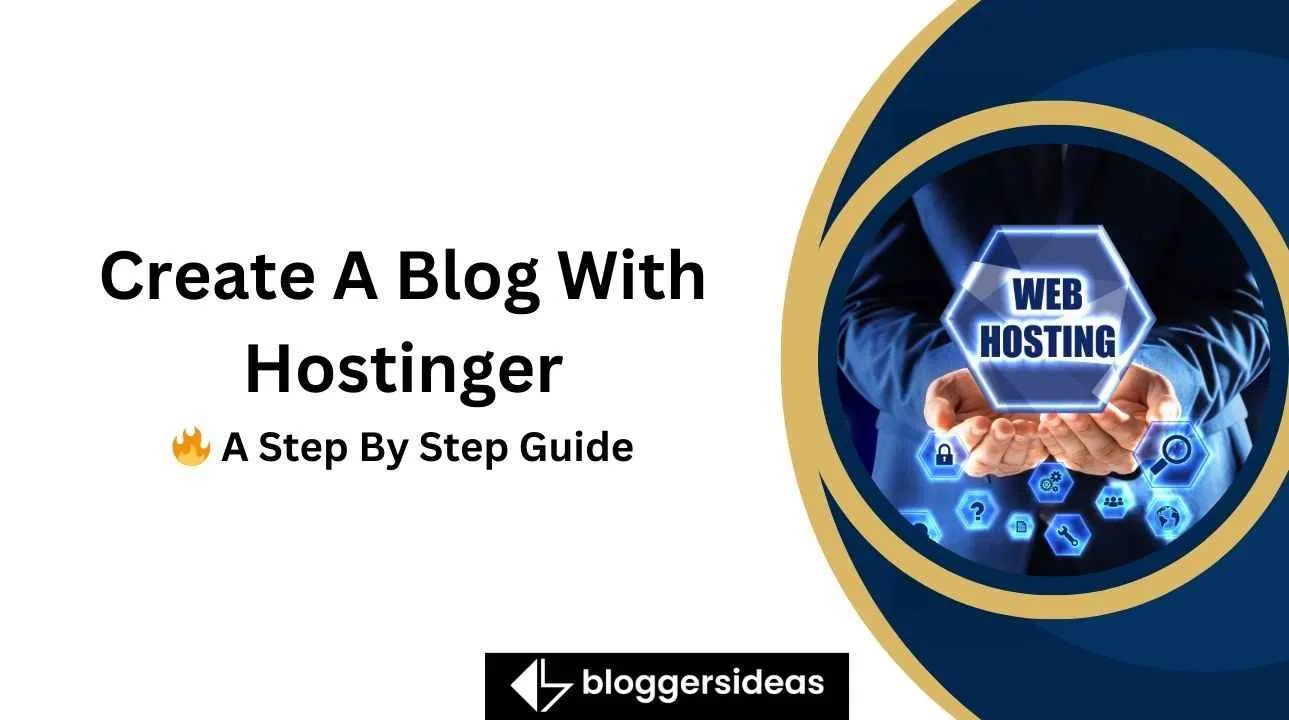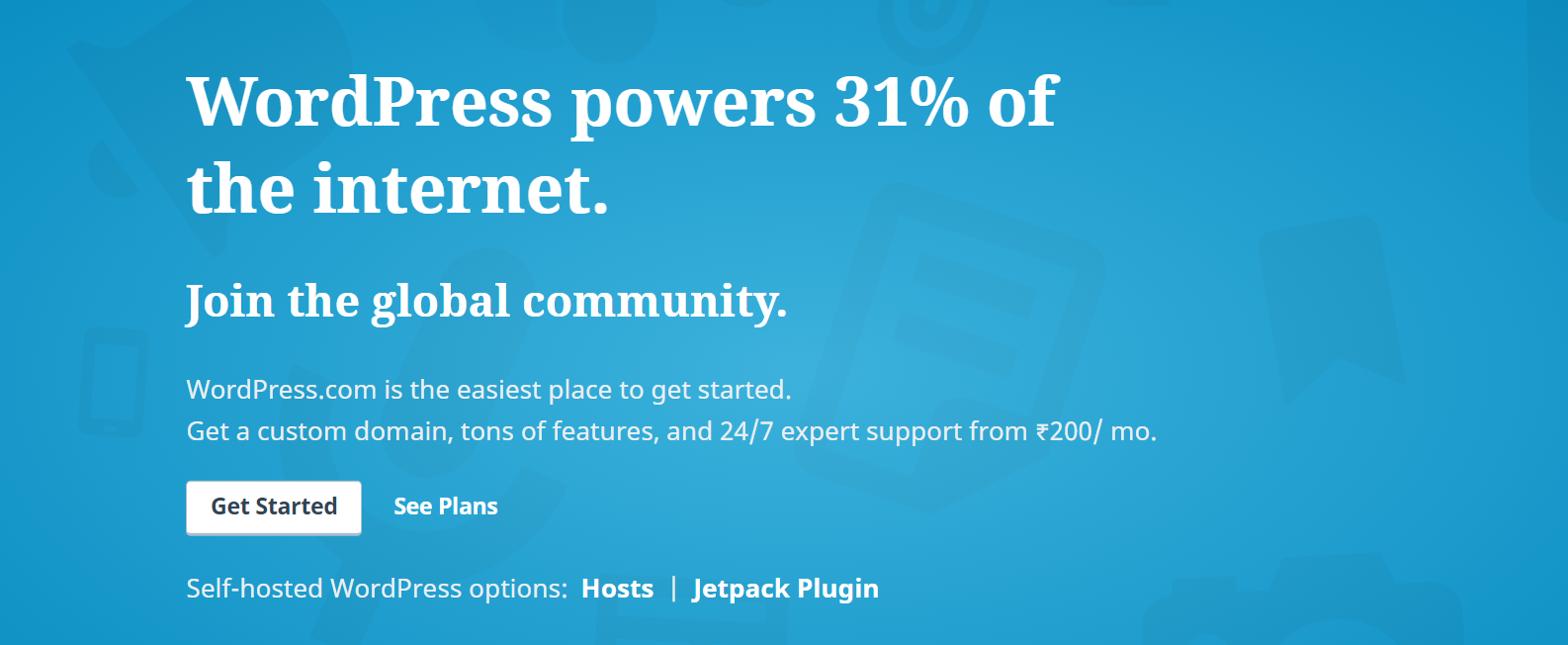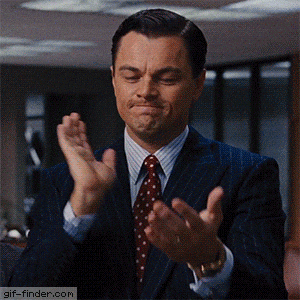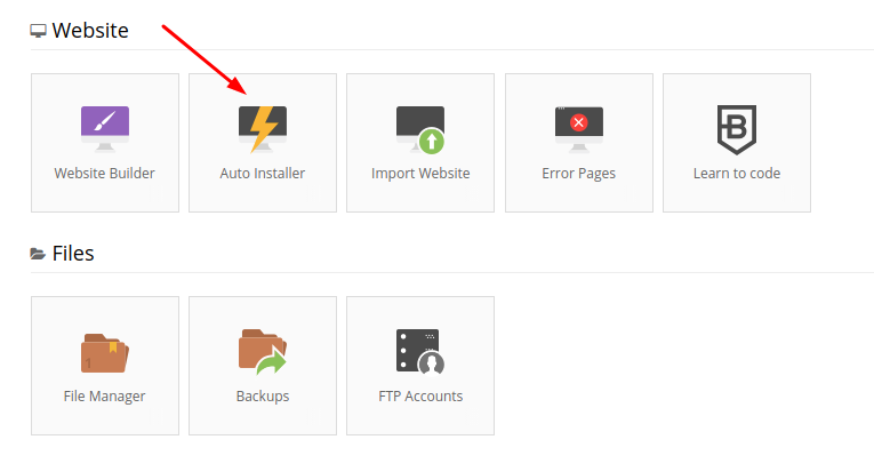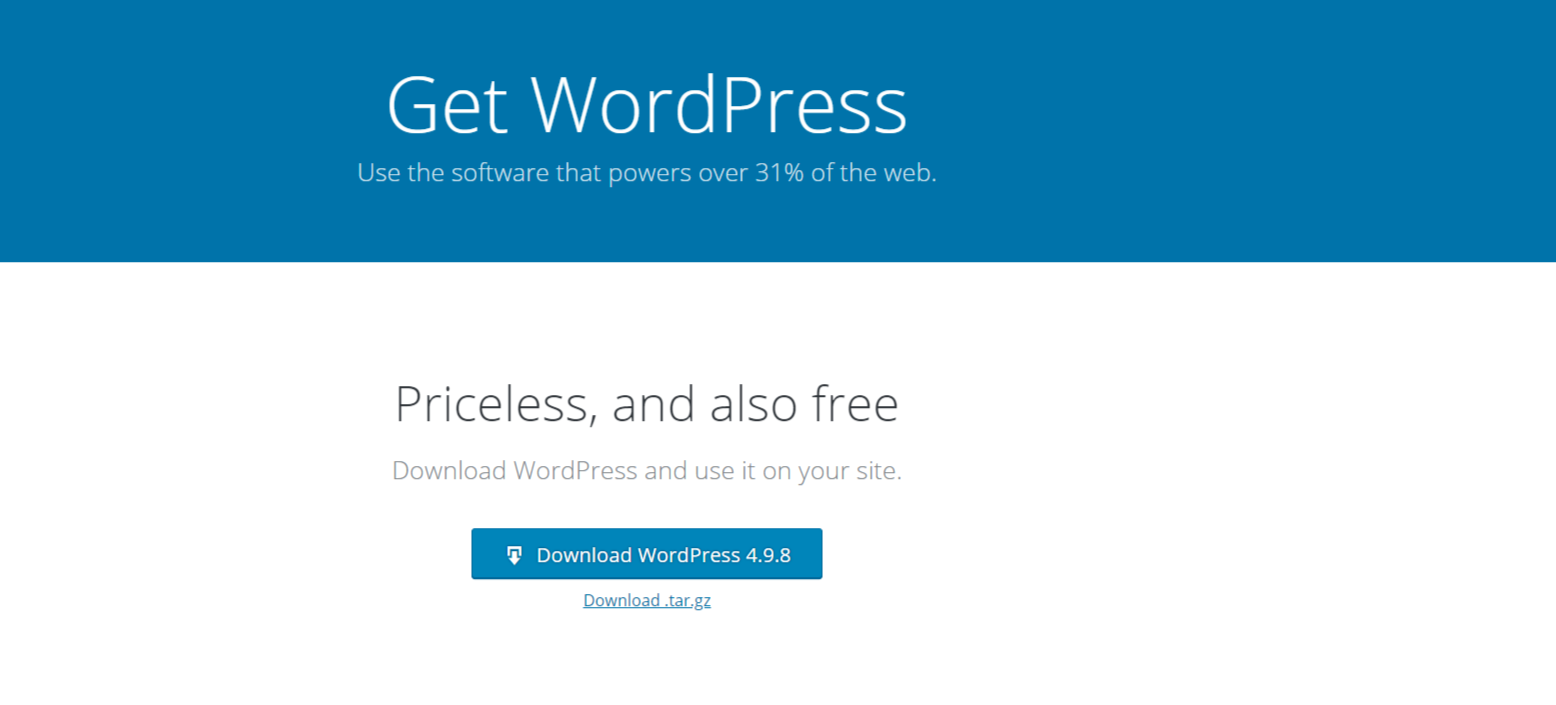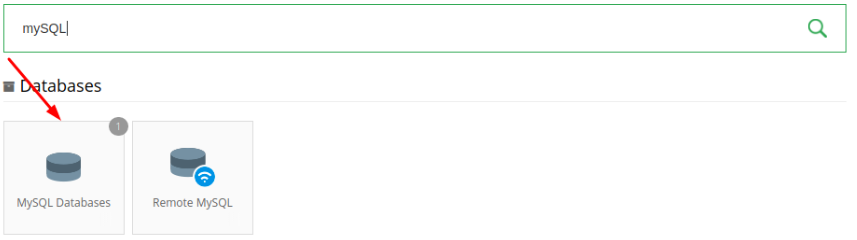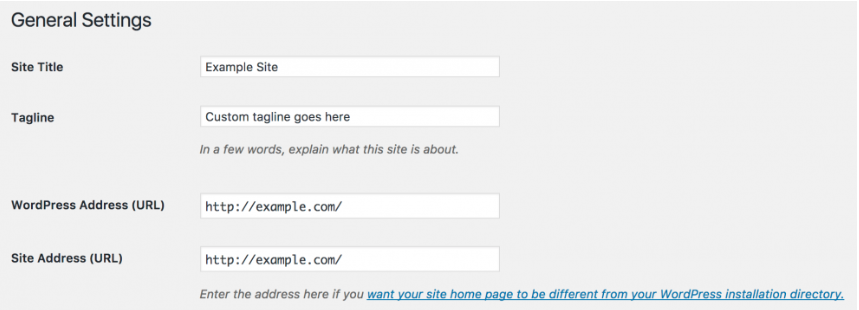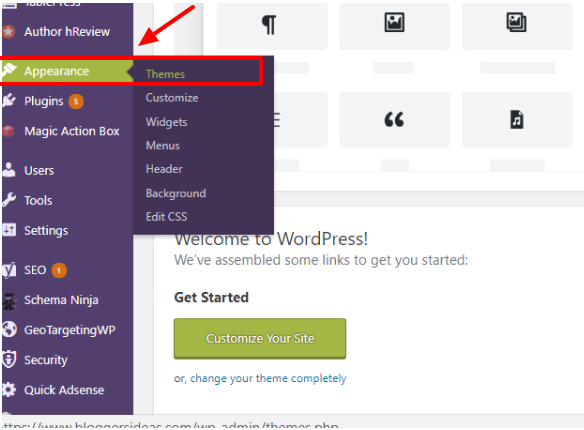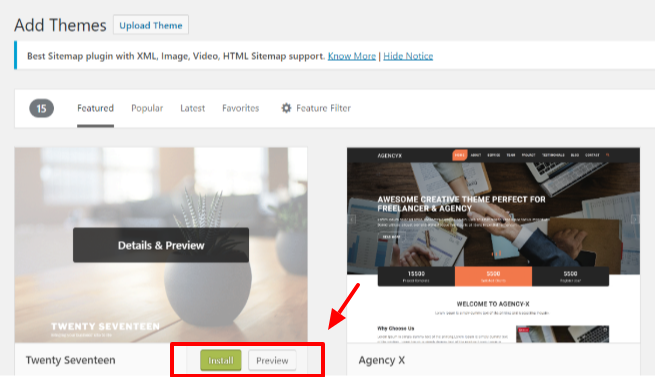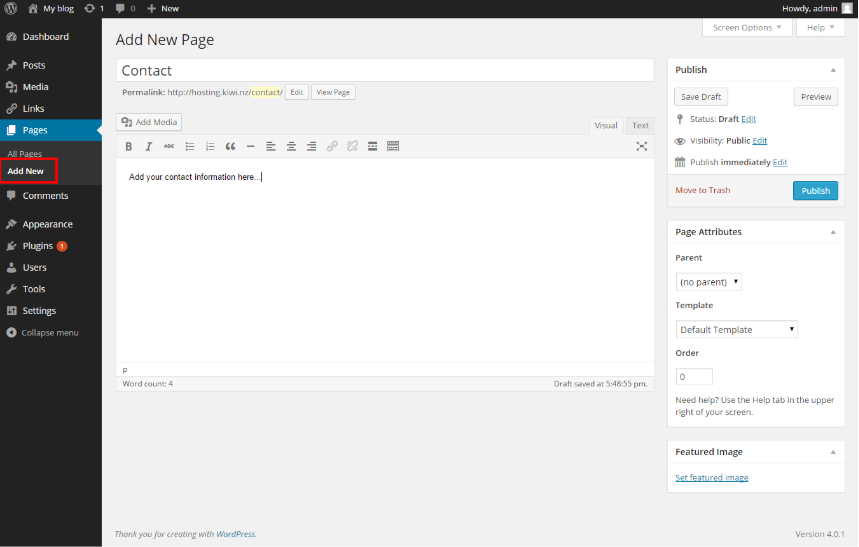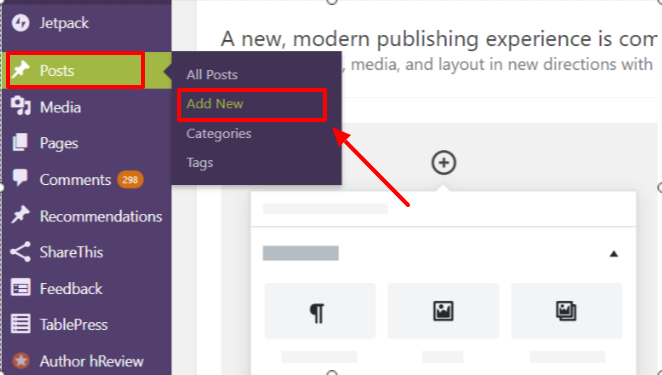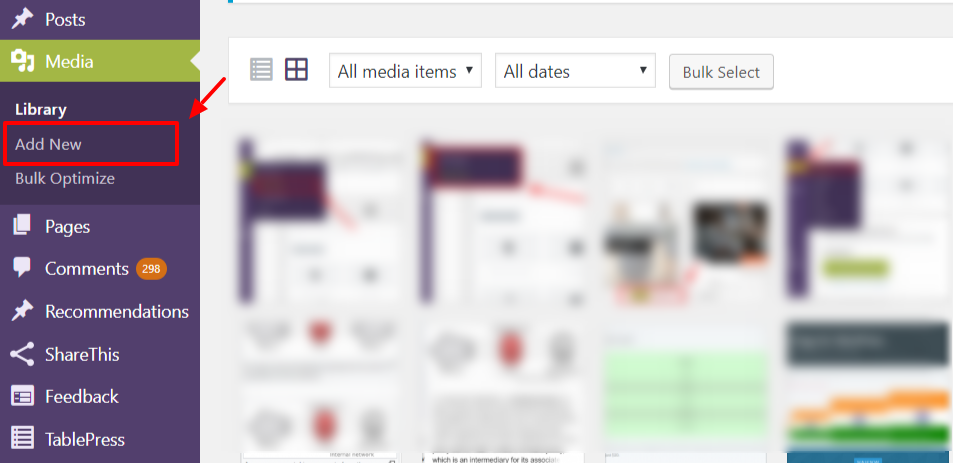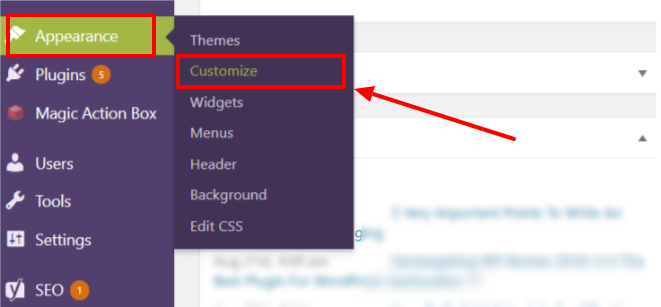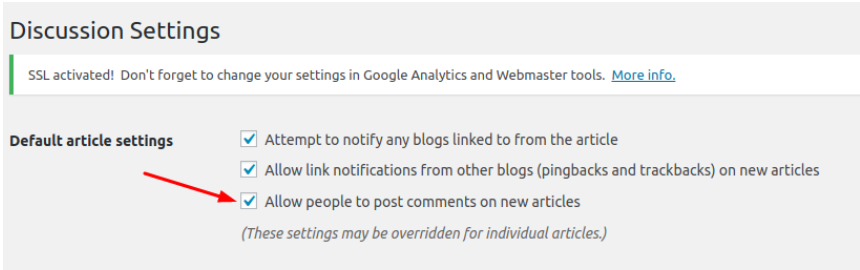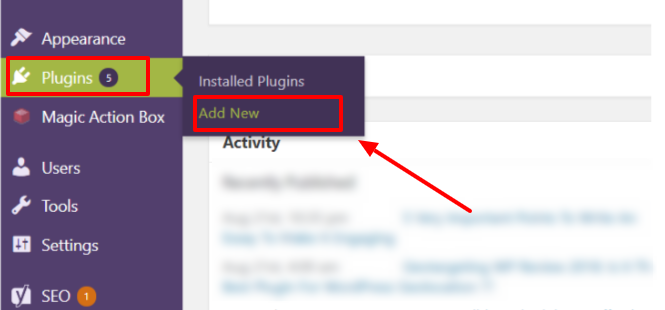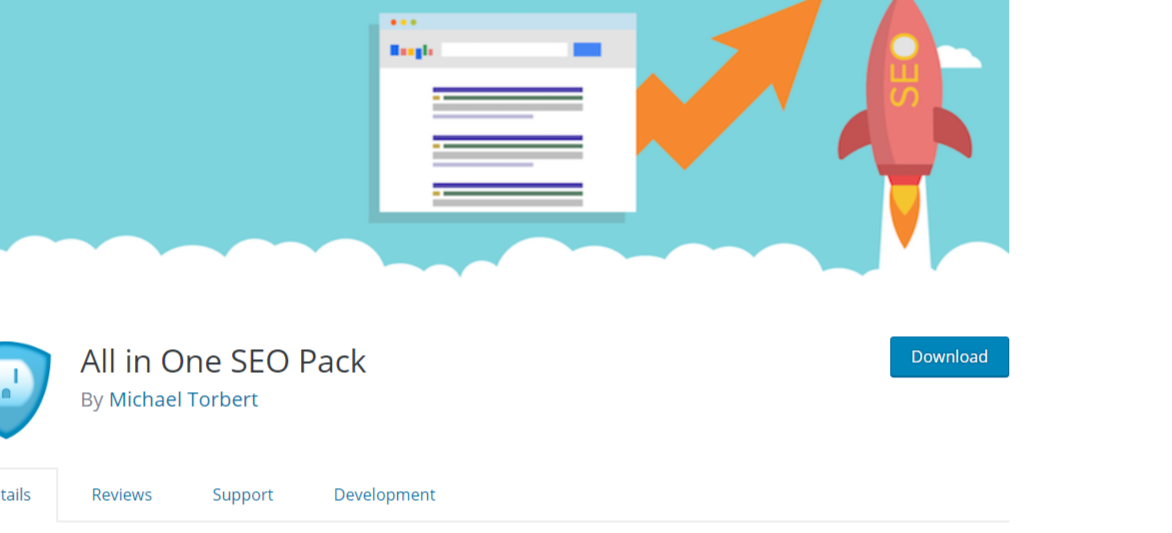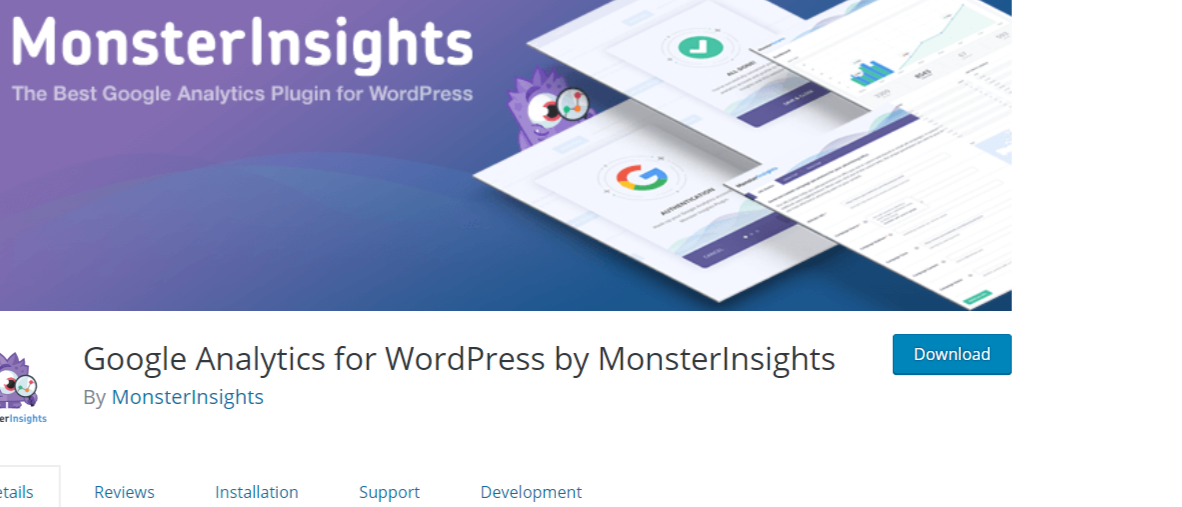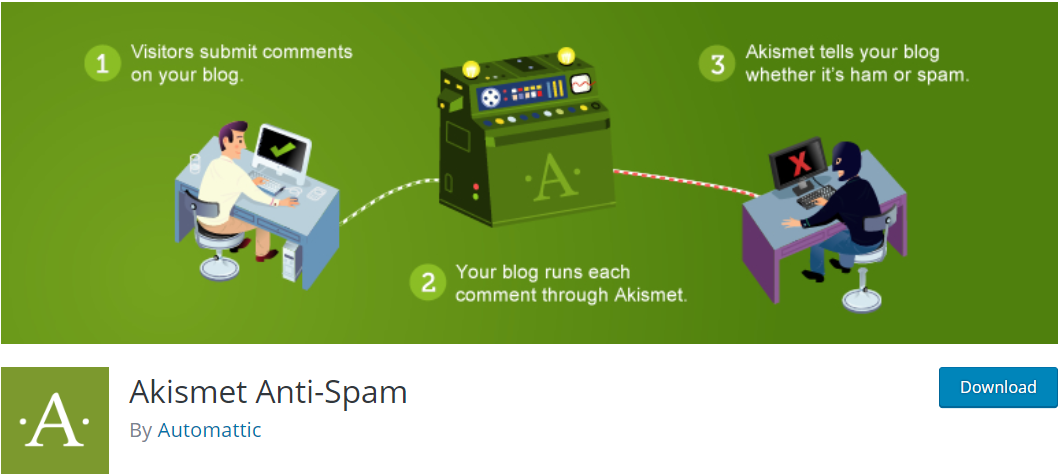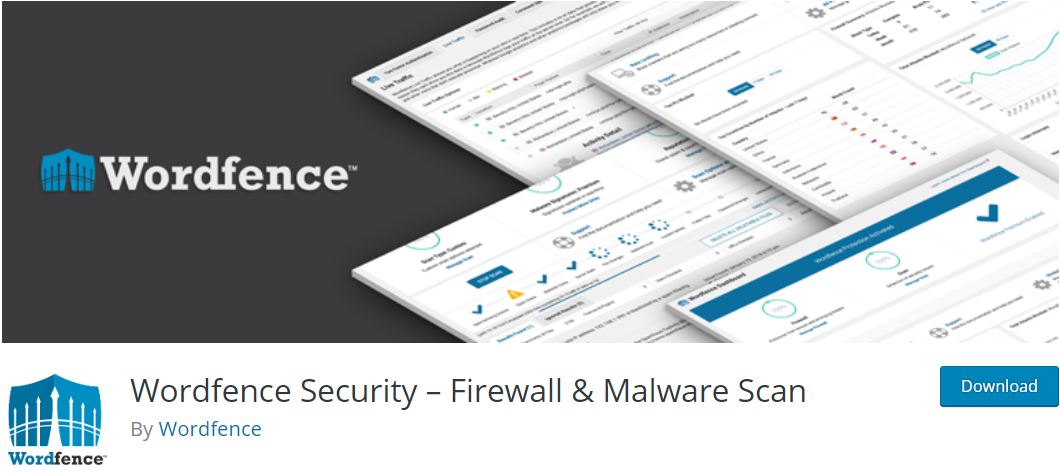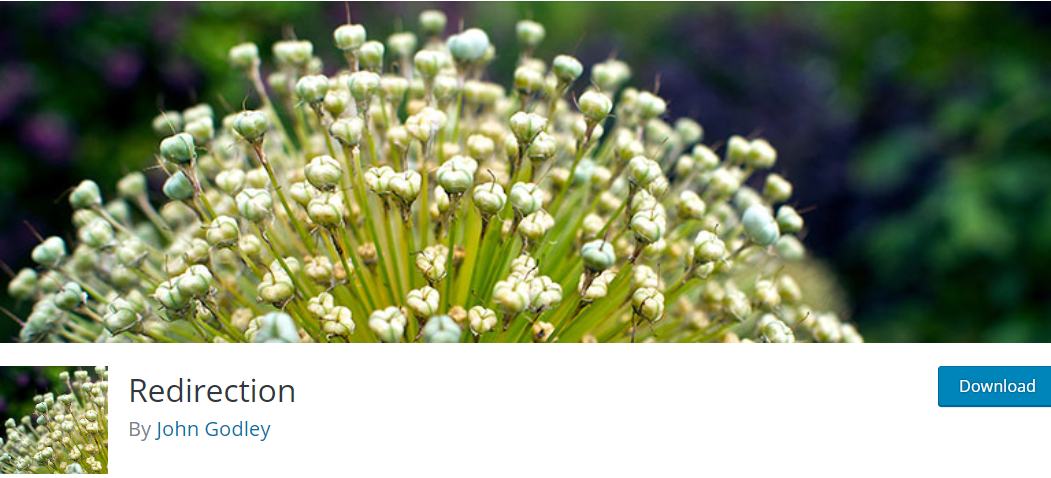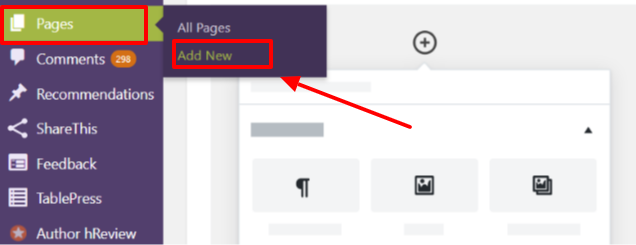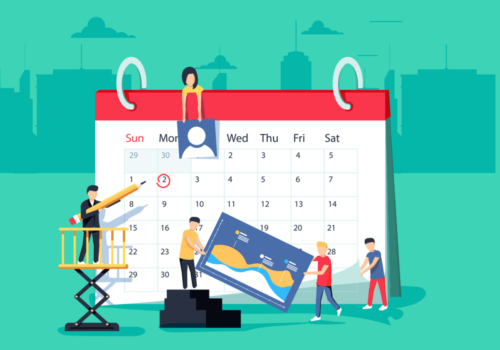Thinking about launching your own blog in 2024? You’re in the right place! Creating a blog with Hostinger is a straightforward process, and I’m here to guide you through each step.
Whether you’re a tech enthusiast or a complete novice, Hostinger’s user-friendly interface makes blog creation a breeze.
In this step-by-step guide, we’ll cover everything from selecting the perfect domain name to customizing your blog’s appearance and publishing your first post.
Now is the ideal time to embark on your blogging journey, and with Hostinger, it’s simpler than ever. Let’s delve into the exciting world of blogging and learn how to bring your ideas to life in 2024!
Why Do You Need a Blog? 😍
With the coming of social networking and web 2. O, blogging has gained much popularity. It has evolved as the next big thing. And why not? Businesses have taken this platform to social media to reach the masses.
Here are a few points that prove blogging can benefit you.
- Blogs help readers learn about your company and your business.
- People love to read blogs from brands.
- People trust reviews, advice, and information given on blogs.
- Startups and small companies with blogs are generating more leads than those that don’t run any blogs.
Some of the most popular and noteworthy blogs are: (just to inspire you) 🙂
Steps To Create A Blog Easily In 2024
Creating a blog is quite straightforward. However, like any other normal website, it involves a lot of steps. In this guide, we have put together the list of requirements and steps that you will need to go through while creating a blog. Let’s have a close look at them one by one.
1) Choosing a Blogging Platform 🌟
Choices are endless when it comes to the blogging platform. Still, WordPress is the first choice for blogging. More than 31% of the internet is being powered by WordPress only. Let’s find out what makes it stand out.
WordPress
- It’s an Open Source (Free to use)
One of the biggest reasons for WordPress’s popularity is that, in spite of being the world’s largest and most popular CMS, it is totally free. It is free to install, download and use.
- Easy to Use & Highly Customizable
WordPress is a beginner-friendly platform. As it is a content management system, a user doesn’t need to get involved in any sort of web coding to perform tasks like adding a new page, blog posts, images, etc.
Flexible in nature, the platform can be molded as per the requirements of any website. Moreover, the platform has an extensive community of web designers and web developers who design a large number of attractive WordPress themes, layouts, templates, and plugins.
- No FTP & HTML Editing Required
It is a free-standing platform that does not require any sort of HTML editing software, such as Dreamweaver, Adobe Contribute, etc., to create a new web post or upload images and content editing.
It would not be wrong to say that with WP, you get total control over every single aspect of your website.
- Update Your Blog From Anywhere
WordPress allows you to make changes to your Blog from anywhere as long as you have internet access.
- Responsive Web Design
Since the use of mobile devices has dramatically increased in the past few years, you must get responsive web design. There are countless responsive themes available that you can use for your WordPress blog.
- Ideal for Online Marketing
It is one of the biggest perks of choosing WordPress as a blogging platform. In the current online marketing scenario, it is important to create fresh content for your audience. WordPress offers an easy environment to update the content as you need not walk through different complicated steps to update and publish your content.
In addition to this, you can integrate your WP blog with various social media platforms such as Facebook, Pinterest, Instagram, and Google+ to share your Post directly to these platforms.
- Search Engine Friendly
In comparison to other platforms, WordPress is considered much more search-engine friendly. And the reason for that is the code behind the WP, which is very clean and simple.
Search engines like Google and Yahoo love to read and index websites that have a simple, clear, and aesthetic Appearance.
- It is Ready to Go
As WordPress was originally set as a blogging platform, it has all the capabilities a blogging platform must have. You can easily integrate blogging features on it, such as email subscription, RSS, automatic blog posts, etc.
2) Choosing Web Hosting and Domain Name
We guess you’re confident about WordPress now. Your next step should be choosing a reliable web hosting partner and domain registrar. Almost all the leading web hosting companies offer domain name services as well. It is up to you whether you want to purchase them from separate providers or from the same.
A domain name is the web address of your website that will be typed by your users into their browsers to access your website. On the other hand, web hosting is a medium that connects your website to the internet server.
Where Should I Buy Hosting and Domain Name?
Now, this is the question that may put you in a state of confusion.
Really! With a number of hosting providers available in the market, finding a reliable one is a hard nut to crack. There are plenty of factors that come into play when choosing a web hosting provider, such as your budget, how much hand-holding you need, expected traffic amount, server type, features, etc.
Needless to say, you can’t get everything within one plan, as different hosting plans are designed to cater to different website requirements. Still, we will advise you to go with a provider that looks good in terms of pricing, support, and uptime at least.
Many leading hosting providers offer domain names and hosting services altogether. Hostinger is one of them. In the past few years, the provider has come out as a good choice for people who are entirely new to the blogging world. Hostinger seems more beginner-friendly in terms of pricing and ease of use compared to other options.
Why Hostinger?
Different bloggers have different requirements when it comes to web hosting. Some people look for a user-friendly hosting platform, while others give preference to budget-friendly web hosting.
Hostinger seems a perfect blend of both. As we can see on their website, their basic shared hosting plan starts at $0.80 for a month. It means you can start blogging without breaking the bank. With their premium shared hosting plan that costs $2.99 for a month, you get a free domain name. (with annual plan).
Talking about their user-friendliness, tools like website builder, auto-script installer, and easy-to-use cPanel make Hostinger a beginner-friendly platform.
Apart from this, their customer support also appears to be quick and reliable, as we can see in the different review websites.
Since Hostinger is accredited to ICANN, there shouldn’t be any hesitation in buying domain names from them.
Things to Consider When Choosing a Domain Name
Since the domain is the identity of your Blog, you should pick a domain name that is easy to type and pronounce. Here are a few tips for you.
- Pick a name that is relevant to your business.
- It should clearly reflect the purpose and aim of your Blog.
- It should be easy to pronounce and remember. You should be able to say it over the phone.
3) Setting Up WordPress 🚀
Once you are done with buying the domain name and hosting from Hostinger, your next step will be WordPress activation. Now, the groundwork is complete. The real fun begins now.
Primarily, there are two ways you can install WordPress to your domain name. One is quite easy and straightforward, while the other is a little complicated, especially for novices. Let’s know about them.
Installation With Auto-Installer
This simple method does not take more than a few minutes. Like many leading hosting providers, Hostinger also offers this option in its control panel.
Follow the steps given below:
- Access your control panel and click on the Auto Installer icon.
- In the search field, type WordPress and hit the Search button.
- You will see the latest version of WordPress. Click on it.
- Next, fill in the required details, such as the domain address of your website, website title, tagline, Language, administrator username, password, and email ID.
- Click the Install button.
That’s all, it is as simple as that. Now, you are allowed to access your WP dashboard area anytime you want.
Manual Installation
For any reason, if you think auto-installer is not suitable for you or you want to learn how this popular CMS functions, you may go for a manual WordPress installation. Here are the steps:
- Download WP installation files. You may download WordPress from here.
- You may use an FTP client to upload your WordPress files to your hosting account. (There are also other ways to do that. However, it is the best one).
- Set a MySQL database. You can create it in the Hostinger control panel by going through -> MySQL Databases section. You will need to add the following details: MySQ:L database name, MySQL username, and your password.
- Open your domain in your browser and run the popular WordPress Five-minute Installation Wizard. You will be asked to fill in administrator account details in this step.
Also Read, How to Install WordPress – Complete WordPress Installation Tutorial
WordPress Login Process
To access your WordPress blog admin area, you need to go to yourwebsite.com/wp-admin. The following window will pop out.
Enter your username and password that you created during the installation process. If you have forgotten your credentials, click on the Lost Your Password? Option and retrieve login details.
Congratulations! You have accessed the dashboard of your WordPress website.
WordPress General Settings
WordPress comes with a wide range of default settings that you may like to change as per your requirements. Though many of the default settings won’t do any harm, we still think you must take a look at a few general settings such as Tagline, Site Title, WP URL, Site Address, Website language, Timezone, Date Format, Time Format, etc.
To access these settings, log into your dashboard and go to Settings-> General. The following page will pop up in front of you. Now make changes as per your requirements.
Installing WordPress Theme
A theme gives your Blog an overall design that includes layout, the type and size of the web page, and the color scheme.
It would not be wrong to say that by applying a new theme, you can change the overall look of your site. There are both free and paid themes for WordPress.
Speaking of theme installation, WordPress makes it exceptionally easy. Literally, you will have to spend a few minutes to get a professional WP theme installed. Here is the process:
Go to Appearance ->Add New section and search for a matching theme with your business niche.
For example, if you have a fashion blog, you can type the keyword’ fashion’ into the search box. If you know the exact name of a particular theme, you can directly type that name into the search box.
Next, click on the Install button and then Activate.
This method is suitable for free themes. If you have a paid theme, you will need to upload that manually. For that, you have to access the Appearance section again, click on the Upload Theme button, and then choose the theme.zip file. The process may take up to a few minutes. As soon as it gets completed, click on Activate.
Guidelines for an Ideal Theme for Your Blog
- Go for a responsive theme that adjusts its layouts depending on the size and resolution of a screen.
- Your theme should run perfectly with all the major plugins and browsers.
- The theme code should be neat and clean, which is quite important from the search engine point of view.
- Make sure you are getting a thriving support forum for your theme so that you can get answers to your queries quickly.
- Your theme should be translation-ready.
- Don’t forget to see ratings and reviews of a theme. It will help you choose the right one.
Here is The List Of Recommended Themes:
4) Creating Pages & Posts in a Blog
Newbies often get confused between Posts and Pages. Let’s find out the differences between them first. Posts are designed to publish content that is time sensitive whereas pages are used to post the dateless or static content. The best example of page content is the About Us page, Contact page, and Service page.
Now that you know the differences between them, let’s see how you can create them.
Creating a Page
As per your preferences and requirements, you may create pages like “About us/me,” “Services” page, “Contact page,” etc. Here is the process to create a page.
Access your WP dashboard. Go to the ‘Pages’ option then ‘Add New’. As soon as you click on Add New, a blank screen will open that looks like Microsoft Word.
Now, this is the place where you have to add text, images, and titles to create the page you want on your website.
Homepage
This is the main page of your website. Therefore, it should be well-organized, neat, and clean. If you don’t have a homepage on your website, your blog posts will show up in place of it, which looks very unprofessional.
There are 3 steps to create a homepage. See how you can do it
- Go to the ‘Settings” menu in the dashboard and then “Reading.’
- Here, you will see the options given in the following screenshot.
- Choose the homepage as Home and the Posts page as Blog.
Creating A Blog Post
Creating a first blog post is not as difficult as it looks. Go to the Add New section available under the Post. Now you will find an editing screen having a large number of posting features.
First of all, give your Post a good blog title, and write the article within the content creation area. You may use the following tools for the formatting of your text.
Categories- This option lets you pick a specified category for your content. In order to create a new category, you will need to click on the Add New Category button.
- Tags- This feature lets you add tags for your Post
- Featured Images- The image uploaded here will be shown at the top of your blog post.
- Publish- Once you’re done with the writing task, you can click on this option to make your content live on your website.
Adding Media in Your Post
Images and media make your Post more engaging and alluring. It is advisable to add relevant images only so that users can relate to your Post.
Media makes your Post more understandable. WordPress supports almost all types of document and image formats, such as .pdf, .doc, .jpg, .jpeg, etc.
Now you know how to create a blog post. On the same page, you will see the Add Media option just below the title.
It will take you to another page where you will be asked to upload your media file. Just insert the image into your Post. To make your image search engine friendly, you can give it a title, caption, alt tag, etc.
5) Tips to Write Your First Blog Post ⚡️
- Select a good subject as per your Blog’s niche.
- Create an engaging headline that has your main keyword so that your Post can rank in search engines. Your blog title is going to display on search engines and people will access your blog content on the basis of title, you should create it smartly.
- Divide your Post into several sections. To outline your Post, you can use subheadings.
- Include a link to external sources. From both the user and search engine point of view, inserting relevant and useful links is quite crucial in a blog post.
These links, known as chain links, offer an extension to your work. As per your choice, you can add image links, news links, and video links to other popular blogs.
Note- Don’t use unnecessary links, as it looks very unprofessional.
- Don’t forget to add a Call to action for subscribing to your Post or contacting you.
Customizing User-Experience of Your Blog
Are you ready to publish your content? Wait. There are a few things that you can do at this point to customize your Blog’s user experience and make it more user-friendly.
With a WordPress theme, you will find a few basic settings that can make your Blog more usable.
Access the customization by going to Appearance ->Customize in your dashboard. You will see a screen with various options on the left, such as background, Colours, and Site Identity.
Here, it is worth mentioning that with each theme, you may see different options. There are a few themes that allow you to upload a logo. Go with those themes as it will help you more in branding your Blog.
Using these customization options, you can play with the look and feel of your Blog.
Enable Comments
Comments are a crucial part of a blog. When you allow your readers to comment on your blog post, you come to know how good or bad your Blog is. Moreover, it is the best way to stay connected with your audience. So, always make it easy for your audience to comment.
To enable comment. Go to Settings->Discussion in your WP dashboard. Next, check the box saying “Allow people to post comments on new articles.”
6) Installation of Important WordPress Plugins
We can’t imagine a WordPress site without plugins. Plugins are mini codes (written by companies or individuals) that you install to your Blog.
They are a very crucial aspect of any WordPress site. After all, they enhance user experience, improve website appearance, and increase functionality.
From adding media to creating contact pages to improving speed to making your blog search engine-friendly, plugins are quite useful.
How to Install & Add Plugins?
It does not involve any rocket science. It is a similar process to adding a new theme. Go to Plugins-> Add New. Search for a plugin in a search bar. Click on the Install and then Activate. You can filter plugins using options Popular, Recommended, Favourites, and Featured.
Here are a few must-have WP plugins that can take your Blog to the next level:
No matter how good a blogger is, if your Blog is not search-engine friendly, people will not be able to find it in organic search results, resulting in fewer people coming to your Blog.
Therefore, you must give special attention to search engine optimization practices. This All-in-one SEO Pack plugin is designed to improve the SEO of the content. It helps you easily edit your posts and make them look good on search engine result pages. With this plugin, you can do a plethora of things, such as integrating webmaster verification, posting metadata, editing blog content, etc.
This plugin also helps in improving search engine ranking. It lets you analyze your post content and edit meta descriptions, title tags, and many more things.
Also read, How To Set Up Yoast SEO Plugin On WordPress | Step By Step Guide
From the makers of WordPress, Jetpack is a popular WP plugin that helps you manage marketing, security, and designing – all in one place.
As a blogger, you might be interested in tracking your traffic. Well, Google Analytics lets you do that. It allows you to find which keywords are used by people to locate your Blog, which links your readers click the most, visitor segmentation, etc. On the basis of that information, you can make your future strategy.
Creating a backup for a WordPress website is quite important. Since WP sites are vulnerable to hacking, you can’t take a back seat. Backbuddy is a well-known WP plugin that creates an automatic backup for your Blog. You get 1GB of free cloud storage to store your backups. Updraft is also a good alternative to this plugin.
Spam causes great distress. The Akismet plugin is designed to combat spam commenting and root out them. It checks your contact form submissions and comments and prevents them from publishing if there is any malicious content in them.
Cybersecurity is the biggest challenge nowadays. Wordfence security plugin protects your Blog against brute force logins, unauthorized access through malicious IPS, etc. It has endpoint malware and a firewall scanner designed to keep your WP website protected.
This amazing WordPress plugin lets you redirect broken links to your main blog URL. If those broken links have traffic, you can divert that traffic to your homepage or any other page you think is related to that broken link.
7) Things You Need to Do After Your Blog is Ready 🔥
So, finally, you have set up your Blog. Now let’s learn a few important tasks that you must do post setup to make your Blog popular in 2024.
Create Your ‘About Us” Page
It is the most important page on your Blog after your homepage. This is the page that introduces you and your Blog to your audience. It tells your visitors what your Blog is all about. The page also helps you turn your visitors into customers. As a result, you must make it perfect.
Guidelines to Create an Ideal ‘About Us’ Page
- Since it is as important as the home page, it should be engaging and grab your reader’s attention.
- Write something interesting, not typical boring stuff.
- Don’t forget to highlight important points in the content. It will keep your readers interested in reading your page.
- You may add interesting yet relevant photos, videos, and snapshots to make your About Us page more presentable. Make sure people are able to relate to your content.
- You can also add a short biography about you and your work.
- Along with your bio, you can also add a nice picture of yourself.
Create Contact Page
No matter what is the purpose of your Blog, it must have a ‘Contact’ page. After all, there should be some medium to interact with the author. There are plenty of WP plugins that let you build a professional-looking contact form, yet Contact Form 7 is a renowned plugin for the same.
It allows your visitors to contact you and get answers to their queries and doubts, if any. As we have already described how to install a plugin in the above section, you should not face any trouble installing this plugin.
Tips for New WordPress Blogger
Blogging is not a piece of cake. It takes a lot of effort to create a successful blog. There are so many things that you will have to do on a regular basis to run your Blog successfully. Here are a few tips if you are looking to start a WP blog in 2024.
1. Follow Good Bloggers in Your Niche
Sometimes keyword research is not sufficient; you should seek inspiration from successful bloggers in your niche. See on which topics they are writing blogs. You might be thinking you are copying, but it is not like that. You are covering those topics because people are interested in reading those topics.
2. Schedule Time for Blog Posting
When you have entered into blogging, you should take it seriously, especially if you want to monetize your Blog. Schedule a time to publish your Post. Many bloggers get more hits when they publish their blog posts between 9:30 am and 11 am (USA East Coast Time).
3. Use Categories and Tags Properly
Categories and tags play a crucial role in organizing a blog post, so use them properly. Don’t get confused between tags and keywords. Keywords are used within the blog content for search engines, whereas tags are designed for the internal organization of your Blog.
FAQs | Create A Blog With Hostinger
👉 How do I host my own blog?
Name your blog. Choose a blog builder. Pick a web host. Link your domain name to your blog. Design your blog. Publish your first post. Promote your posts, write more, grow network and repeat.
👀 Which hosting plan is best for blogging?
For a personal blog, consider the Premium plan. It comes with a free custom domain name, 100 email accounts, and an SSL certificate to protect your site. If you need more resources, you can easily upgrade to a higher plan or consult our support team for the best option.
⭐️ Is it free to host a blog?
While WordPress itself is free, to make your site live on the internet, you'll need to sign up for a web hosting account. Those are usually paid. This service stores your site's files and makes them accessible to visitors online.
❓ Is WordPress free with Hostinger?
Hostinger offers some of the best WordPress hosting plans in the market. Its managed WordPress hosting plans don't cost much, and they provide useful features like a staging tool and auto-updates to ensure smooth maintenance.
Final Words: Create A Blog Easily In 2024 💥
In conclusion, crafting a blog with Hostinger in 2024 is not only hassle-free but also a fantastic way to share your ideas with the world. By following these step-by-step instructions, you’ll have a professionally designed blog that resonates with your audience.
Begin by choosing a unique domain, setting up essential blog details, customizing your blog’s layout, and publishing your inaugural post. Don’t forget to consider your audience’s needs and preferences throughout the process.
Hostinger’s intuitive platform ensures that even if you’re not a tech expert, you can create a visually appealing and functional blog.
Stay committed, let your creativity flow, and you’ll soon have a thriving blog in 2024. Don’t hesitate to kickstart your blogging journey and enjoy the process!