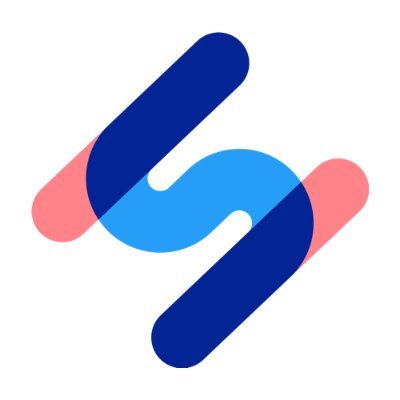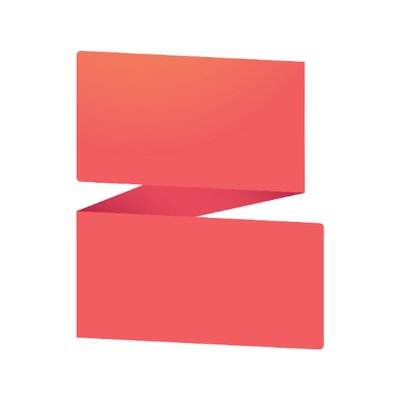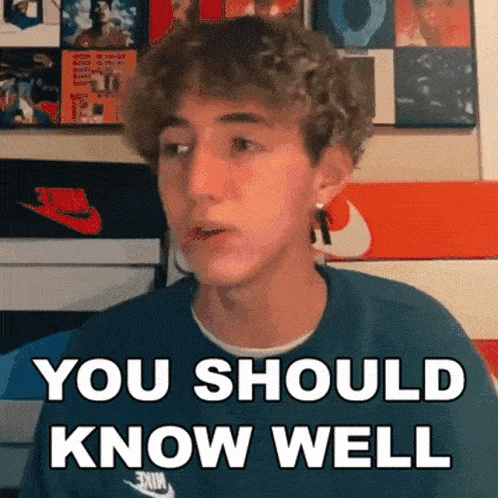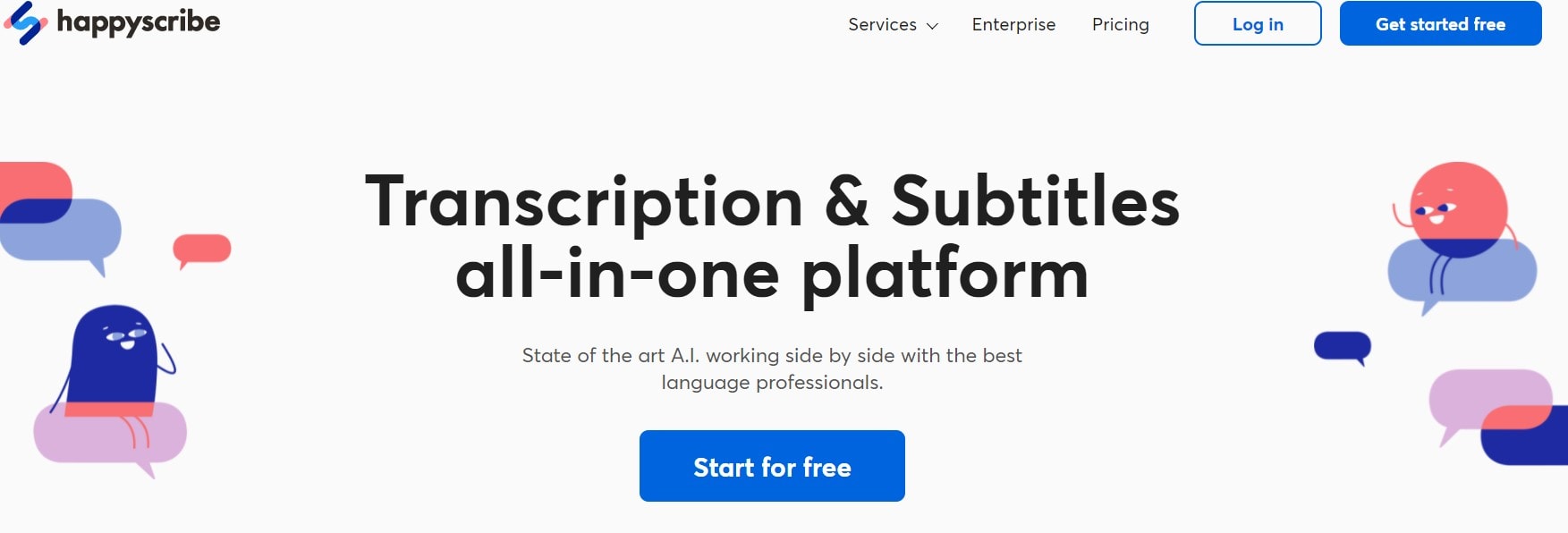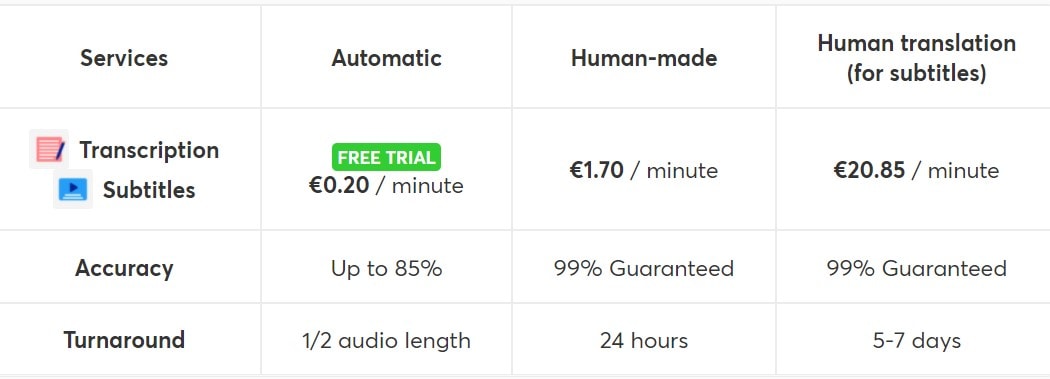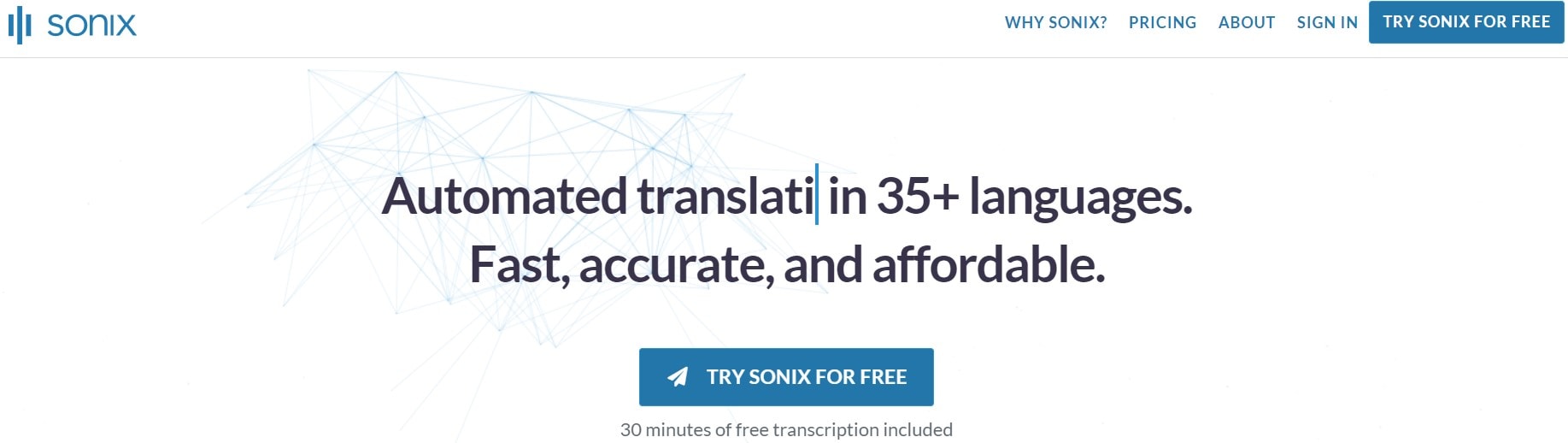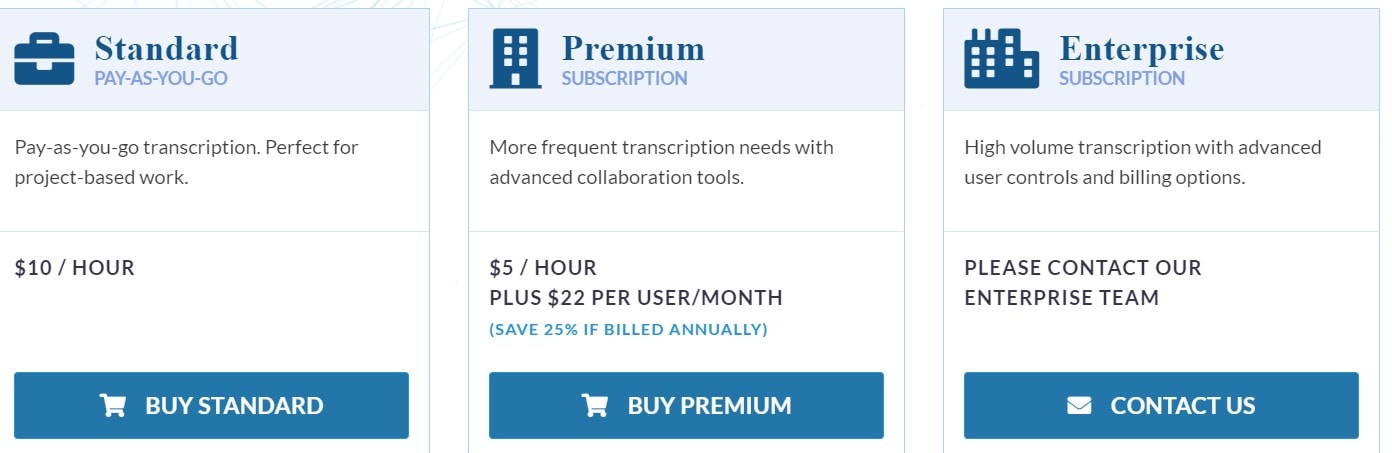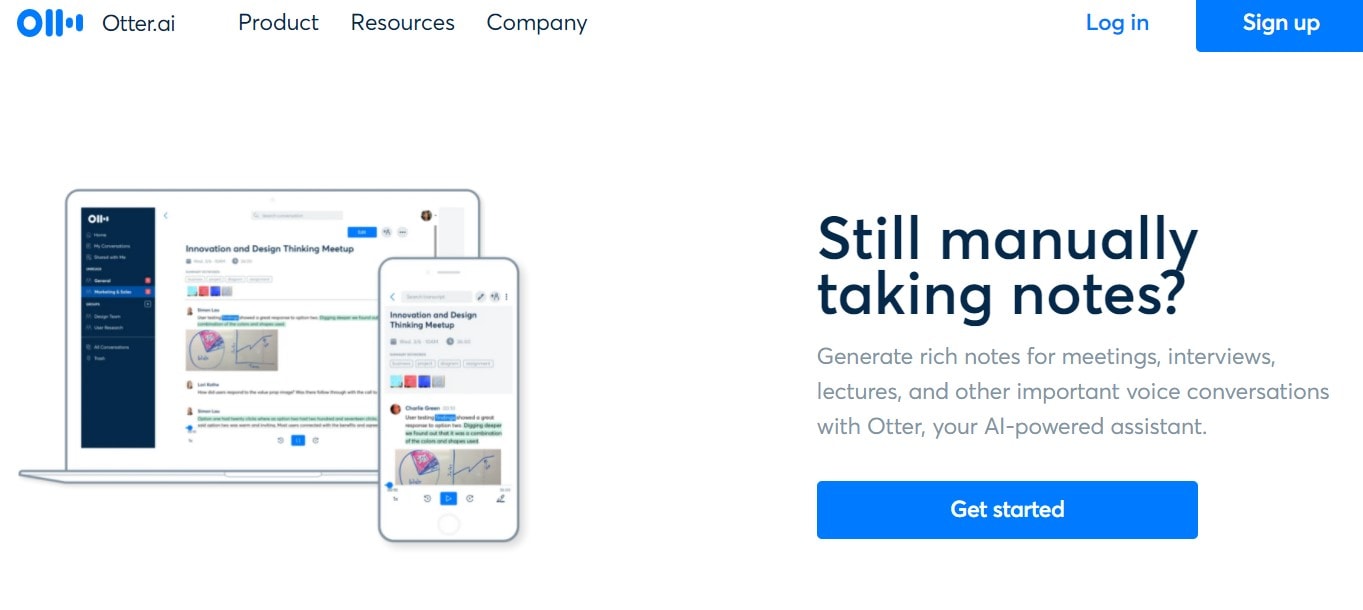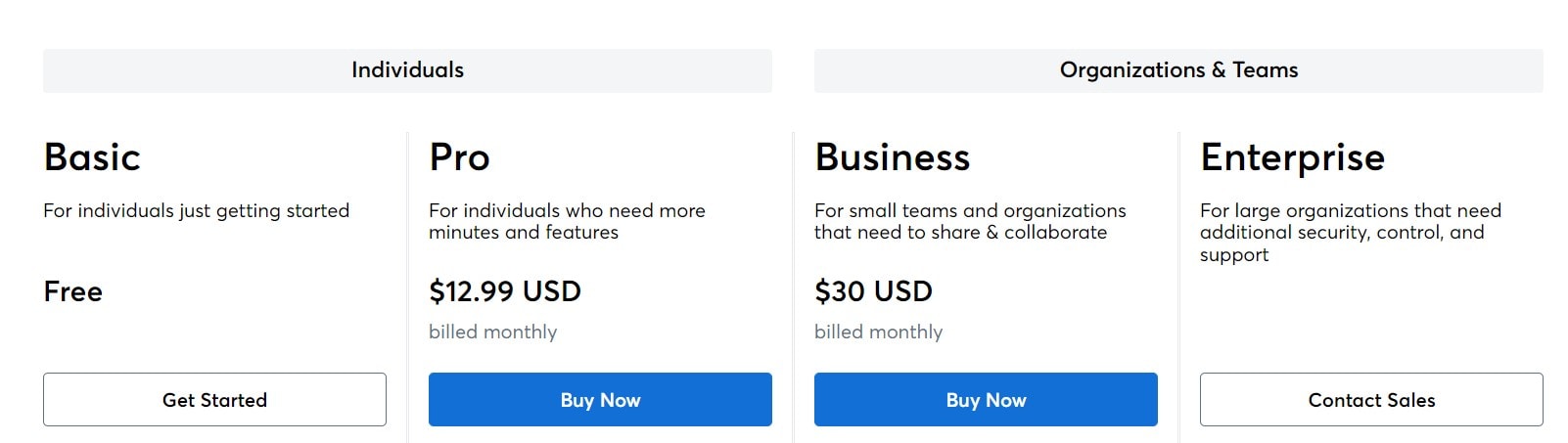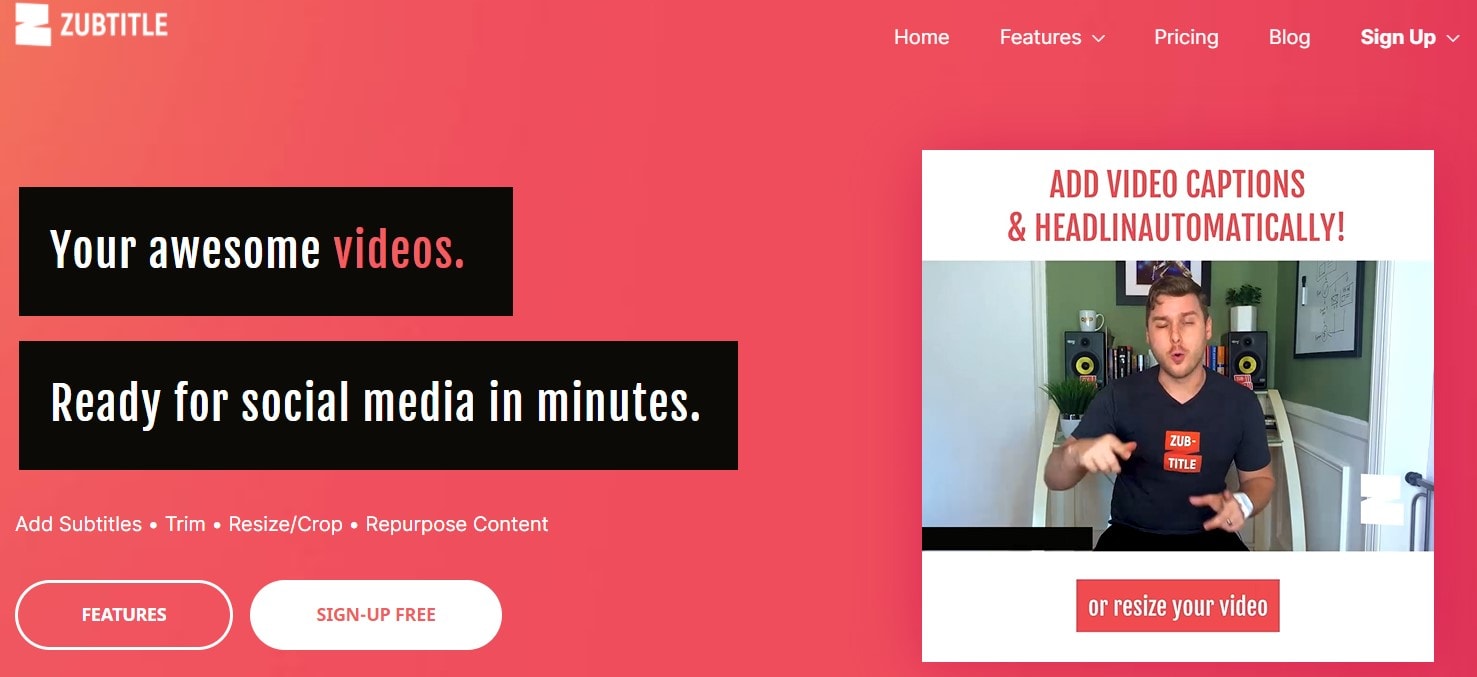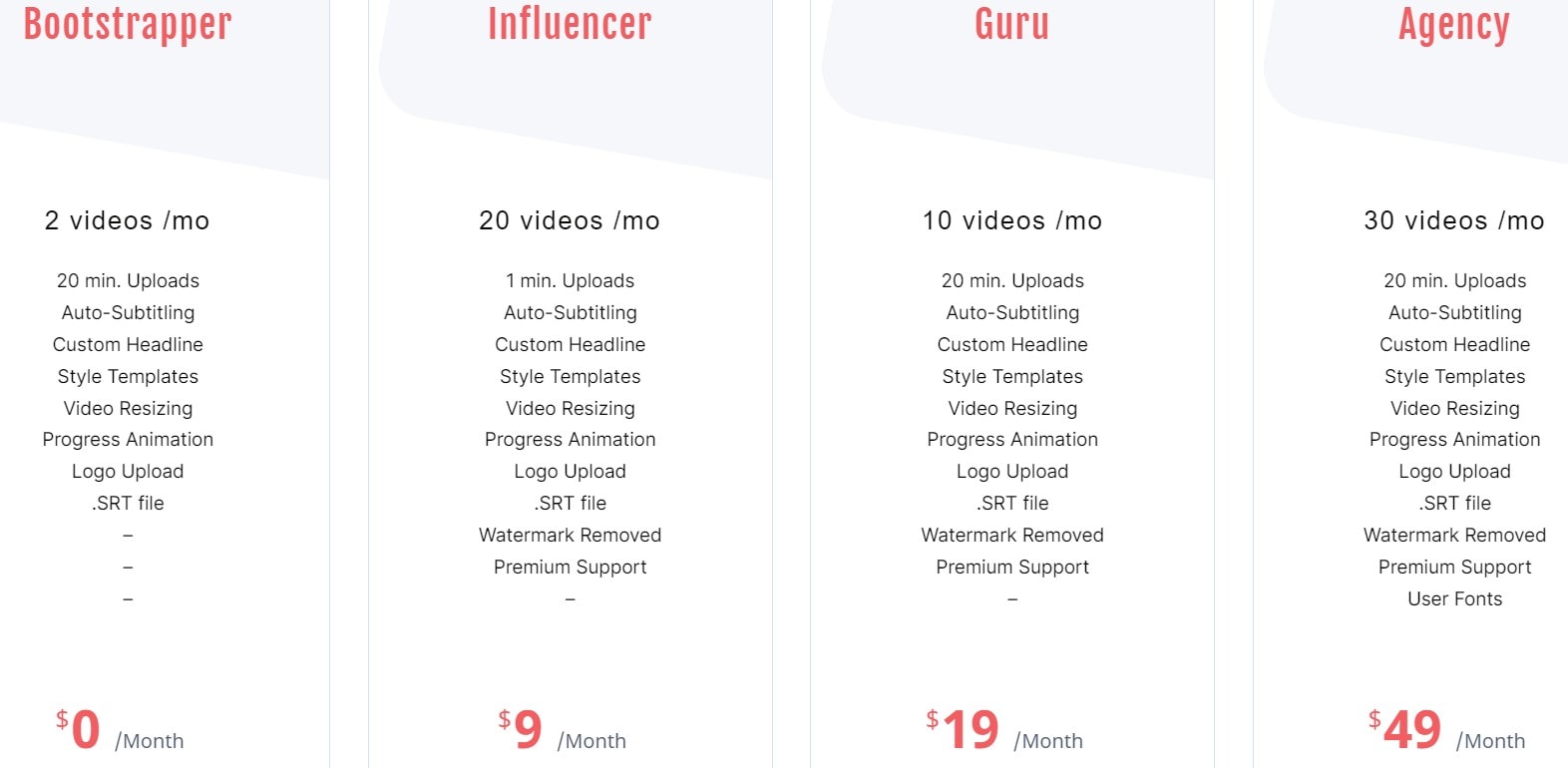- Transcribing and creating subtitles is what Happyscribe does. There are automatic and manual options available. This article focuses solely on the automated options available.
- Zubtitle is a powerful video editor unlike all the other tools on this list. Therefore, the platform is an excellent option for generating captions for Facebook or Tiktok videos.
- For meetings, lectures, interviews, & other voice conversations, Otter.ai is mainly used to generate rich notes. you can create high-quality captions with powerful features.
In this post, we will discuss Best Auto Caption/Subtitle Generator.
Video and podcasts of high quality have become popular means of reaching a large audience. Podcasts and videos are now used by many industries in addition to entertainment, including marketing and training.
Due to the increasing popularity of podcasts and videos, there is an increased need for quality captions and subtitles.
In courses that teach complicated concepts or use technical terms (such as programming courses), captioning your content makes it easier for average viewers to comprehend it.
Most social media users watch videos on mute. Therefore, captions play an important role in capturing their attention and increasing engagement rate. Otherwise, your video will be scrolled past without anyone watching it.
Also, subtitles will make your videos more accessible to international viewers, increasing awareness and generating prospects and business opportunities.
Subtitles and captions can be created in many ways. They can be created completely on your own. However, the process is very time-consuming and difficult.
To generate captions and subtitles for all your content, consider working with a transcription service specialist.
The cost of these services, however, is high. Each recorded minute can cost as much as $2. The cost of a subtitle for an hour-long video could be as much as $120, and it could take about a week before your subtitles are ready.
Suppose you want to save time and money. A machine-learning-powered auto subtitle generator could be the best option for you.
Using AI technology, it is now possible to create high-quality subtitles within minutes. In addition, the cost is significantly less than hiring freelancers.
But that doesn’t mean you should use any automatic subtitle generator. A low-quality caption or subtitle could frustrate your audience. Additionally, you will look unprofessional or even embarrassing with all of your content.
In other words, subtitling and captioning that are poorly created could do more harm than good.
Herein, you’ll find the best tools for creating auto-captions and subtitles. Let’s look at the key features and pros & cons of each. Choose a solution that meets your needs and fits your budget.
Things You Should Know
Despite their similar appearance, captions and subtitles are distinct from one another.
The purpose of captions is to assist the audience who cannot hear the audio. Captions are provided exactly as they appear in the videos or audio.
The purpose of subtitles is to assist those who are unable to understand the audio due to language barriers. This is why subtitles involve translating between languages.
The quality of automatic subtitles and captions is often inferior to that of those created by professionals. Technology has improved significantly over the years, but it is still prone to errors or misrepresentations.
As an example, imagine you need subtitles for your important projects in order to pitch them to high-net-worth clients abroad. Auto subtitle generators are not a good choice.
Artificial intelligence (AI) is too risky to use since it does not understand nuance or use formal language. Consider getting a transcription done by an expert instead.
You can use these tools, however, if you want to caption or subtitle your Youtube videos or podcasts, or if you’d like to create an online course. In order to ensure flawless captions and subtitles, you should still double-check and edit them.
The sound quality must be excellent for auto caption/subtitle generators to work properly. Otherwise, subtitles will need to be manually edited. It is therefore imperative to use the best equipment when recording audio or video.
1. Happyscribe
Transcribing and creating subtitles is what Happyscribe does. There are automatic and manual options available. This article focuses solely on the automated options available.
7 Key Features
Here are the features of happyscribe:
1. Automatic Caption Generator –
Your content is automatically captioned with Happyscribe’s AI technology. Within minutes, you will have captions ready. The only thing you need to do is upload a video or audio file or paste into a video URL, as I did below.
It takes Happyscribe approximately half the time to process a video. Creating captions for my four-minute video takes AI 2-3 minutes. That seems fast to me.
In terms of caption quality, they are excellent, as 80-90% of the words are correct (including those in languages other than English). Additionally, the captions match the audio perfectly. No major editing is needed.
As a result, Sonix appears to be of higher quality than most of the tools on this list.
2. Automatic Translation –
Sonix can translate captions in more than 60 languages, too, and Happyscribe can do the same. It’s not flawless, but it’s good.
It is also not possible to translate from some languages (e.g., Thai to English cannot be translated).
3. Editing & Customization of Subtitles –
To manage captions and subtitles, subtitle editors are available. For more fluid and natural results, you can adjust the characters per line or starting timecode.
You can also add subtitles to your video with burn-in options.
4. Visual Timeline & Soundwave –
In addition to the soundwave, you can see subtitles and captions in real-time. Therefore, they are aligned flawlessly with the audio.
5. Personalized Vocabulary –
Similar to Sonix, you can add your own personal vocabulary for Happyscribe AI to learn so that it comes up with better results.
6. Export Formats –
With Happyscribe, you can export files more flexibly than with any other tool. A number of formats are supported for exporting your work, including TXT, PDF, JSON, VTT, SRT, Final Cut, Premiere, and AVID.
7. Integrations –
Through Zapier integration, Happyscribe can be integrated with your favorite software. Those who wish to use the API can also do so.
Happyscribe Pricing:
The pay-as-you-go model used by Happyscribe is straightforward. Transcribing a minute costs €0.20 or $0.23. The price of a transcription hour is €12 or $13.87, but if you purchase more than 25 or 50 hours, you will receive a 9% and 20% discount, respectively.
Happyscribe users have access to all features. You will need to buy hours and create an account before AI will start working for you. The hours you buy have no expiration date. They can be used at any time.
Happyscribe costs more than other options. I think Happyscribe is worth the price as long as the captions are of good quality.
Try Happyscribe for free by creating an account.
2. Sonix AI (Best Auto Caption/Subtitle Generator)
An automatic subtitle generation tool such as Sonix AI or Sonix is one of the best options. Subtitles and captions can be automatically created in more than 40 languages within minutes.
10 Key Features
Here are the features of Sonix AI:
1. Automatic Caption Generation –
Subtitles and captions can be created easily with Sonix. You can start using Sonix by uploading a file or entering the YouTube URL.
There will be a delay in the entire process. The amount of time it takes to upload your file will determine this. In the case of my 30-second video, AI created captions within about a minute, but it took much longer when I uploaded my 5-minute video.
As far as the caption quality goes, it is excellent, but not perfect. I would say that 70%-80% of it is accurate. It varies according to sound quality. The caption quality drops dramatically when you have background music or songs on your audio or video.
In addition, Sonix offers a chart showing all the details and providing recommendations. Below is a chart showing that AI only transcribes with 45% confidence. The caption needs to be significantly edited thus Sonix warns me.
2. Translate Your Subtitle/Transcript–
Using Sonix, you can easily translate and create subtitles in more than 40 languages after Sonix creates captions.
If you want to attract international visitors to your content, you can use this feature.
Scripts are good for translation if they are translated within the same language group (for instance, English to Spanish or French) and the sentences are not too complex or contain a lot of slang.
In all other cases, I think the translations are not very good. The captions should be manually edited if possible before translating, as AI will perform better.
3. Caption/Subtitle Editor –
Subtitles and captions can be further edited using the editor. Your brand can be reflected in its color, size, position, and typography, for example.
Additionally, the subtitle timeline makes it easy to set start and end times.
4. Automated Timecode Realignment –
There may be a problem with the alignment of your subtitles after several edits. Each word’s timecode will be regenerated by Sonix after realignment.
5. Automated Diarization –
By using this feature, speakers will be identified and paragraphs will be separated. Using this tool, creating subtitles for podcasts or videos with multiple contributors is easy.
6. Upload with Existing Transcript –
Using Sonix, you can upload existing transcripts, subtitles, and audio files. Machine learning will align the words with the audio.
7. Multitrack Uploads –
Multiple files can be combined into a single file using Sonix.
8. Custom Dictionary:
Sonix uses artificial intelligence to create better subtitles when you teach it new words. Those words will be prioritized by the AI as they perform the task.
Additionally, each project can have its own dictionary. Multi-client agencies especially benefit from this feature.
Notes: Subtitles are able to be annotated directly, making it easier for collaboration between teams.
9. Burn-in Subtitles –
Sonix lets you embed subtitles into your media files after you have edited them. Therefore, you do not need an additional online video editor to accomplish the task.
10. Exports –
Depending on the file format, you can export subtitles and captions in both VTT and SRT formats. For texts, you can export them in DOCX, TXT, and PDF formats.
Sonix AI Pricing:
There are currently three Sonix AI pricing plans available:
- Standard rate – $10 per hour (pay-as-you-go)
- Pay as you go – $22 per month plus $5 per hour
- Custom pricing for enterprises
If you choose the Standard plan, you will pay $10 for every transcription hour (determined by the length of your media file).
If you would like captions created for two 30-minute videos, then it will cost you $10, which is the same rate as a 1-hour video.
For example, you might want to create subtitles from the captions. You will also have to use transaction hours for this task. You will therefore have to pay another $10 if you want a French subtitle for your two 30-minute videos.
This plan isn’t recommended unless you need to produce a few simple captions. It is expensive and you can’t customize the subtitles at all. Moreover, premium features, including multitrack uploads and burn-in subtitles, are not available to you.
So, if you want to use Sonix AI consistently, I suggest signing up for the Premium plan.
The Premium plan ($22 per month) gives you full access to everything, including the ability to customize your captions and subtitles. You will also be able to save a chunk of money in expenses by lowering the transaction hourly fee to $5.
Try a free version of Sonix if you have any questions about its suitability for your campaigns. Signing up for an account allows you to create transcriptions, captions, and subtitles for 30-minute files without charge (no credit card needed).
3. Otter.ai (English Only)
For meetings, lectures, interviews, and other voice conversations, Otter.ai or Otter is mainly used to generate rich notes.
Using Otter, you can create high-quality captions with powerful features. It was therefore included in the list.
7. Key Features
Here are the features of Otter.ai
1. Caption Generator –
This feature is mostly used for creating captions with Otter. Otter will start creating captions for your content as soon as the audio and video files are imported.
2. Editor –
Adding or removing words, changing the punctuation or accent, adding paragraph breaks, and so on, can be done using an editor once you have your caption ready.
Once everything is set up, you can download it as a subtitle file (SRT) or another format (txt, pdf, mp3, Docx).
3. Live Transcription –
The recording can be live transcribed by Otter. As a result, your captions will be ready for editing once your recording session is completed. As a result, you can create content faster.
4. Speaker Identification –
The speaker can be identified by Otter. Thus, you can create captions for videos and podcasts that feature multiple speakers easily.
5. Custom Vocabulary –
Adding frequently used names, words, and terms to your custom library is easy. The feature allows Otter to learn those words and to generate more accurate captions.
6. Integration –
With Otter, you can use popular video conferencing platforms such as Cisco Webex, Google Meet, Microsoft Teams, and Zoom.
7. Collaboration –
Otter’s collaboration tools are excellent. Transcripts can be annotated in real-time and shared effortlessly via private groups or direct links.
Otter.ai Pricing:
In the current Otter pricing model, there are three options (all of the information here pertains to annual plans).
- FREE – Basic
- Pro – $8.33 per month
- Business – $20 per user per month
- Enterprise – Contact Sales
Free plans are intended for experimenting with the tool. You can only export your captions as TXT files, so I cannot recommend them for actual use.
Additionally, the term bank allows you to add only five terms, which may not be ideal if your content has a lot of technical terms.
Last but not least, Otter can only create captions for three files you upload. Hence, this plan is too limited to actually be useful.
Individual users are best served by the Pro plan. Almost all of the features are included in the Pro plan except for some collaboration tools. To learn 200 names and 200 terms, you can add 200 terms to the library and upload unlimited files.
Otter is significantly cheaper than other alternatives. With Sonix AI, you would have to spend $522 or perhaps, even more, to get top-notch captions for 6000 minutes of content.
In terms of the business plan, I believe that it is only useful for notable startups or enterprises. Otter does not require this plan for individual users who only intend to create captions.
4. Zubtitle (Video only)
Zubtitle is a powerful video editor unlike all the other tools on this list. Therefore, the platform is an excellent option for generating captions for Facebook or Tiktok videos.
6 Key Features
The features of Zubtitle are straightforward. This service offers users the option of creating engaging videos for social media platforms.
1. AI Caption Generator – A feature that generates captions for any video is powered by artificial intelligence. Zubtitle automatically transcribes and converts the speech in your video to captions after you upload it to the platform (you cannot insert the video URL from Youtube).
2. 60+ Language Support –
With Zubtitle, you can create captions in over 60 languages. Zubtitle, however, cannot translate captions between native video languages like Sonix can.
3. Editing & Customization –
In addition to spelling and grammar corrections, you can also change the font and styling of the captions. Zubtitle also offers pre-made caption styles if you don’t have a design you like.
4. Burn-in Captions –
Do you not want closed captions? That’s fine. To add captions directly to your videos, use Zubtitle.
5. Export – Captions can be exported in TXT and SRT formats.
6. Other Video Editing Features – In addition to resizing and cropping videos, adding title headlines, adding a progress bar, and adding your logo, Zubtitle also offers a variety of robust video editing features.
Zubtitle Pricing:
There are currently three pricing plans offered by Zubtitle (all pricing information is for annual plans).
- Free
- Standard – $19 per month
- Elite – $30 per month
Access to all the features is included in the Free plan. There is, however, a limit of two captions per month. Zubtitle will also watermark each video. You can use this plan to test all the functions of Zubtitle, but it won’t be suitable for real-world use.
Standard plan is undoubtedly the best option for most users. Every month, ten videos can be captioned and all other features can be used. The plan will also remove Zubtitle’s watermark from your videos.
The Elite plan is basically a Premium plan with a larger monthly quota (30 videos) and an upload feature that lets you create custom fonts. Creating captions for more videos is possible with this plan.
Quick Links:
- Supermetrics Review: How Does It Work?
- Best Marketing Automation Tools & Platforms
- Best AI Copywriting Tools, Assistants, Copywriting Software
Conclusion: Best Auto Caption/Subtitle Generator 2025
Though generating subtitles for videos shared on YouTube or Facebook can be relatively easy, the voice recognition technologies subtitle generators use are not completely reliable.
Which is your favorite tool from the list we have provided? Or do you use any other? Do let us know in the comments section below.