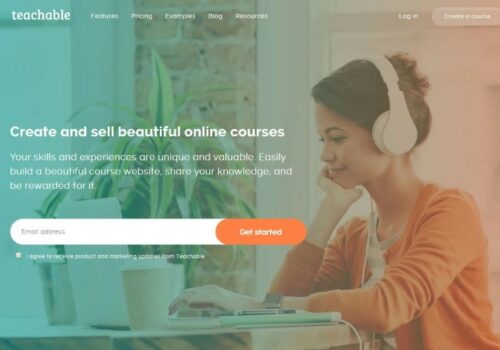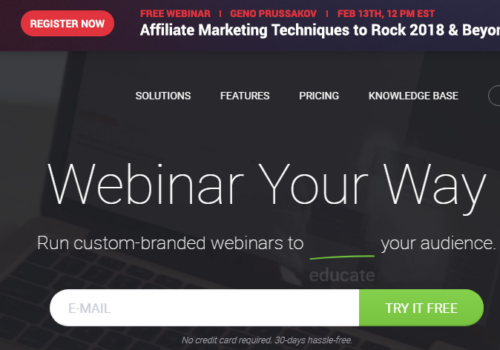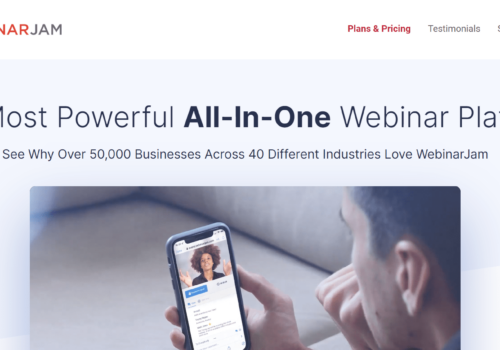Why Is Audio Important In Remote Online Meeting?
Many workers work from home, many meetings are held online, and more candidates are interviewed via webcam. The virtual meeting you are in via conference platform be it with a friend, hiring manager, or client the virtual environment eventually becomes part of your personal brand.
When technical difficulties, unprofessional audio, and disturbances disrupt the virtual meetings you host, then your personal brand will sound rough and disorderly. On the other hand, your personal brand would feel polished and competent if you run video conferences without any glitches.
The audio in a conference system will vanish into the content of the meeting when it’s managed well as great audio seldom gets noticed.
Audience speak as if they are all in the same space and the remote connection disappears, this is where importance of audio is felt necessary.
GoToMeeting is a video conferencing platform that helps you schedule online meeting remotely with a lot of cool features to work around making your meeting a sure hit in terms of conveying your message properly to any kind of audience you may have be it your office colleagues, your students, business partners, webinar attendees or a mass of consumers.
In fact, we have also shared the GoToMeeting review in one of our posts.
Best Tips To Make Your Audio Better In a Video Conference Set Up:
- Set up your call in a quiet place-
Video conference are very important toll to discuss project, giving direction, mentoring, teaching and working remotely. The main part of this set up is audio, to hear what people are saying as well as responding clearly.
For that choosing a room covered with some carpets, rugs or curtainsand furniture can help in absorbing reverberation and cut off echo thereby leading to good sound quality. If showing your face on video is not necessary than you can set up your call in a closet as clothes and things tend to suppress sound leading to less distractions in your audio.
- Try out the application and be ready with the basic requirements-
Although you cannot fully prevent technical problems, by taking the time to check your web conference application well in advance of your virtual meeting or interview you will reduce the possibility of technological surprises.
On first use, certain applications request your permission to grant screen sharing, audio access, and camera permissions etc. You should check these in advance to save time as well.
- Using microphone to avoid audio issues-
If you just use your laptop, or your phone’s speaker app, you rely on the specific software to cancel feedback. Note, the microphone on your laptop is close to its speaker, so that the microphone can pick up noises coming from your machine causing abrupt drops or audio delays.
External microphones in the majority of the cases sound much better than built-in audio of the device.
If you don’t want to spend on an additional desk mic, you can use any other earphone you may have, or the ones that comes with your phone to build a more personal and conversational sound profile.
- Have a better internet connection set up-
If your internet service isn’t of high quality, you can find that the quality of the audio is suffering. Disable the video to protect your audio bandwidth over the internet.
When you find that your audio quality is beginning to suffer, stop installing software or doing any heavy web surfing too.
Plug in ethernet cable as Wi-Fi is definitely fast, but on web calls it’s not bandwidth that creates problem, it’s latency. So much lag allows people to complain to each other and when someone else is talking, they don’t hear at once. At least the latency on an ethernet cable line has a higher order of magnitude than on a Wi-Fi.
- Positioning of mic-
You may recall the Inverse Square Law from college physics, which states that sound intensity decreases exponentially as you travel further away from source.
Hence, headsets usually deliver a better audio quality than microphones on your monitor. Keep your speakers near your mouth, but not close.
Headsets should sit on the side of your mouth, and not right in front of it. Using a padded windscreen microphone help attenuate unwanted noise. Always test your mic before the conference with your friend or colleague.
- Use the mute option properly-
Mute your audio to prevent any background noise, if you’re in a noisy place, mute yourself when you’re not talking. If you are holding a conference, and the surroundings of other members are loud, tell them respectfully and ask them to mute themselves or use software settings to mute them.
There are hundreds of things that can happen when you least expect to interrupt the call so, only unmute yourself when you are asked to speak.
Don’t touch the mic when it’s heated. Noise handling is rather disturbing. If you need to adjust your microphone or move your headset to switch to mute first, shift it, then unmute yourself.
Conference telephone facility should be able to connect people from different locations to one conference line as basic function.
That’s all GoToMeeting does alongwith other useful features. These advanced features for GoToMeeting can lead you to step up in a new level of conference call without damaging functionality.
- Toll-free optional numbers in more than 50 countries
- Mobile apps specially developed
- Call Meetings of a single tape conference
- Video conferencing of high quality
- Invitations by custom mail
- Sharing of the screen
- Connections without booking.
- Call Recording Free Conference
- Comprehensive scheduling
How To Setup your GoToMeeting Audio For Better Results:-
- While signing up you will be asked if you are joining from computer or phone, accordingly it will detect the audio software options. While scheduling an online meeting set up both the audio options provided i.e. telephone and VOIP options.
- In the audio field you can choose toll free number of required country or all countries if your audience is present all over the world.
- Direct the presenters and audience to dial in correct pin while joining the meeting to avoid any confusion and the meeting to take place seamlessly.
- Organizer can send link for the meeting and also have an option to call attendees to join if needed. For this organizer can click on the settings bar and opt for dial in to call.
- Echoes are very distracting while in a meeting, to avoid such incident ask your presenters and attendees to choose the telephone option in audio setting who have joined in by dialling phone number.
- You can also change your audio setting while in meeting without leaving. Go to settings, click on audio and choose the required option.
- If there is any problem with audio or with signing in by people, click on the link saying “problem signing in” below the audio panel to troubleshoot any disturbance.
- Ask people to use headset audio options while using external audio device for better sound quality.
- To know more about it visit their website.
The concept of conference calling line is simple,when you can’t get to interact with anyone face to face, next best thing to do is to have everyone on the same telephone or conference call.
The conference calling is often much more complex than it seems to be in an office setting. For non-local or international callers, long distance charges can add up as well.
Poor quality of the audio will reduce effectiveness of the call. Conference controls which are hard to comprehend can delay or hinder meetings. The list of possible issues when setting up a conference meeting continues, and it can be enough to make the entire concept of a conference calling unpleasant for companies.
Some Other Features of GoToMeeting are:
- HD video
- Screen sharing
- Web audio
- Dial-in conference line
- Unlimited meeting
- Business messaging
- Personal meeting room
- Unlimited cloud recording
- Mobile app
- Mobile cloud recording
- Computer mode
- Risk based authentication
- Slack meeting launcher
- Google calendar plugin
- Office 365 plugin
- Salesforce integration
- Custom background
- And many more
Pricing of GoToMeeting-
They offer three types of value packages namely-
- Professional
Price- USD 12 per month per organizer
For 150 participants
- Business
Price- USD 16 per month per organizer
For 250 participants
- Enterprise
Price- call to know about custom plans and rates
For up to 3000 participants.
Quick Links:
- GoToMeeting vs Gotowebinar: Which One Worths The HYPE?
- GoToMeeting vs Zoom: Which One Is The BEST (TOP PICK)
- WebinarJam vs WebinarNinja vs Zoom Vs GoToMeeting Complete Review
- GoToMeeting vs WebEx: Which One Is Worth The Hype?
Conclusion: Best Audio Tips For Better Sound With GoToMeeting 2025
The difficulty and confusion of the conference calling are removed by GoToMeeting online conference call facilities. You just have to be concerned about what to say instead of the service you use, when it’s time to get everybody in the conference call.
An online conference call can be initiated or connected via any desktop or laptop, be it a Mac or PC.
GoToMeeting is also entirely supported on mobile iOS and Android devices to make calling away from the office easy and instantaneous. No matter where you are, regardless of the computer, GoToMeeting is ready to keep you connected.