As WordPress is the most popular blogging platform and open source CMS, starting a blog with it is quite easy, which can be done within one hour even for beginners. However, if you don’t follow a clear guide, things get more confusing because there are some steps that require cautiousness.
This post is tailored for those beginners new to the blogging field, offering a step-by-step guide for starting and setting up a blog with WordPress.
Step 1: Choose the Proper Domain
This is the very beginning of the entire process because your blog needs an online identity, and domain is exactly the identity. Using a good domain makes your blog memorable and helps build up the brand awareness. A normal domain usually costs about $12 per year.
When selecting a domain name, you need to follow these rules.
- Choose a popular suffix like .com and .net.
- Include the keywords of your site in the domain.
- Keep the domain short, meaningful and easy to remember.
Step 2: Buy a Reliable Web Hosting Package
After getting the domain, you need to find a server for your blog to reside on. There are many hosting types available, including shared hosting, VPS, dedicated server, cloud and managed WordPress hosting, while we suggest you start with shared hosting because it is cheap and easy-to-use.
When choosing a hosting provider, you have to take multiple factors into consideration, such as prices, control panel, uptime, speed and technical support. Remember not to sacrifice hosting experience and performance just for a cheap price.
If you are unsure about which hosting provider to start with, check some of the most reliable ones in this list. All of these providers are 100% compatible with WordPress, and they offer 1-click installation of WordPress. Some of them also offer a free domain.
Step 3: Install WordPress
With the availability of auto script installers like Softaculous and Fantastico, installing WordPress is an easy task that can be fulfilled within 5 minutes. The downloading, uploading, installation and database creation are all automated, and what you have to handle is to fill in an installation form with some necessary information.
Let’s take Softaculous, the most popular script installer, as an example. First of all, you have to log into the hosting control panel and find the “Softaculous” icon.
After entering the interface of Softaculous, you will find WordPress in the “Top Scripts” section. Now you can move the mouse onto the WordPress image and click on the blue “Install” button.
Here come several forms that you have to finish in order to start the installation process. If you want things to be as simple as possible, you can deal with the following settings only and leave the others for later configurations.
- Software Setup: Choose where WordPress will be installed. If you want the software to be installed in the root directory, you should leave the text field after “In Directory” blank.
- Site Settings: Enter a site name and a short site description.
- Admin Account: Enter the admin username, password, and the admin email. For security reason, do not use the default “admin” as the admin username.
At last, scroll the page down, find the blue “Install” button and click on it. Wait for a few seconds, and you will see a congratulations message telling that WordPress has been installed on the selected domain. Mark down the login information.
Step 4: Change the Permalink Structure
The default permalink structure used by WordPress is not user-friendly or search engine friendly. Therefore, the first thing to do after the installation is to choose a custom permalink structure.
To do this, you have to go to http://yourdomain.com/wp-admin/ and enter the admin username and password to log into the admin area of your blog. Then, go to “Settings” > “Permalinks” in the sidebar menu. Under the “Common Settings”, select the permalink structure you like.
Post name is a good choice for most content-based blogs, while you can still make your own decision based on your preference.
Step 5: Change the Default Theme
To give your blog some personality, you have to make your own customizations to the default WordPress theme or use a new theme. For the former option, you can go to “Appearance” > “Customize” to change the colors, add custom header image, upload custom background image, customize the menus and widgets, etc.
For the latter option, you can either find free themes in the theme directory on WordPress.org, or purchase a premium theme from a reliable theme marketplace. Numerous theme choices are open to you.
Step 6: Add the Necessary WordPress Plugins
WordPress plugins add extra functionalities to your blog. With the proper use of plugins, you can gain a simplified management experience, better security, higher search engine rankings and do almost anything you want.
To make your life easier, you should at least install the following plugins.
- A security plugin. Good choices are iThemes Security, Wordfence, and All In One WP Security.
- An SEO plugin. Top options are Yoast SEO, SEO Ultimate, and All In One SEO Pack.
- A cache plugin. You can select one among W3 Total Cache, WP Super Cache and Quick Cache.
Now your WordPress blog is fully set up, and you can start adding content and creating the necessary pages such as the About Us page and the Contact US page.





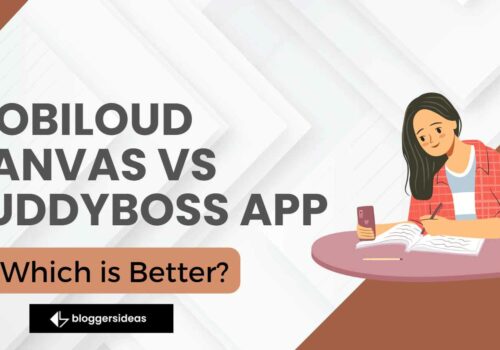
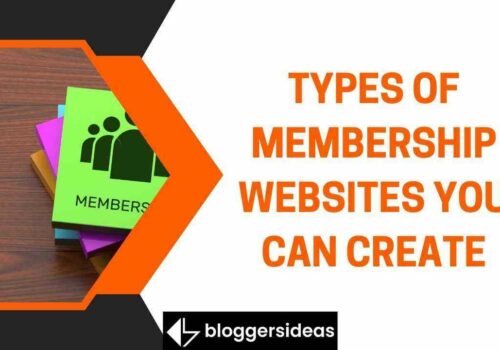
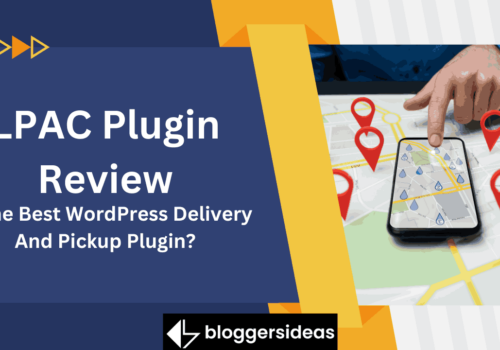

Hi Jitendra,
Another good post.You are really awesome.Actually I am watching all your interview videos in youtube & reading your whole blog.I am getting so much information from you blog.Thanks for sharing meaningful article.Keep going & i will continue my learning from you in near future.
Suggests me a Best personal WordPress Themes.
Hi Jitendra,
Awesome step by step guide, can you tell me which according to you is the best free WordPress hosting service?